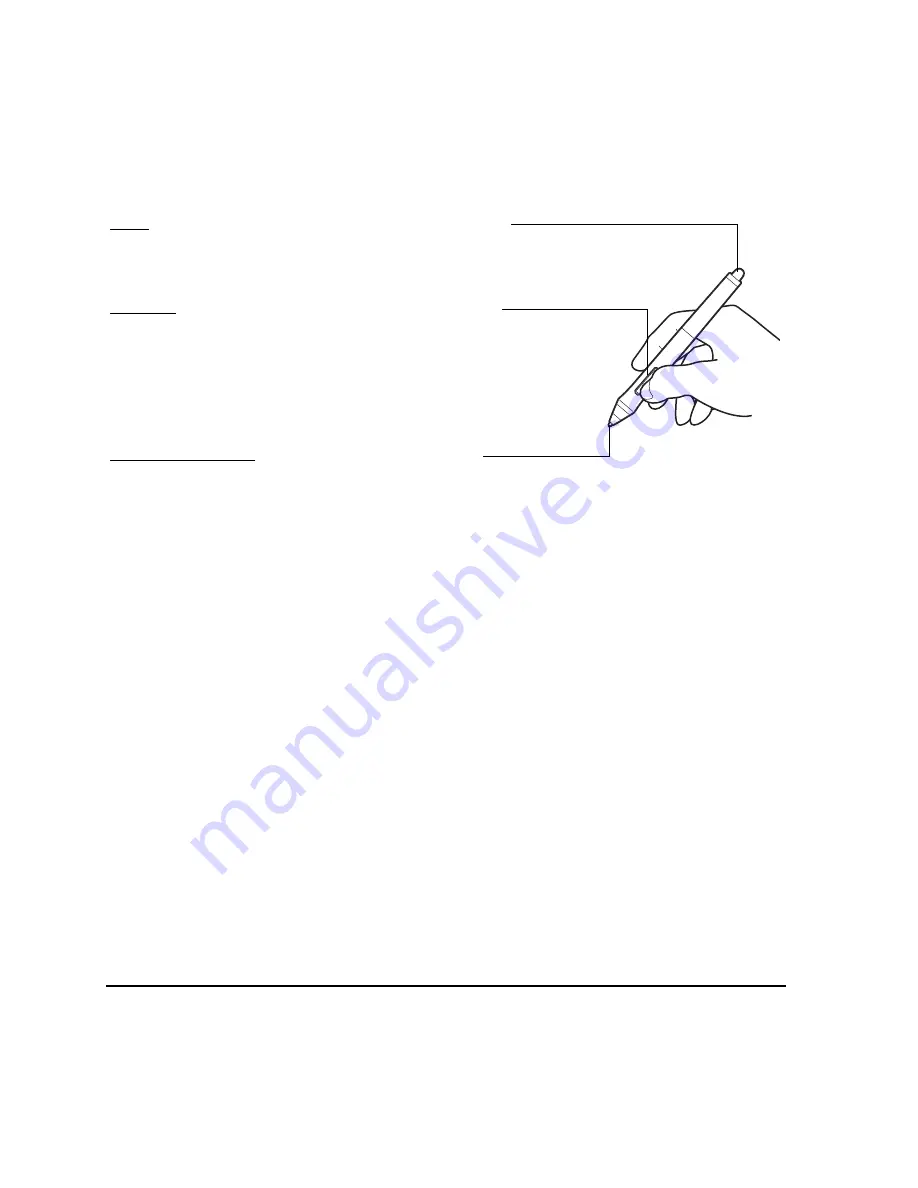
Your Cintiq interactive pen display
Page 16
PEN FEATURES
Important: Only use a pen that is compatible with Cintiq, such as the pen that shipped with the unit, or
pens from the Intuos4 product line which have a part number ending in “-01”. Other pens may
not function properly. See “Available parts and accessories” on page 72. Also, the Cintiq pen
tip is specifically designed for use with the Cintiq pen display. The tips on other pens could
damage the Cintiq display screen.
When the pen is not in use, place it in the pen stand, the pen holder, or lay it flat on your desk.
To maintain the sensitivity of your pen, do not store it in a container where it will rest on its tip or
eraser.
Eraser: When brought within proximity of the pen display (5 mm
(0.2 inch)), the tablet portion of the display reports the pen location.
Pressure information is reported as you press down on the eraser.
By default, the eraser function is set to E
RASE
.
DuoSwitch: Be sure the programmable switch is in a convenient
location where you can toggle it with your thumb or forefinger but
not accidentally press it while using the pen. You can use the switch
whenever the pen tip is within proximity of the display screen
surface; you do not need to touch the pen tip to the display surface.
Toggle the switch in either direction to activate the button functions.
By default, the upper switch is set to D
OUBLE
C
LICK
and the lower
switch is set to R
IGHT
C
LICK
.
Pen tip (replaceable nib): The pen is activated as soon as it is
brought within proximity (5 mm (0.2 inch)) of the pen display screen.
This allows you to position the screen cursor without touching the
pen tip to the display screen.
When pressure is applied to the pen tip, the pen simulates a primary
mouse button click. Tip click pressure can be adjusted in the
Wacom Tablet control panel.
Summary of Contents for DTK-2100 - INSTALLATION AND
Page 1: ...Installation Guide Hardware Manual Model DTK 2100 ...
Page 88: ...Index Page 86 This page intentionally left blank ...
Page 89: ...Index Page 87 This page intentionally left blank ...
Page 90: ...Index Page 88 This page intentionally left blank ...
Page 92: ...Installation Guide Hardware Manual Wacom Co Ltd UE 0440 ...















































