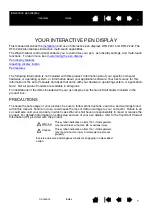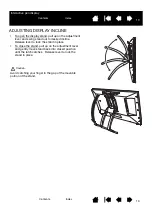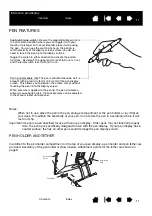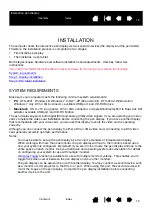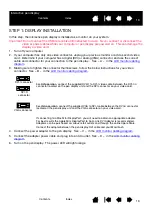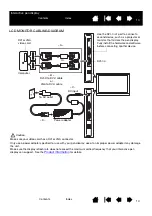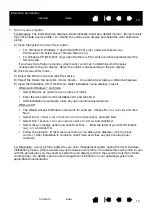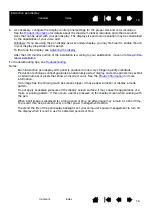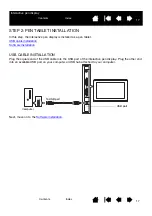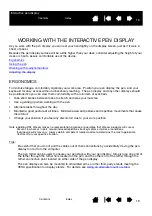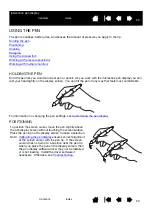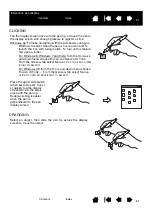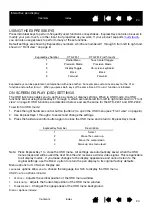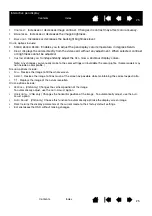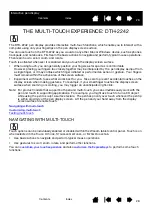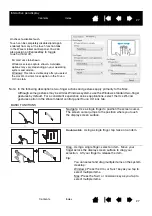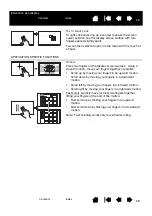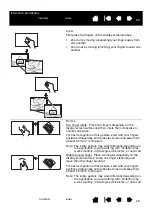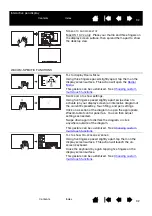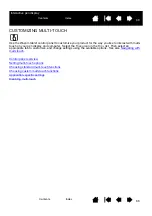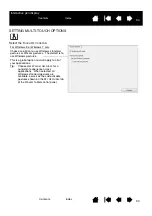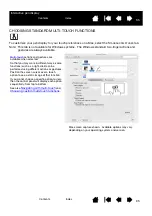21
21
Interactive pen display
CLICKING
DRAGGING
Tap the display screen once with the pen tip, or touch the pen to
the display screen with enough pressure to register a click.
Windows tip: To make navigating with the pen easier, configure
Windows to select when the pen is over an icon and to
launch the icon with a single click. To turn on this feature,
first open a folder.
For Windows 8, Windows 7 and Vista, from the O
RGANIZE
pull-down menu choose F
OLDER
AND
S
EARCH
O
PTIONS
.
From the G
ENERAL
tab select S
INGLE
-
CLICK
TO
OPEN
AN
ITEM
(
POINT
TO
SELECT
).
For Windows XP, from the T
OOLS
pull-down menu choose
F
OLDER
O
PTIONS
.... From the G
ENERAL
tab select S
INGLE
-
CLICK
TO
OPEN
AN
ITEM
(
POINT
TO
SELECT
).
Press the upper side switch
(when set to D
OUBLE
C
LICK
),
or quickly tap the display
screen twice in the same
place with the pen tip.
Double-clicking is easier
when the pen is
perpendicular to the pen
display screen.
Select an object, then slide the pen tip across the display
screen to move the object.