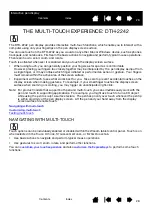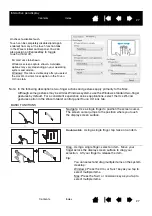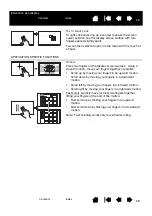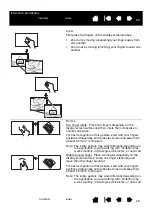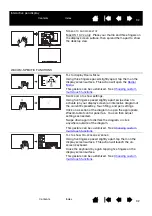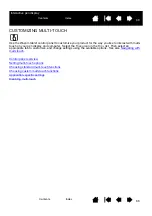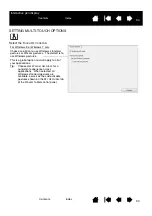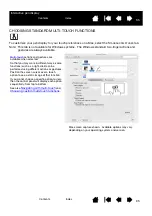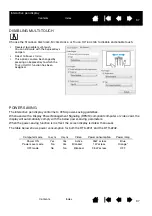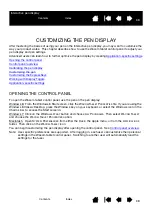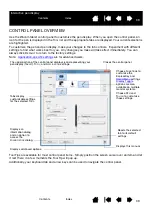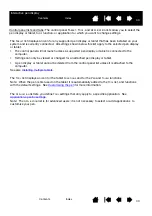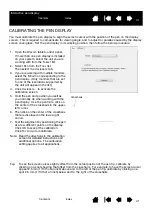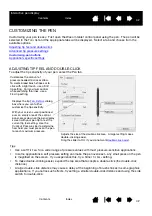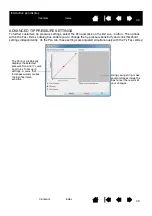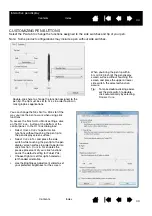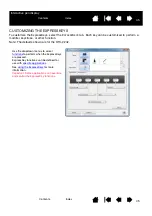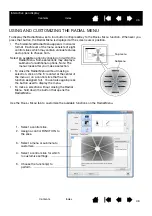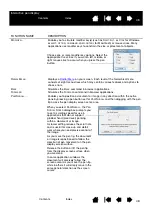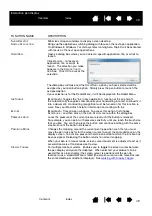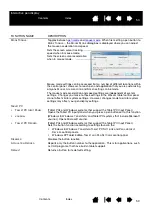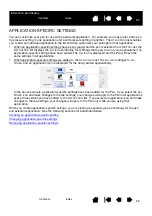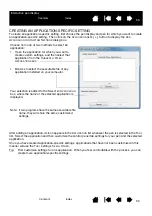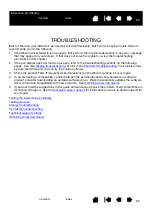40
40
Interactive pen display
Control panel lists and tabs: The control panel T
ABLET
, T
OOL
, and A
PPLICATION
lists allow you to select the
pen display or tablet, tool, function, or application for which you want to change settings.
The
T
ABLET
list displays an icon for any supported pen display or tablet that has been installed on your
system and is currently connected. All settings shown below this list apply to the selected pen display
or tablet.
•
The control panel will not launch unless a supported pen display or tablet is connected to the
computer.
•
Settings can only be viewed or changed for an attached pen display or tablet.
•
A pen display or tablet cannot be deleted from the control panel list unless it is attached to the
computer.
See also
.
The
T
OOL
list displays an icon for the tablet
F
UNCTIONS
and for the
P
EN
and
T
OUCH
functions.
Note: When the pen is first used on the tablet it is automatically added to the
T
OOL
list, and functions
with the default settings. See
for more information.
The
A
PPLICATION
list lets you define
T
OOL
settings that only apply to a specific application. See
Note: The
A
PPLICATION
list is for advanced users; it is not necessary to select or add applications to
customize your pen.