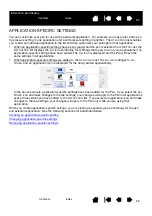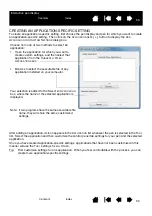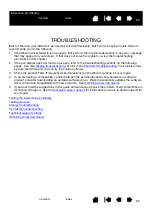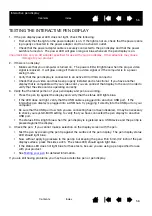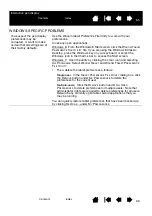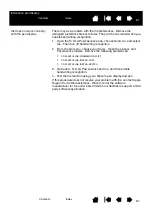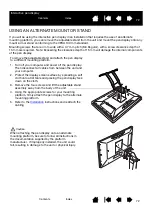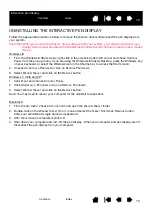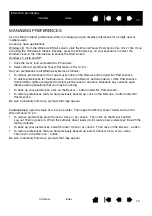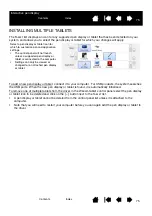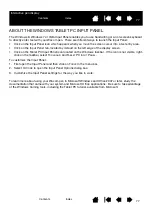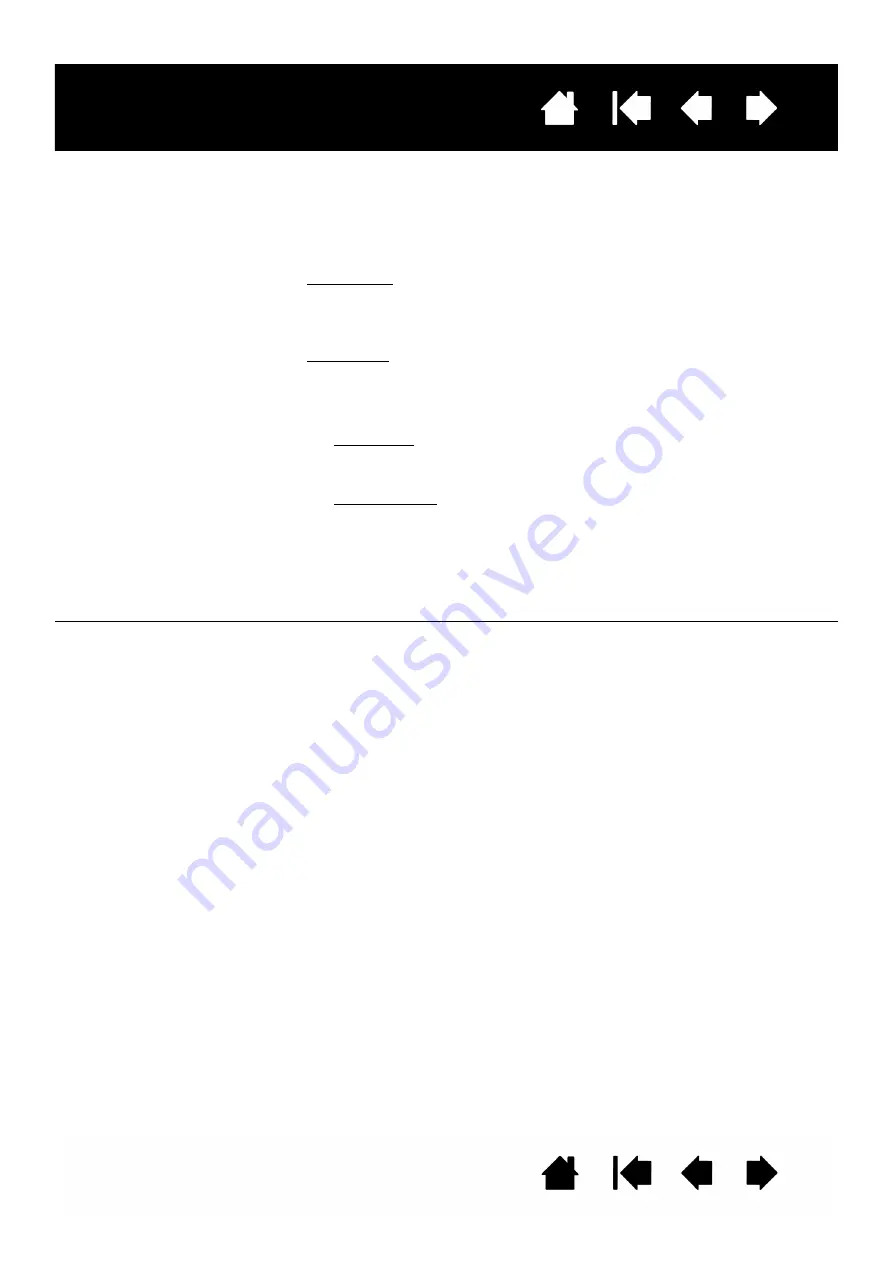
65
65
Interactive pen display
WINDOWS-SPECIFIC PROBLEMS
You suspect the pen display
preferences may be
corrupted, or want to make
certain that all settings are at
their factory defaults.
Use the Wacom tablet Preference File Utility to work with your
preferences.
Close any open applications.
Windows 8: From the Windows 8 Start screen, click the W
ACOM
T
ABLET
P
REFERENCE
F
ILE
U
TILITY
tile. If you are using the Windows 8 Classic
Desktop, press the Windows key on your keyboard, or select the
Windows icon in the Charms bar, to access the Start screen.
Windows 7: Open the utility by clicking the
START
icon and selecting
A
LL
P
ROGRAMS
. Select W
ACOM
T
ABLET
and W
ACOM
T
ABLET
P
REFERENCE
F
ILE
U
TILITY
.
•
Then, delete the tablet preferences a follows:
Single user. In the T
ABLET
P
REFERENCE
F
ILE
U
TILITY
dialog box, click
the R
EMOVE
button under M
Y
P
REFERENCES
to delete the
preferences for the current user.
Multiple users. Click the R
EMOVE
button under A
LL
U
SER
P
REFERENCES
to delete preferences for multiple users. Note that
administrator rights are required to delete preferences for all users.
Relaunch any currently open tablet-aware applications that you
may be running.
You can quickly restore tablet preferences that have been backed up
by clicking R
ESTORE
... under M
Y
P
REFERENCES
.