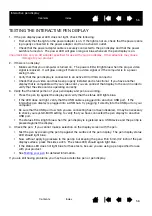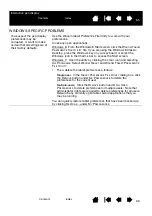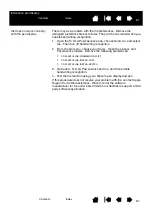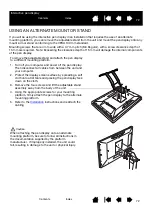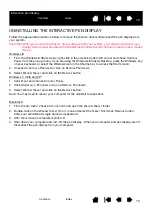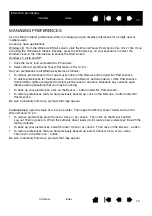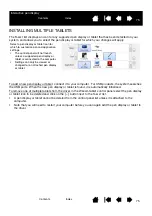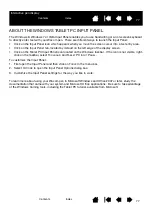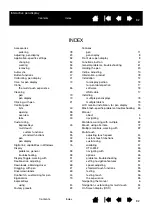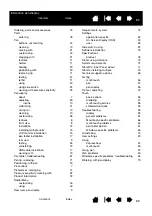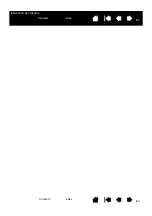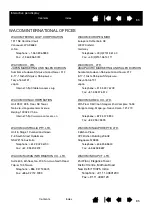70
70
Interactive pen display
APPENDIX
This section contains tips on caring for your interactive pen display, instructions on how to uninstall the
software, your license and warranty, and more.
Caring for the interactive pen display
Replacing the pen tip
Using an alternate mount or stand
Uninstalling the interactive pen display
Managing preferences
Installing multiple tablets
Pen and digital ink capabilities in Windows
About the Windows Tablet PC Input Panel
Product information
Product specifications
Warranty Service in the U.S.A. and Canada
Warranty Service Outside of the U.S.A. and Canada
CARING FOR THE INTERACTIVE PEN DISPLAY
Keep the pen and the LCD screen surface clean. Dust and dirt particles can stick to the pen and cause
excessive wear to the display screen surface. Regular cleaning will help prolong the life of your LCD screen
surface and pen.
Keep the pen display and pen in a clean, dry place and avoid extremes in temperature. Room temperature
is best. The pen display and pen are not made to come apart. Taking apart the product will void your
warranty.
Important: Take care to never spill liquids onto the pen display or pen. Be especially careful of getting the
display, or pen buttons and tip wet as they contain sensitive electronic parts that will fail if liquids
enter them.
To clean the pen display casing or the pen, use a soft, damp cloth; you can also dampen the cloth using a
very mild soap diluted with water. Do not use paint thinner, benzine, alcohol, or other solvents to clean the
unit casing or pen.
To clean the display screen, use an anti-static cloth or a slightly damp cloth. When cleaning, apply only a
light amount of pressure to the display screen and do not make the surface wet. Do not use detergent to
clean the display screen; this may damage the pen display screen. Please note that damage of this kind is
not covered by the manufacturer’s warranty.