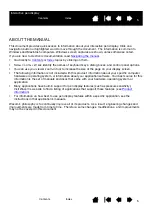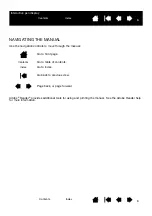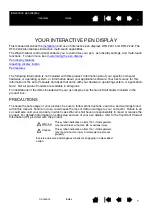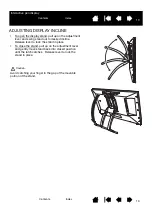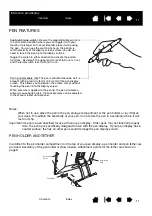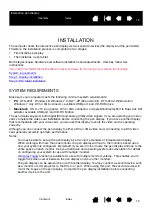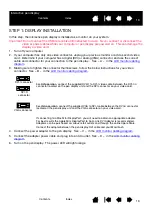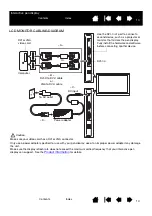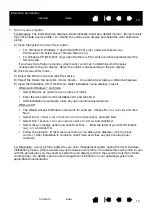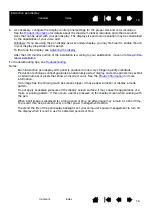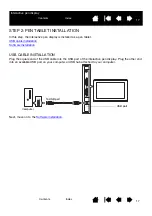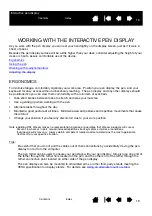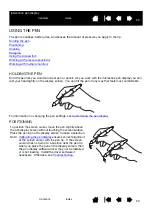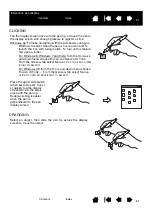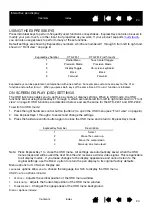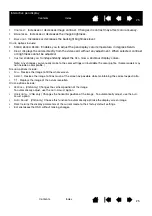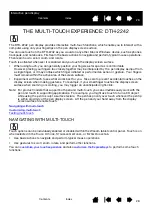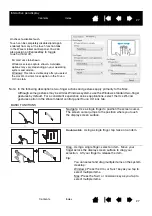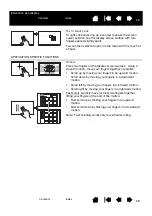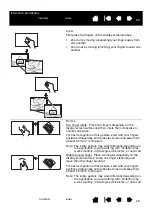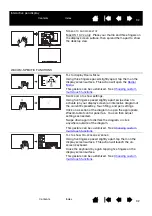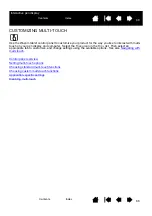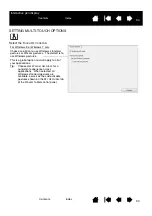19
19
Interactive pen display
WORKING WITH THE INTERACTIVE PEN DISPLAY
As you work with the pen display you can rest your hand lightly on the display screen, just as if it were a
sheet of paper.
Because the pen display surface will be a little higher than your desk, consider adjusting the height of your
desk or chair to assure comfortable use of the device.
Ergonomics
Using the pen
Working with multiple monitors
Adjusting the display
ERGONOMICS
To minimize fatigue, comfortably organize your work area. Position your pen display, the pen, and your
keyboard for easy access without unnecessary reaching. The pen display and any other displays should
be positioned so you can view them comfortably with a minimum of eyestrain.
•
Take short breaks between tasks to stretch and relax your muscles.
•
Use a gentle grip when working with the pen.
•
Alternate tasks throughout the day.
•
Maintain a good posture at all times. Minimize awkward postures and repetitive movements that cause
discomfort.
•
Change your position if you feel any discomfort due to your work position.
Note regarding RSI: Wacom makes no representation, promise or guarantee that Wacom products will cure or
prevent, in whole or in part, mouse-induced repetitive stress symptoms, injuries or conditions.
Individual results may vary. Always obtain competent medical advice to determine the most appropriate
treatment for your specific situation.
Tips:
Be careful that you do not pull the cables out of their connections by accidentally moving the pen
display too far from the computer.
The pen tether can be used to ensure your pen stays with your pen display. Simply loop one end of
the tether through the tether hole located on the pen, and the other end of the tether through the
tether connection point located on either side of the pen display.
The pen display can also be mounted to articulated arms or other third-party stands meeting the
VESA specification for display stands. For details, see
Using an alternate mount or stand
.