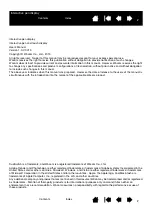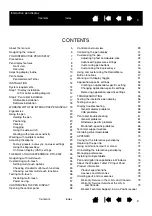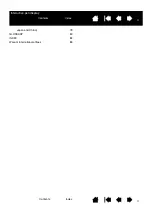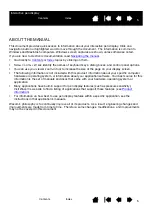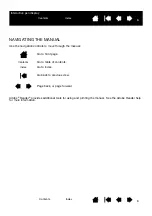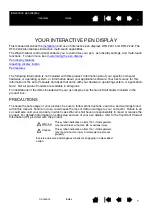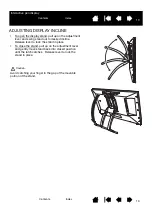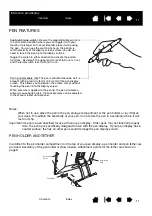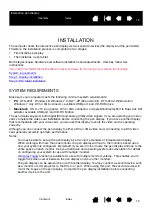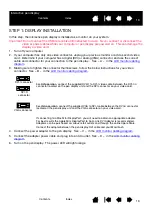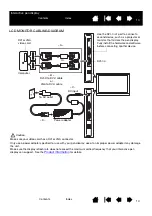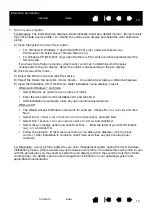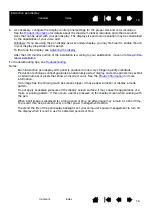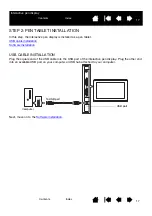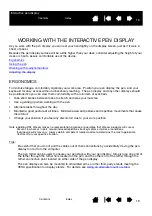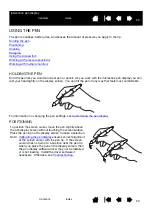5
5
Interactive pen display
ABOUT THE MANUAL
This document provides quick access to information about your interactive pen display. Click on a
navigation button or highlighted word to move through the document. The information is common to
Windows and Macintosh computers. Windows screen captures are shown, unless otherwise noted.
If you are new to electronic documentation, read
•
Go directly to
•
S
MALL
CAPITAL
LETTERS
identify the names of keyboard keys, dialog boxes, and control panel options.
•
You can use your viewer zoom-in tool to increase the size of the page on your display screen.
•
The following information is not included with this product: information about your specific computer
hardware or operating system, or information about your application software. Your best source for this
information is the set of manuals and discs that came with your hardware, operating system, or
application.
•
Many applications have built-in support for pen display features (such as pressure sensitivity).
Visit Wacom’s website to find a listing of applications that support these features (see
•
For information on how best to use pen display features within a specific application, see the
instructions in that application’s manuals.
Wacom’s philosophy is to continually improve all of its products. As a result, engineering changes and
improvements are made from time to time. Therefore, some changes, modifications, and improvements
may not be covered in this document.