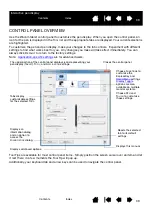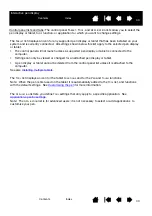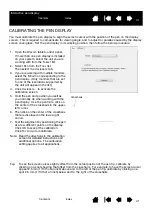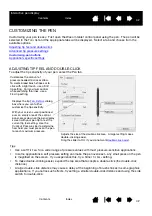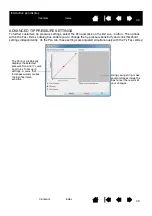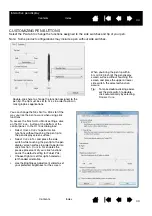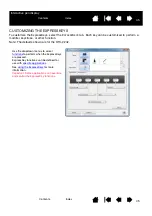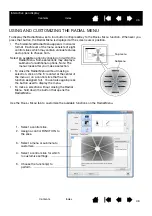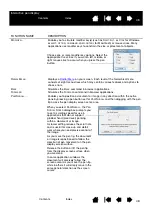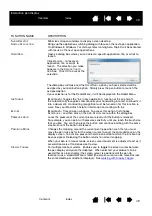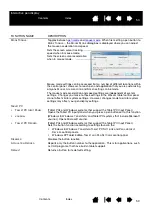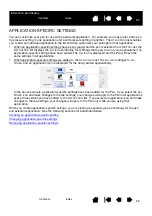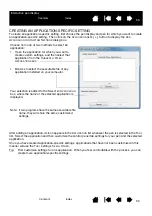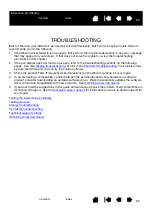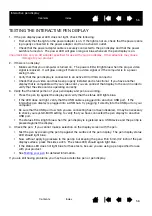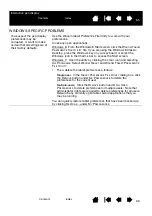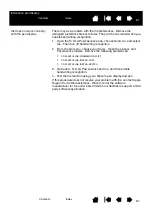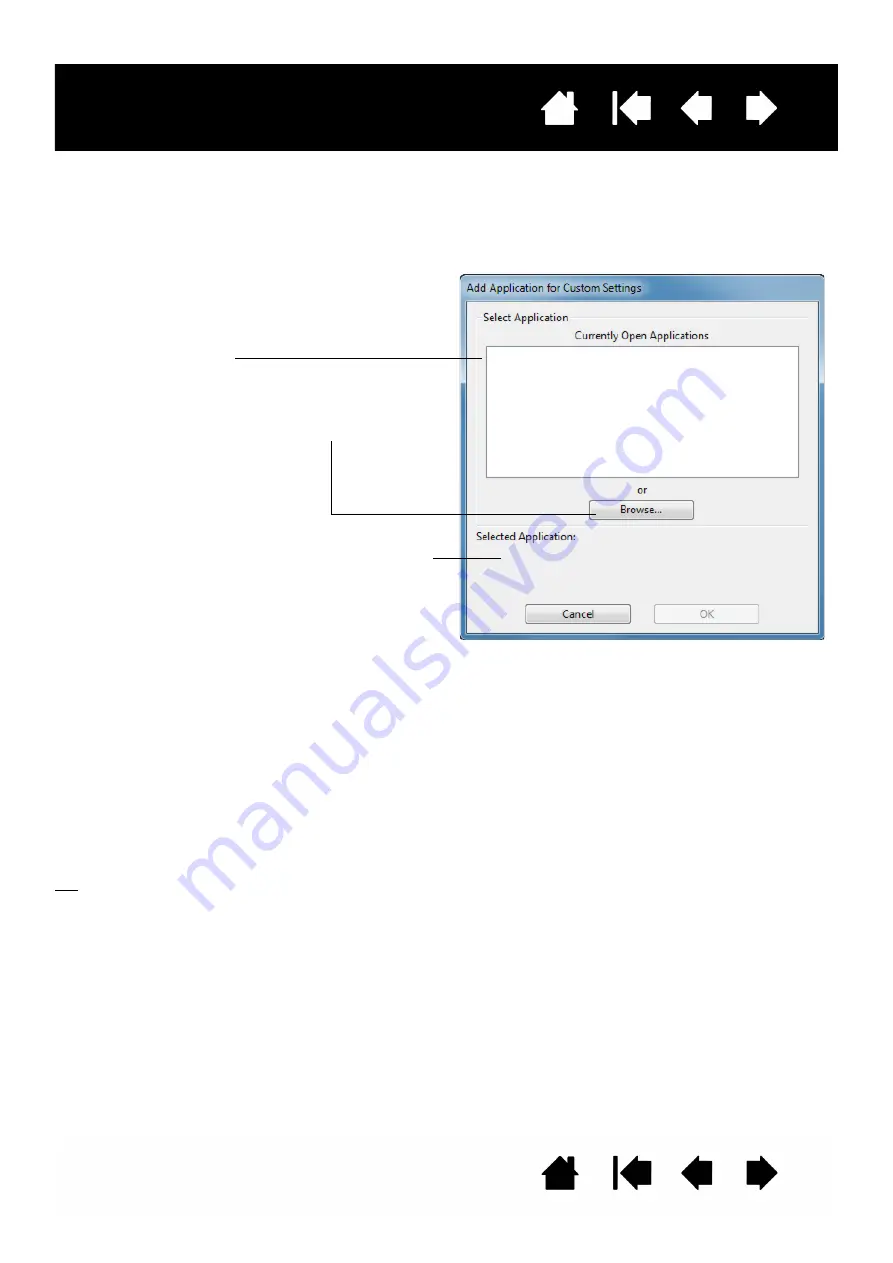
53
53
Interactive pen display
CREATING AN APPLICATION-SPECIFIC SETTING
To create an application-specific setting, first choose the pen display and pen for which you want to create
an application-specific setting. Then click on the A
PPLICATION
list’s [ + ] button to display the A
DD
A
PPLICATION
FOR
C
USTOM
S
ETTINGS
dialog box.
After adding an application, its icon appears in the A
PPLICATION
list whenever the pen is selected in the T
OOL
list. Select the application and then customize the control panel tab settings for your pen and the selected
application.
Once you have created application-specific settings, applications that have not been customized in this
manner will use the T
OOL
settings for A
LL
O
THER
.
Tip:
First customize settings for one application. When you feel comfortable with the process, you can
create more application-specific settings.
Choose from one of two methods to select an
application:
•
Open the application for which you want to
create custom settings, and then select that
application from the C
URRENTLY
O
PEN
A
PPLICATIONS
BOX
.
•
B
ROWSE
to select the executable file of any
application installed on your computer.
Your selection is added to the S
ELECTED
A
PPLICATION
box, where the name of the selected application is
displayed.
Note: If two programs have the same executable file
name, they will share the same customized
settings.