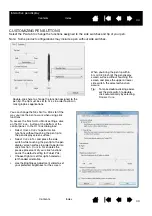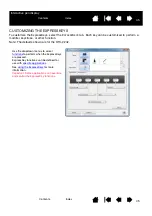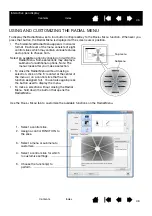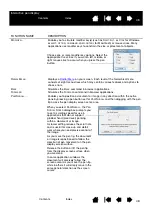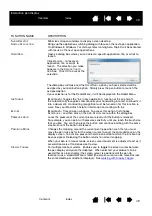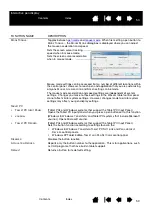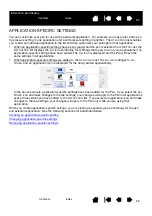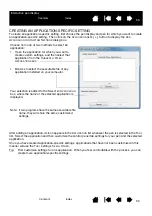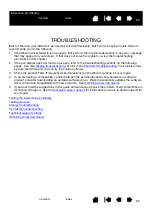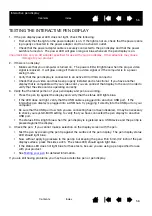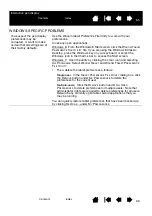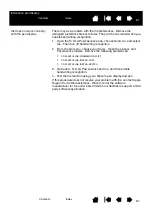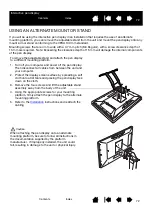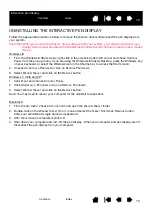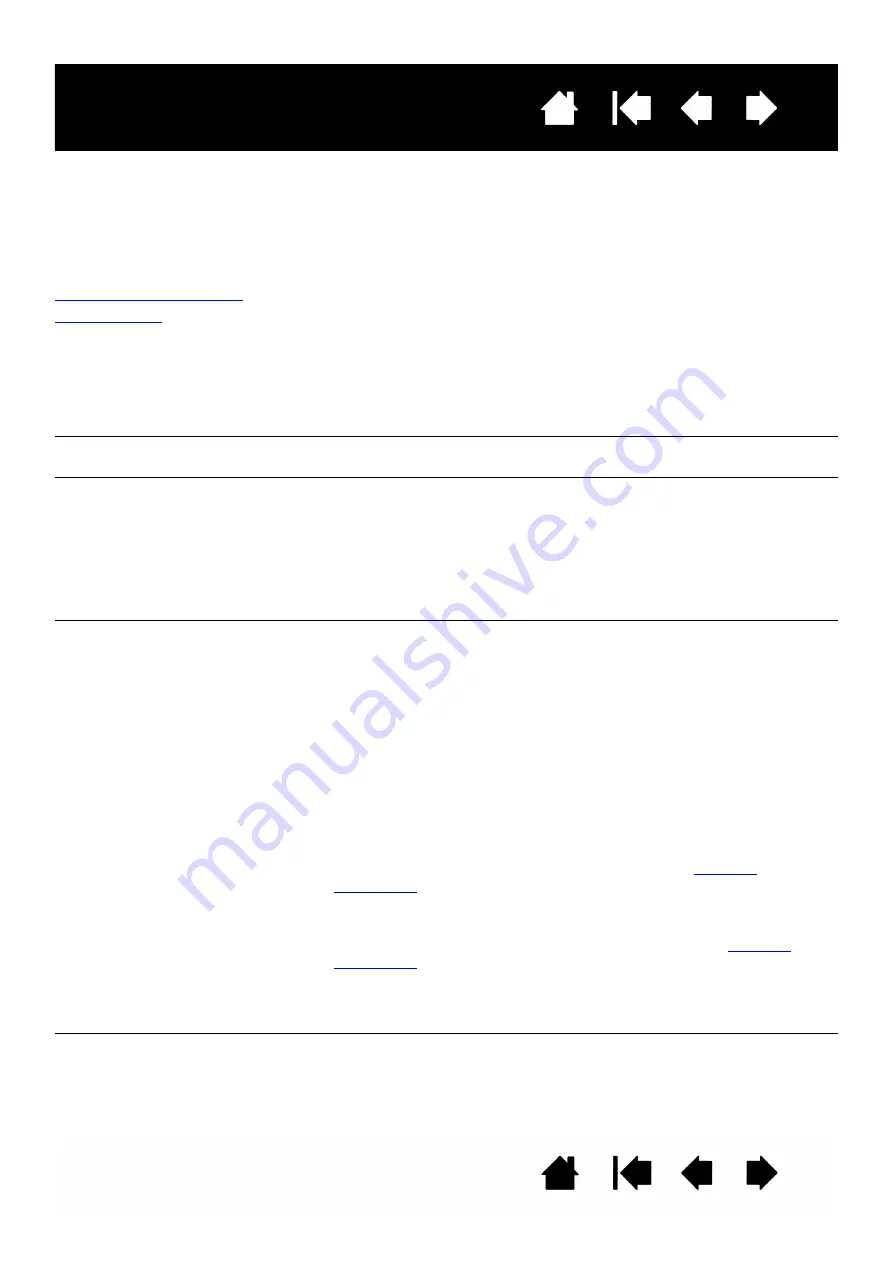
58
58
Interactive pen display
DISPLAY TROUBLESHOOTING
If you encounter problems with the display portion of the interactive pen display, refer to the following
tables; your problem may be described here and you can try the solution offered. For additional
information about color issues, see the documentation that came with your operating system or
applications.
General display problems
VGA problems
GENERAL DISPLAY PROBLEMS
No display. Power LED is off.
Verify that the AC power cable is connected, and that the pen display
power switch is turned on.
No display. Power LED is lit
blue.
Check the contrast, brightness, and backlight controls. Adjust as
necessary. Or, open the OSD menu and select the R
ESET
option.
The power LED is lit orange.
A ‘no signal go to power save’
message appears briefly on
your display screen.
•
Your computer may be in a power management mode.
Touch the pen tip to the display screen, move the mouse, or
depress any key on your keyboard.
•
Turn off both your computer and the pen display. Check the video
cable for bent or broken connector pins. Then properly connect the
video cable and turn on the pen display and your computer.
•
Verify that the video card is properly installed.
A ‘cable disconnect go to
power save’ message
appears briefly on your display
screen.
•
Check that your computer is turned on.
•
Verify that you are using the video cable that came with the pen
display.
•
Check that the video cable is fully connected.
•
Turn off both your computer and the pen display. Check the video
cable and any video adapters for bent or broken connector pins.
Then properly connect the video cable and any necessary
adapters.
An ‘out of range’ message
appears briefly on your display
screen.
•
The input signal frequency is incorrectly set or not compatible with
the interactive pen display. Set the refresh rate to a vertical
frequency that is compatible with your pen display. If your video
card driver supports adjustment of the horizontal frequency, make
sure it is also set to a compatible value. See the
for frequency range details. On a single monitor system
you will need to connect a different display to change the refresh
rate.
•
The resolution or refresh rate is set too high. See the
for details about the maximum (native) resolution,
refresh rate, and other resolution sizes that can be used with your
pen display.
•
Set the display properties to detect plug and play monitors.