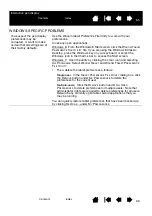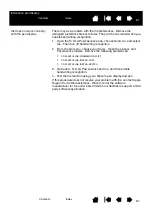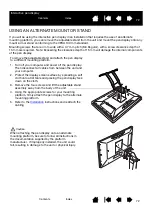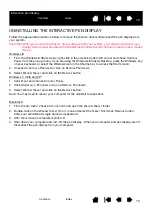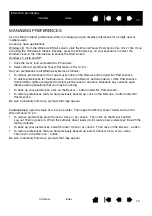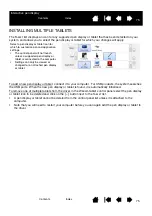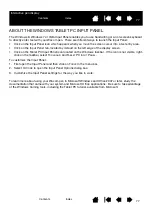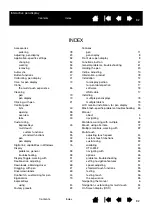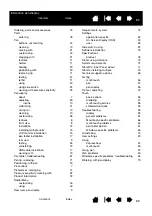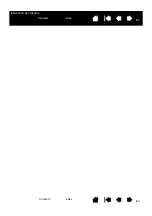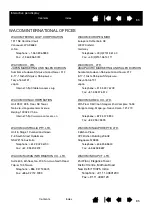73
73
Interactive pen display
UNINSTALLING THE INTERACTIVE PEN DISPLAY
Follow the appropriate procedure below to remove the Wacom driver software and the pen display from
your system.
Important: When you remove the Wacom driver software from your system, your Wacom interactive pen
display will no longer operate with full tablet functionality but will continue to function as a mouse
device.
Windows 8:
1. From the Windows 8 Start screen, right-click in the screen’s bottom left corner and chose C
ONTROL
P
ANEL
from the pop-up menu. If you are using the Windows 8 Classic Desktop, press the Windows key
on your keyboard, or select the Windows icon in the Charms bar, to access the Start screen.
2. Choose U
NINSTALL
A
P
ROGRAM
or A
DD
OR
R
EMOVE
P
ROGRAMS
.
3. Select W
ACOM
T
ABLET
and click on the R
EMOVE
button
Windows 7, Vista and XP:
1. Click
START
and choose C
ONTROL
P
ANEL
.
2. Click U
NINSTALL
A
P
ROGRAM
or A
DD
OR
R
EMOVE
P
ROGRAMS
.
3. Select W
ACOM
T
ABLET
and click on the R
EMOVE
button.
Note: You may need to reboot your computer for the uninstall to take effect.
Macintosh:
1. From the G
O
menu, choose A
PPLICATIONS
and open the W
ACOM
T
ABLET
folder.
2. Double-click on the W
ACOM
T
ABLET
U
TILITY
icon and select the T
ABLET
S
OFTWARE
: R
EMOVE
button.
Enter your administrator login name and password.
3. After the removal is completed, click OK.
4. Shut down your computer and turn off the pen display. When your computer and pen display are off,
disconnect the pen display from your computer.