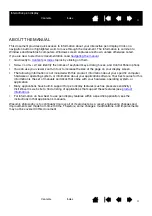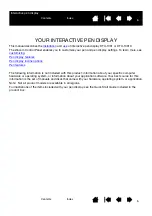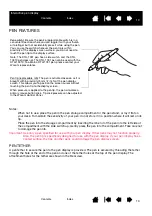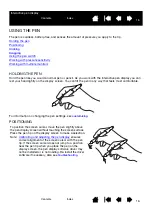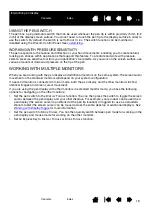15
15
Index
Contents
Index
Contents
Interactive pen display
WORKING WITH THE INTERACTIVE PEN DISPLAY
As you work with the pen display you can rest your hand lightly on the display screen, just as if it were a
sheet of paper.
Because the pen display surface will be a little higher than your desk, consider adjusting the height of your
desk or chair to assure comfortable use of the device.
Ergonomics
Using the pen
Working with multiple monitors
Customizing Pen mode and options
ERGONOMICS
To minimize fatigue, comfortably organize your work area. Position your pen display, the pen, and your
keyboard for easy access without unnecessary reaching. The pen display and any other displays should be
positioned so you can view them comfortably with a minimum of eyestrain.
•
Take short breaks between tasks to stretch and relax your muscles.
•
Use a gentle grip when working with the pen.
•
Alternate tasks throughout the day.
•
Maintain a good posture at all times. Minimize awkward postures and repetitive movements that cause
discomfort.
•
Change your position if you feel any discomfort due to your work position.
Tip:
The pen display can also be mounted to articulated arms or other third-party stands meeting the
VESA specification for display stands. For details, see
using an alternate mount or stand
PEN DISPLAY ORIENTATION
Your pen display can be rotated for use in one of two landscape orientations, or one of two portrait
orientations. These positions are listed in the Pen Display Orientation Options list (see
. Refer to your hardware and operating system documentation for information on
setting the pen display to your preferred orientation.