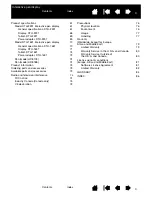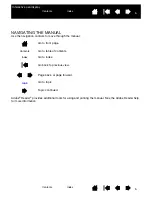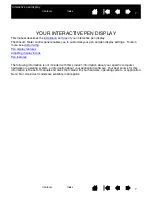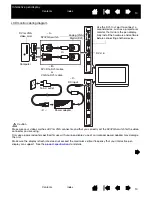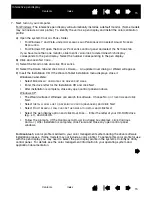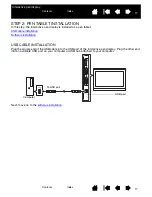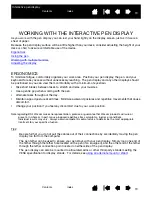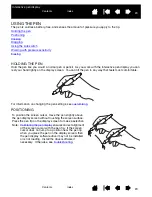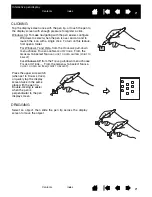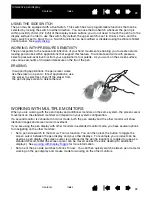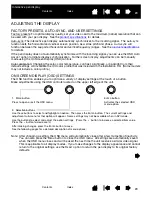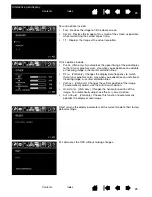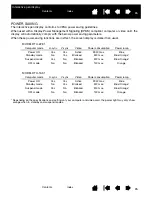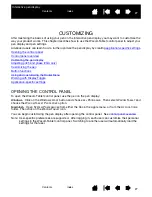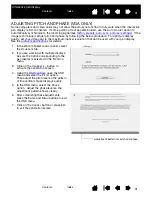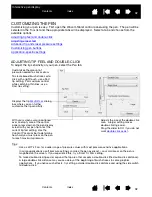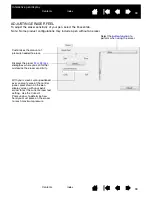18
18
Interactive pen display
SOFTWARE INSTALLATION
Important: You MUST install the Wacom driver software for correct pen-on-screen functionality.
Save your work and close all open applications. Temporarily disable any virus protection programs.
•
Insert the Installation CD into your computer’s CD-ROM drive. If the software installer menu does not
automatically display, double-click on the I
NSTALL
icon located on the CD. (You can also download and
install the latest software driver, when available, from the Wacom web site for your region.)
•
Click I
NSTALL
T
ABLET
and follow the prompts to install the driver software.
•
Reactivate your virus protection program.
•
After completing the software installation, make sure you can use your pen on the interactive pen
display to move the screen cursor.
When you place the pen tip on the display screen, the screen cursor should immediately jump to a
corresponding position approximately beneath the pen tip. Lift the pen tip and place it on the display
screen surface in a different location. The screen cursor should again jump to the new position. This is
known as absolute positioning, and enables you to position the screen cursor without having to drag
your pen across the display screen surface.
•
Be sure to check the Read Me file for updated information. If you have trouble installing the pen
display, see
Notes:
Driver installation automatically activates the new pen input functions available within Microsoft
Windows 7, Vista, and Office 2007 or later (except for Windows 7 Starter and Home Basic, and
Windows Vista Home Basic). Visit the Wacom web site at www.wacom.com/vista for additional
information on using your Wacom pen in Windows.
User-specific preferences are supported. After logging in, each user can customize their personal
settings in the Wacom Tablet control panel. Switching to another user will automatically load the
settings for that user.
To uninstall the software driver, see
uninstalling the interactive pen display
If the pen display does not respond properly or you lose cursor control, the pen display preferences
may be corrupted. You can delete the current preference settings and return the pen display to its
factory default condition. See
.
Next, see
to precisely align the screen cursor to the pen tip.