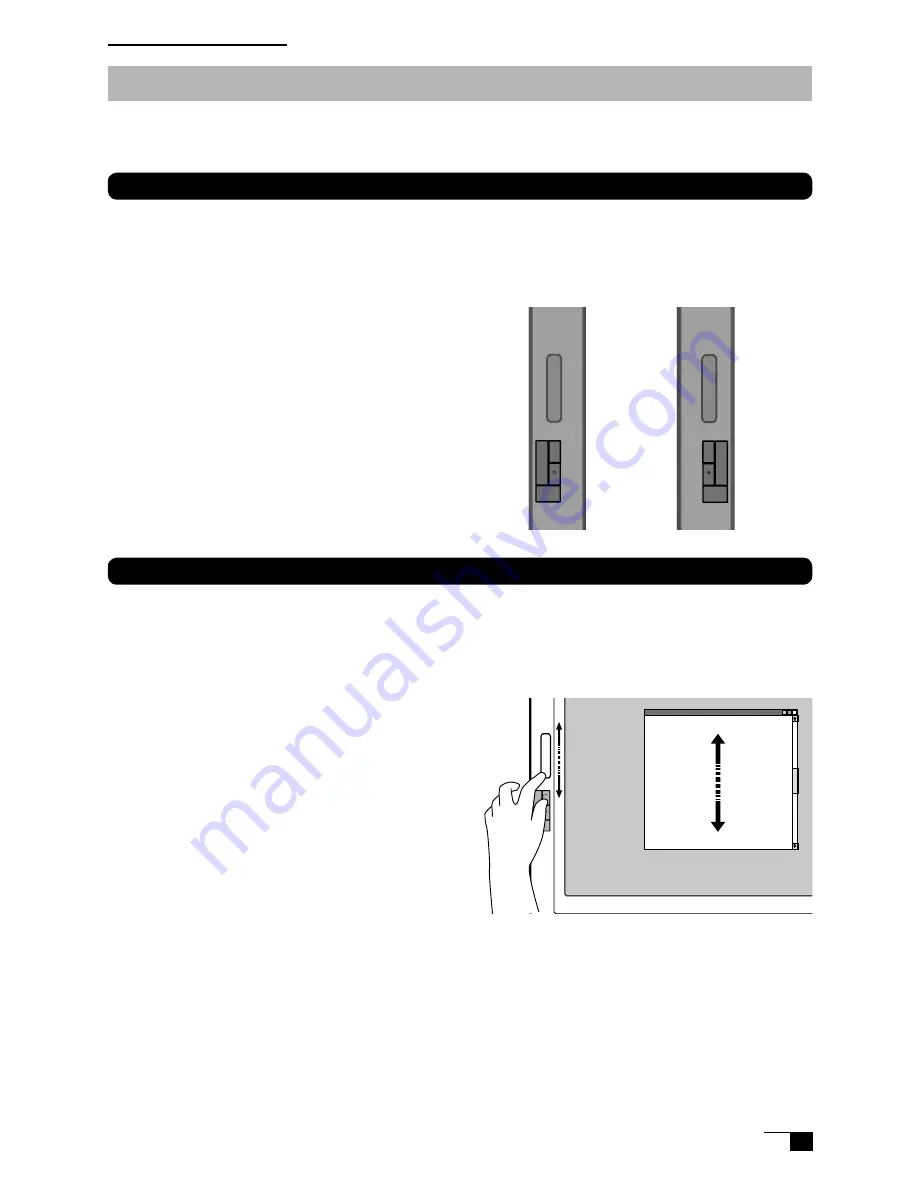
21
Working with ExpressKeys and Touch Strips
While using the pen, you can use your free hand to carry out short cuts with
ExpressKeys or other functions with the Touch Strips.
Using ExpressKeys
The ExpressKeys have been allocated the following default settings. These settings can be easily
customized in the Wacom control panel. Each side has independent settings.
See Help file. See
P.24 about how to open it.
Windows
1.[Ctrl] Key
2.[Shift] Key
3.[Alt] Key
4.Pan/Scroll function
Macintosh
1.[
⌘
] Key
2.[Shift] Key
3.[option] Key 4.Pan/Scroll function
Using Touch Strips
Glide your fingers over Touch Strips, and, as a default setting, a zoom function is the default in
graphics applications while with other applications this acts as a scroll function. The Touch Strips
can also be customized to perform other functions. See Help file. See P.24 about how to open it.
The Touch Strips can be used in three ways.
• Normal Operation:
Glide your index finger up and down over Touch
Strips to alternatively e n l a r g e a n d r e d u c e
images or to scroll up and down.
•Continuous Operation:
Continuously push down on the edge of Touch
Strips with your finger and whatever operation
you are engaged in will continue until you release
your finger.
•Single Step Operation:
Push down on the edge of Touch Strips with your
finger once and then lift up and the operation you
are engaged in will occur only once. For example,
for zoom operations, push down once and then release your finger and you will zoom in only
once.
left side
right side
1
2
3
4
4
2
3
1
How to Use Cintiq21UX
Summary of Contents for DTZ-2100D
Page 1: ......











































