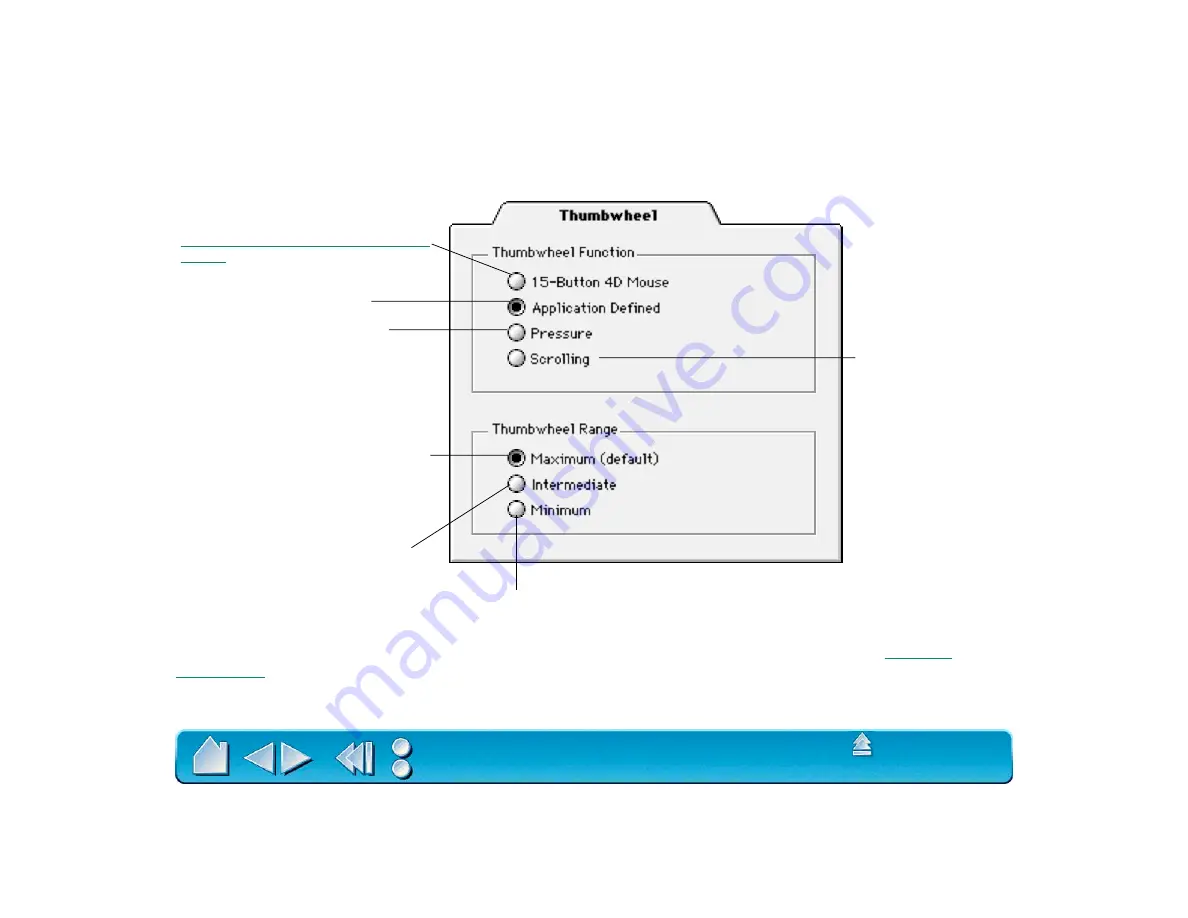
Page 80
CUSTOMIZING THE 4D MOUSE THUMBWHEEL
To customize your 4D Mouse thumbwheel, choose the T
HUMBWHEEL
tab.
To see which applications currently support the thumbwheel, visit Wacom’s web site (see
). Refer also to your application manuals for information on how best to use this feature.
Sets the thumbwheel to switch each
button between three settings. See
Using Your 4D Mouse as a 15-Button
Mouse
.
Provides thumbwheel information
to a supporting application.
Simulates pressure. Move the
thumbwheel forward or backwards
to increase pressure.
Requires the least amount of thumbwheel
movement for maximum effect.
Requires a medium amount
of thumbwheel movement for
maximum effect.
Requires the thumbwheel to move its
full range for maximum effect. This
provides the most precise control,
and is the default setting.
Sets the thumbwheel
to scrolling in the
active window for
most applications.
Move the thumbwheel
forward to scroll up,
and back to scroll
down.
















































