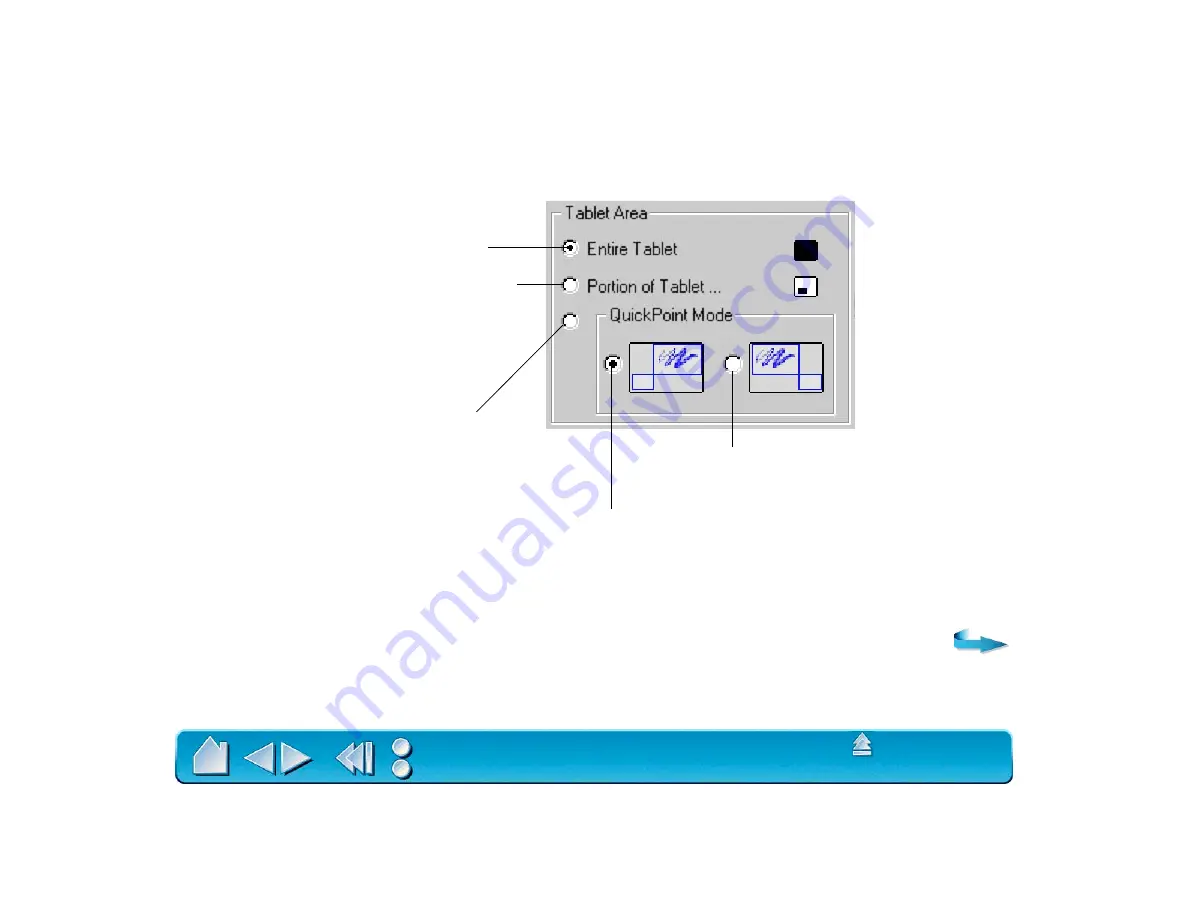
Page 75
Tablet Area
These settings allow you to define the tablet area that will be mapped to the display area.
Note: If you have more than one tool, you can define different tablet areas for each tool. For example, if
you have a pen and a 4D Mouse, you might select E
NTIRE
T
ABLET
for maximum area when drawing with
your pen, and set up a smaller P
ORTION
OF
T
ABLET
... for fast pointing and navigation with the 4D Mouse.
Sets the QuickPoint area to the
lower left corner of the tablet.
Sets the QuickPoint area to the
lower right corner of the tablet.
Divides the tablet into a drawing area and a
QuickPoint area for quick navigation. (For
Intuos 9x12 and larger tablets.)
Uses the entire active area of the tablet for tablet
to display mapping. This is the default setting.
Displays the P
ORTION
OF
T
ABLET
dialog box where
you can select a portion of the tablet’s active area
for tablet to display mapping.















































