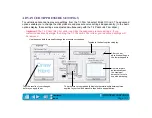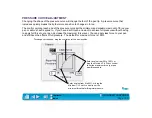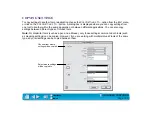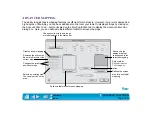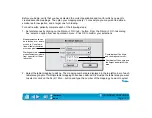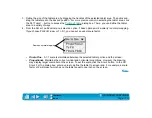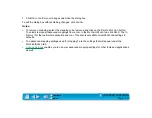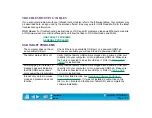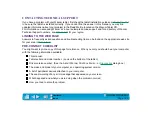Page 114
TROUBLESHOOTING
If the Wacom Tablet driver failed to load properly, first perform the recommended action in the error
message on your screen. If that does not solve the problem, perform the following tests for your tablet or
tool(s) to determine whether the source of the problem is the tablet hardware or a software conflict.
RESOLVING SOFTWARE CONFLICTS ON SYSTEMS PRIOR TO OS X
TESTING USB TABLETS
Make sure your computer is turned on, the operating system has finished loading, and Intuos2 is properly
connected to an active USB port. Then try the following tests:
1.
Check power to the tablet. The tablet’s orange status LED will light whenever Intuos2 is properly
connected and your computer has registered it as a USB device. If the LED is on, continue with step
2.
If the LED is off:
•
Make sure the USB cable is securely connected to an active USB port. Intuos2 requires that you
connect to a primary USB port (located directly on your computer) or to a powered USB hub.
•
If you are connecting the tablet to a powered USB hub, be sure the USB hub is properly connected
to your computer and is active.
•
Connect Intuos2 into a different USB port or try connecting to the USB port on another computer.
•
If the tablet’s status LED does not illuminate after your computer is on and has finished booting up,
your USB port may be inactive. See