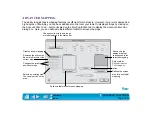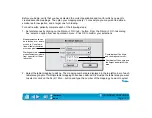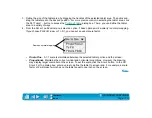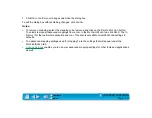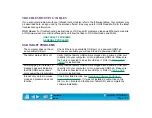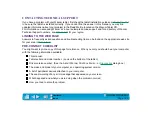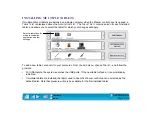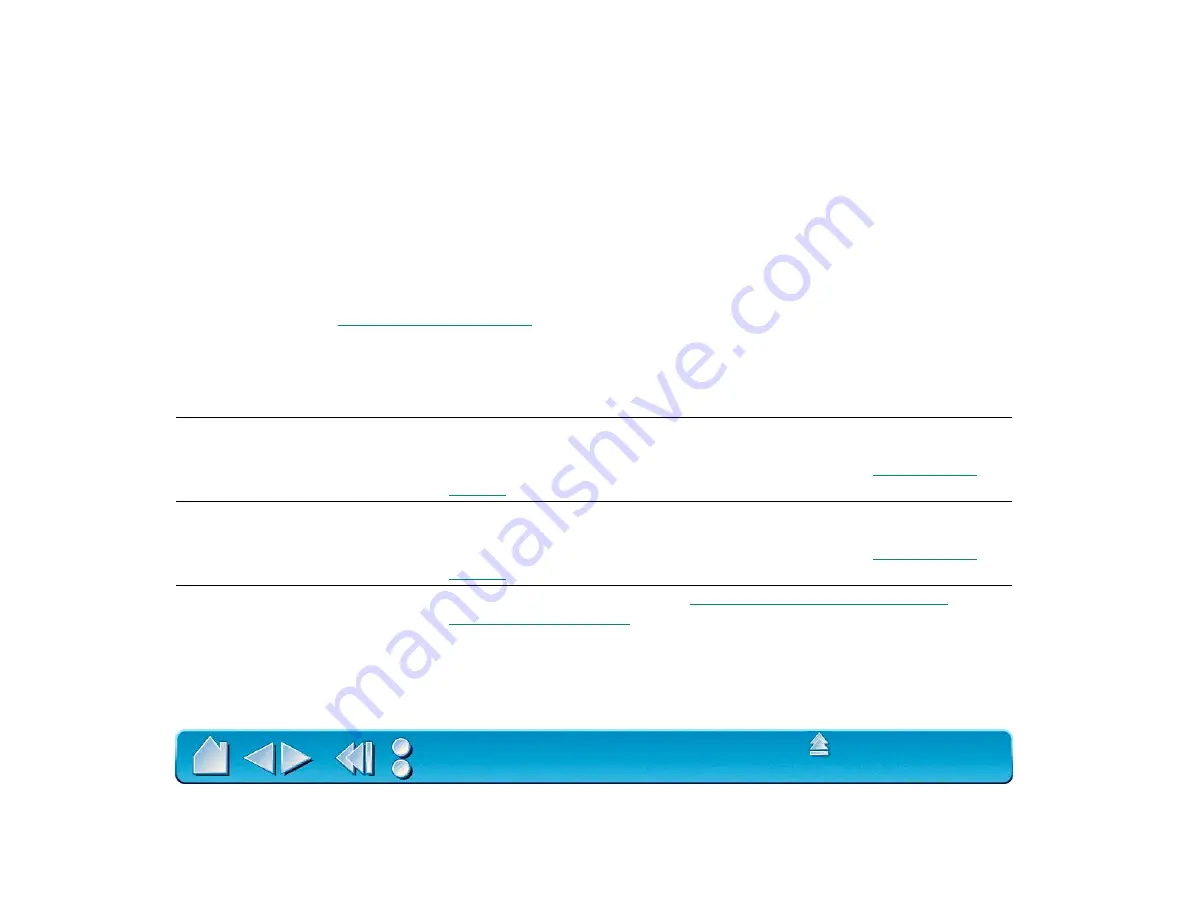
Page 121
TROUBLESHOOTING TABLES
If you encounter problems with your Intuos2 tools or tablet, refer to the following tables. Your problem may
be described here, and you can try the solution offered. Be sure you refer to the Read Me file for the latest
troubleshooting information.
OS X Users: For Troubleshooting instructions on OS X specific problems, please visit Wacom's web site
at http://www.wacom.com/productsupport and follow the links to OS X downloads and FAQs.
USB TABLET PROBLEMS
The computer does not have
an available USB port.
Check if there is an available USB port on a powered USB hub.
If none are available you will need to add a powered USB hub.
The tablet status LED is off.
Verify that the tablet’s USB cable is plugged into a primary USB port
(directly into your computer) or into a powered USB hub. Make sure
the hub is connected to an active USB port. Refer to
for instructions.
After plugging in the tablet, a
message appears indicating
that the USB device needs
more power than is available.
Verify that the tablet’s USB cable is plugged into a primary USB port
(directly into your computer) or into a powered USB hub. Make sure
the hub is connected to an active USB port. Refer to
for instructions.
Intuos2 only works in mouse
mode and pressure does not
function.
If the driver failed to load, see
Resolving Software Conflicts on
. If it was not installed, double-click on the
I
NSTALL
icon (located on the Wacom Tablet CD), and complete the
software installation.