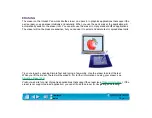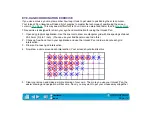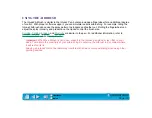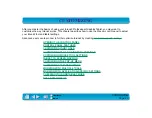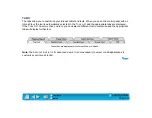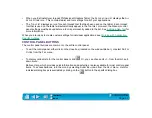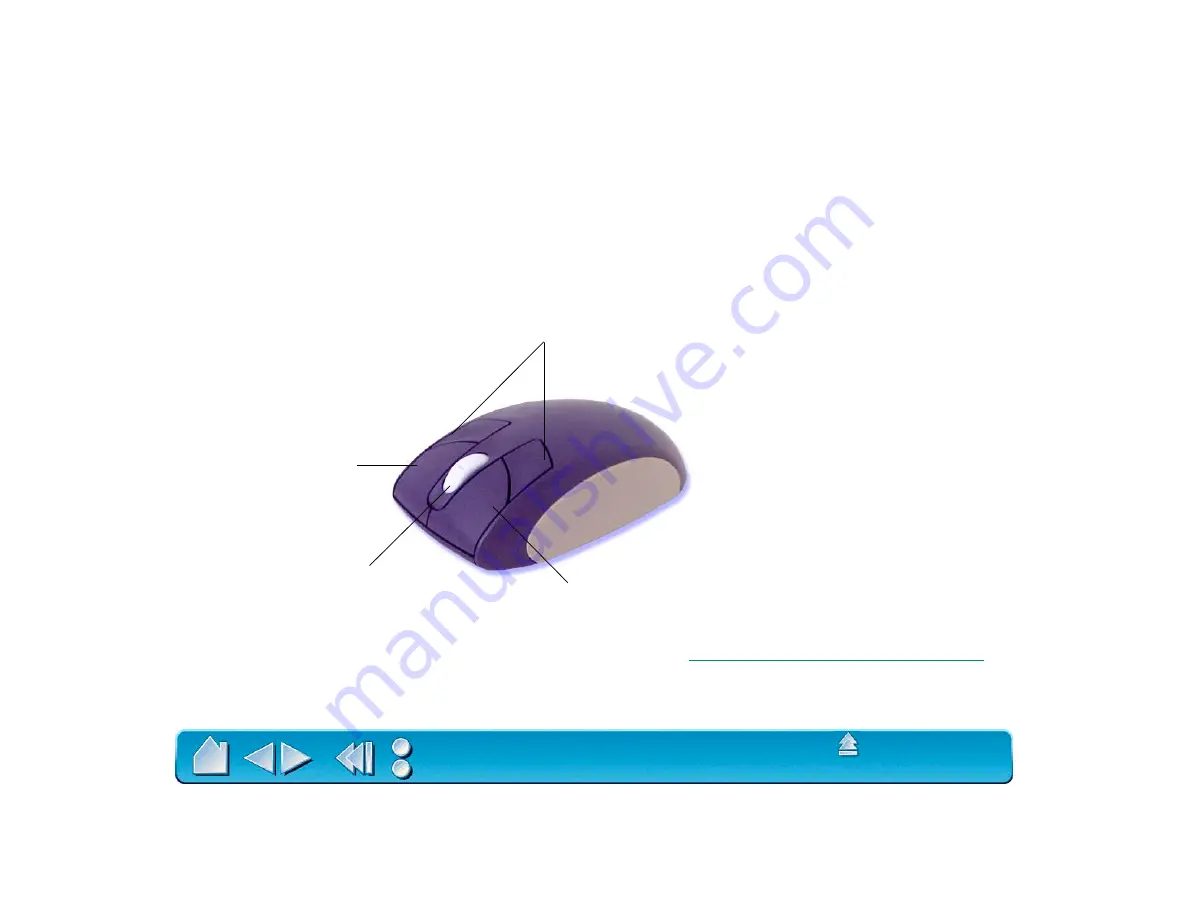
Page 38
USING THE 4D MOUSE
The Intuos2 4D Mouse is a cordless, batteryless mouse that works on any Intuos2 tablet. By default, you
can position the screen cursor like you do with a regular mouse (M
OUSE
M
ODE
). By choosing P
EN
M
ODE
in the M
APPING
/S
PEED
tab, you can position and navigate the screen cursor like you do with the Intuos2
Pen.
The integrated fingerwheel is both a programmable middle button and a self-centering wheel that
can be used for scrolling. By default, the fingerwheel is set for up and down scrolling functionality.
The 4D Mouse also supports axial rotation. In applications that support device rotation, simply turn the
4D Mouse on the tablet to control the rotation parameter.
The left button is set to click by default.
The right button simulates
a C
TRL
+
CLICK
by default.
To learn how to program buttons, see
Customizing the 4D Mouse and Lens Cursor
The rear buttons are ignored by default.
Important: When the 4D Mouse
is not in use, place it on your desk.
Leaving an Intuos2 tool on the
tablet may interfere with screen
cursor positioning when using
other pointing devices.
By default, the fingerwheel is set to perform
a double-click when pressed. When rolled
forward or backward, the fingerwheel is set
for scrolling functionality in supporting
applications.