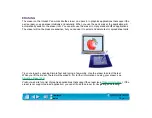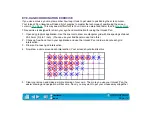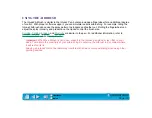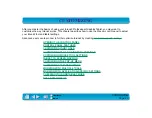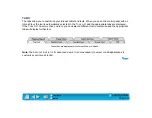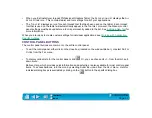Page 39
USING THE 2D MOUSE OR 4D MOUSE FINGERWHEEL
To use the fingerwheel, place your hand on the 2D Mouse or 4D Mouse with your index finger on
the wheel.
•
Button function. To use the button function, press down on the wheel to perform a button click.
•
Scrolling. In most applications the fingerwheel will control scrolling; move the fingerwheel forward to scroll up, and back to
scroll down. For the 2D Mouse, the fingerwheel is set to scroll 3 lines for each notch of wheel movement. For the 4D
Mouse, scrolling stops when you release the fingerwheel. (When you release the fingerwheel on the 4D Mouse it will
spring back to the neutral position.)
•
For applications that have built-in support for the fingerwheel, you can set the fingerwheel for application-defined
functionality; it will then function according to how each specific application supports the fingerwheel.
For a full description of fingerwheel features and functionality, see
or
. Visit Wacom’s web site for a list of applications that
currently support the 2D Mouse or 4D Mouse fingerwheel. See
.
2D Mouse shown.