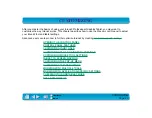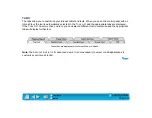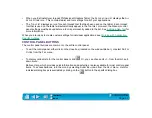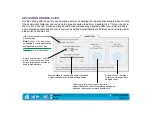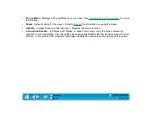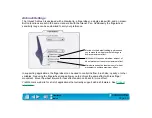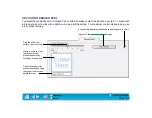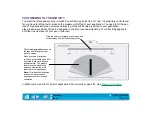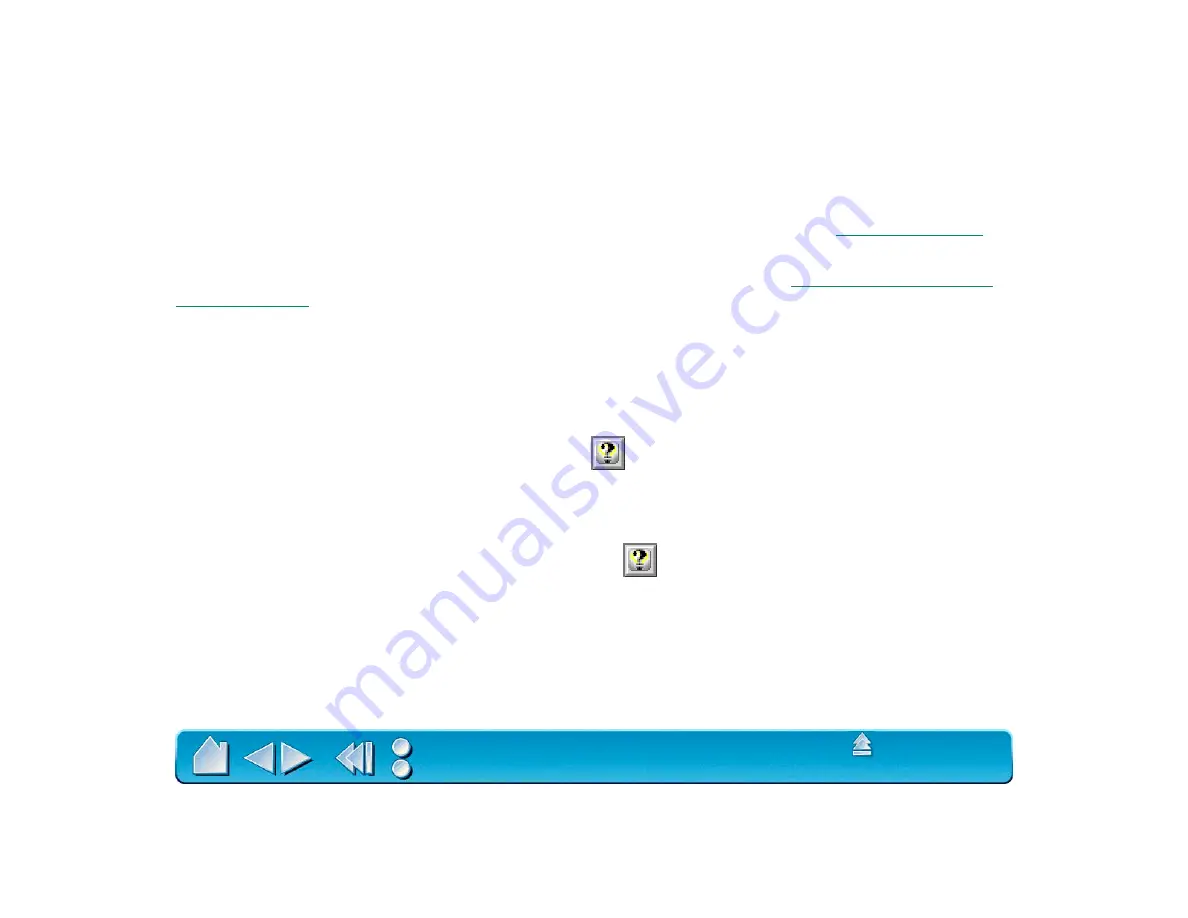
Page 51
•
When you first install your Intuos2 Professional Graphics Tablet, the A
PPLICATION
L
IST
displays the A
LL
A
PPLICATIONS
icon. This contains tablet and tool settings for all of your applications.
•
The T
OOL
L
IST
displays an icon for each Intuos2 tool that has been used on the tablet. Each Intuos2
tool that is used on the tablet will automatically appear in the Tool List. However, the Wacom control
panel settings must be saved before a tool is permanently added to the list. See
for
more information.
When you are ready to create custom settings for individual applications, see
CONTROL PANEL BUTTONS
The control panel buttons are common to the entire control panel.
•
To exit the control panel, either click on the close box (located on the window title bar), or select Q
UIT
or
C
LOSE
from the F
ILE
menu.
•
To display online Help for the control panel, click
Or, you can choose H
ELP
... from the H
ELP
pull-
down menu.
Balloon Help, which provides quick information and useful tips, is also available for most control panel
items. To access balloons, turn them on by selecting S
HOW
B
ALLOONS
from the H
ELP
menu. Help for
individual dialog boxes is available by clicking on the
button in the specific dialog box.