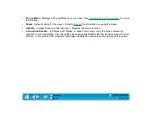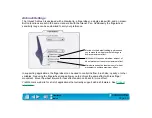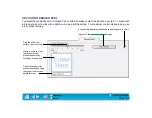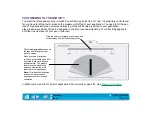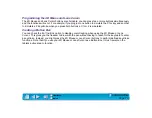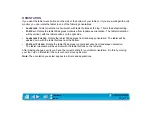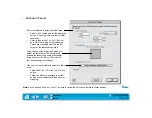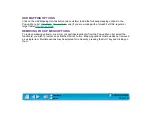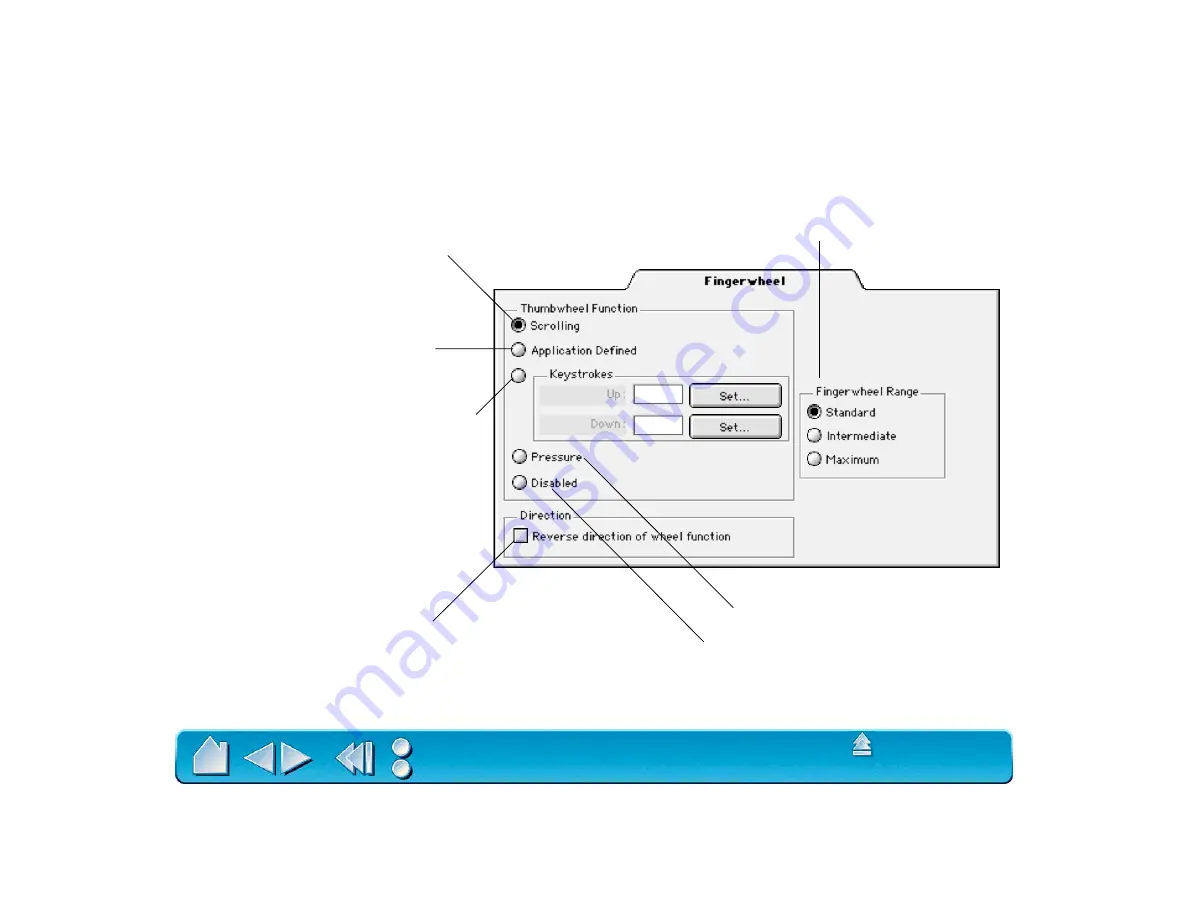
Page 71
CUSTOMIZING THE 4D MOUSE FINGERWHEEL
To customize your 4D Mouse fingerwheel, choose the F
INGERWHEEL
tab.
Sets the 4D Mouse fingerwheel for scrolling
functionality. Roll the fingerwheel forward to
scroll up, and back to scroll down.
When checked, the functions assigned for
the forward and backward direction of the
fingerwheel are exchanged.
Provides fingerwheel information to a
supporting application. Some applications
may use the fingerwheel for 3D navigation,
zooming, audio or video jogging, etc.
Simulates pressure. Move the
fingerwheel forward or backwards
to increase pressure.
Disables the fingerwheel.
The K
EYSTROKES
radio button sets the
fingerwheel to issue repeated keystroke
events to the application. You can adjust the
rate of repetition by how far you move the
fingerwheel forward or backward. This is
useful when working with repetitive functions
(such as zooming in Photoshop or moving
forward and backward within your internet
browser). Click the appropriate S
ET
... button
to enter a keystroke function. The keystroke
setting will be displayed in the U
P
or D
OWN
box.
Sets the fingerwheel sensitivity. With M
AXIMUM
selected, a small
movement of the fingerwheel will create a large effect. With S
TANDARD
selected, a small movement of the fingerwheel will create a small effect.