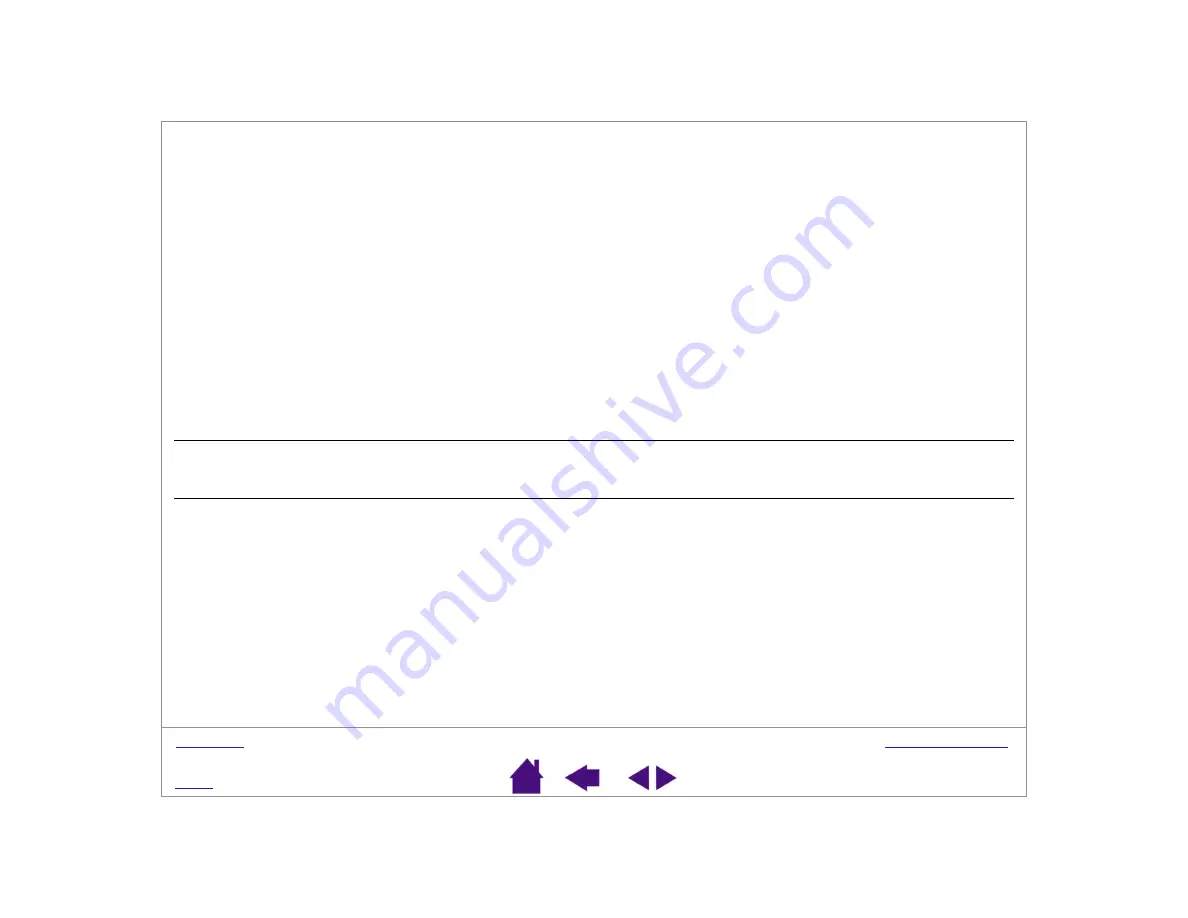
Page 52
Cannot move the cursor where you
want to on the screen, or the line
you are drawing does not line up
with the location of the pointer in
paint applications.
Open the Pen Tablet control panel. Verify that P
EN
M
ODE
is selected. If this
does not help, click on the D
EFAULT
button to reestablish the default tablet
to screen mapping. If this does not work:
Windows: Do a Search or Find for the TABLET.DAT file and delete it.
The file should be in your Windows or Windows\System32 folder.
Then restart your computer. When the tablet driver loads, it will create a
new preferences file with the factory default settings.
Macintosh OS X, v10.1.5 or greater: From the U
SERS
folder, open the
S
HARED
AND
T
ABLET
folders. From the T
ABLET
folder, drag the T
ABLET
P
REFERENCES
to the trash. Log out, then log back in. When the tablet
driver loads it will create a new preferences file with the factory default
settings.
Macintosh OS 9: From the S
YSTEM
F
OLDER
open the P
REFERENCES
and
T
ABLET
folders. From the T
ABLET
folder, drag the T
ABLET
P
REFERENCES
file
into the trash. Then restart your computer. When the tablet driver loads, it
will create a new preferences file with the factory default settings.
The computer does not go to sleep.
When you are not using the pen or Cordless Mouse, remove them from the
tablet surface or the tablet will continue to send data, keeping the computer
awake.
When using the tablet the screen
cursor is very erratic or jumps
around.
On rare occasions the tablet may receive interfering radio frequencies from
a computer monitor or nearby AM radio station. If you notice interference
from a monitor, try moving the tablet at least 6 inches away from the
monitor, or change the monitor refresh rate or monitor resolution.
















































