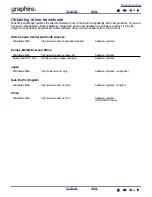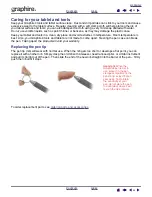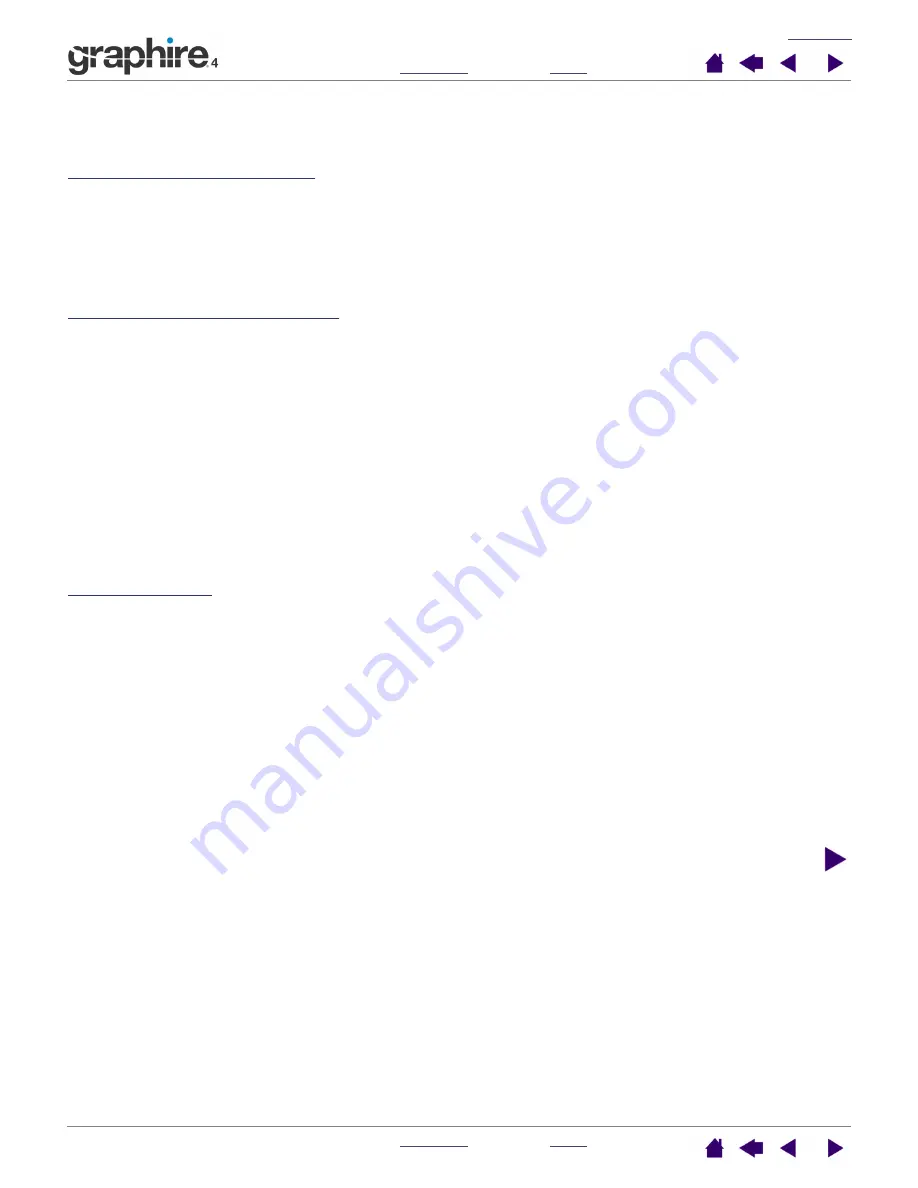
52
52
License and Warranty
(Europe, Africa and Middle East)
Software License Agreement
Important Notice to Customers
This product contains copyrighted computer programs (“software”) which are the inalienable intellectual property of
WACOM Europe GmbH (“WACOM”). This software is both integrated within the product and also contained on the
accompanying data carrier. The purchase of this product from your dealer does not include WACOM's software and
the associated rights of usage. WACOM grants you, the user, the right to use the software solely in accordance with
the conditions of this software license agreement. By purchasing this product you agree to the terms of this license.
Entitlement to Use the Software
WACOM grants the customer a personal, non-exclusive license to use the software solely in combination with this
product and for the proper operation of this product. This license may be transferred only in connection with this
product.
The use of this software includes solely the permanent or temporary, complete or partial copying of the software by
means of loading, displaying, executing, transmitting or saving for the purpose of executing the commands and data it
contains or of observing, examining or testing the functions of the software.
The customer may not license, lease or loan the software to a third party, nor allow a third party to access the software
in any other way. The customer may not without prior written authorization from WACOM copy, modify, transmit or edit
the software, apart from the actions of copying necessary to create a backup copy and for the purposes outlined in
section 2 above.
The customer may not decompile the software; if the software contains interfaces to software which is not supplied by
WACOM, WACOM shall make the necessary information available to the customer upon request, provided that the
customer can prove his/her entitle-ment to use the software and that he/she agrees to pay the copying and postage
costs.
Limited Warranty
WACOM warrants to you as the original end-user that the product hardware is free from defects in materials and
workmanship under normal use and service for a period of TWO (2) YEARS after the date of purchase (excluding
consumable items such as the pen nibs), provided that they are unused at the time of such purchase. WACOM further
warrants to you the accompany-ing diskettes against defects in materials and workmanship for a period of SIX (6)
MONTHS after the date of purchase.
The Software is licensed and distributed “AS IS”. WACOM makes no warranties, expressed or implied, with respect to
its quality, performance, merchantability and fitness for a particular purpose (including related manuals and
documentation). WACOM cannot guarantee you uninterrupted service or the correction of any errors.
Upon discovery of a defect in the product, except in the Software, within the applicable Warranty Period, you should
return them in the original packaging to the place of your original purchase, together with your name, address,
telephone number, a description of the problem and a copy of the original invoice. You are responsible for any loss or
damage to the product resulting from such transportation. WACOM's sole obligation and entire liability under this
warranty shall be, at WACOM's option, either the repair or the replacement of product or parts thereof that prove
defective and that were returned within the applicable Warranty Period.