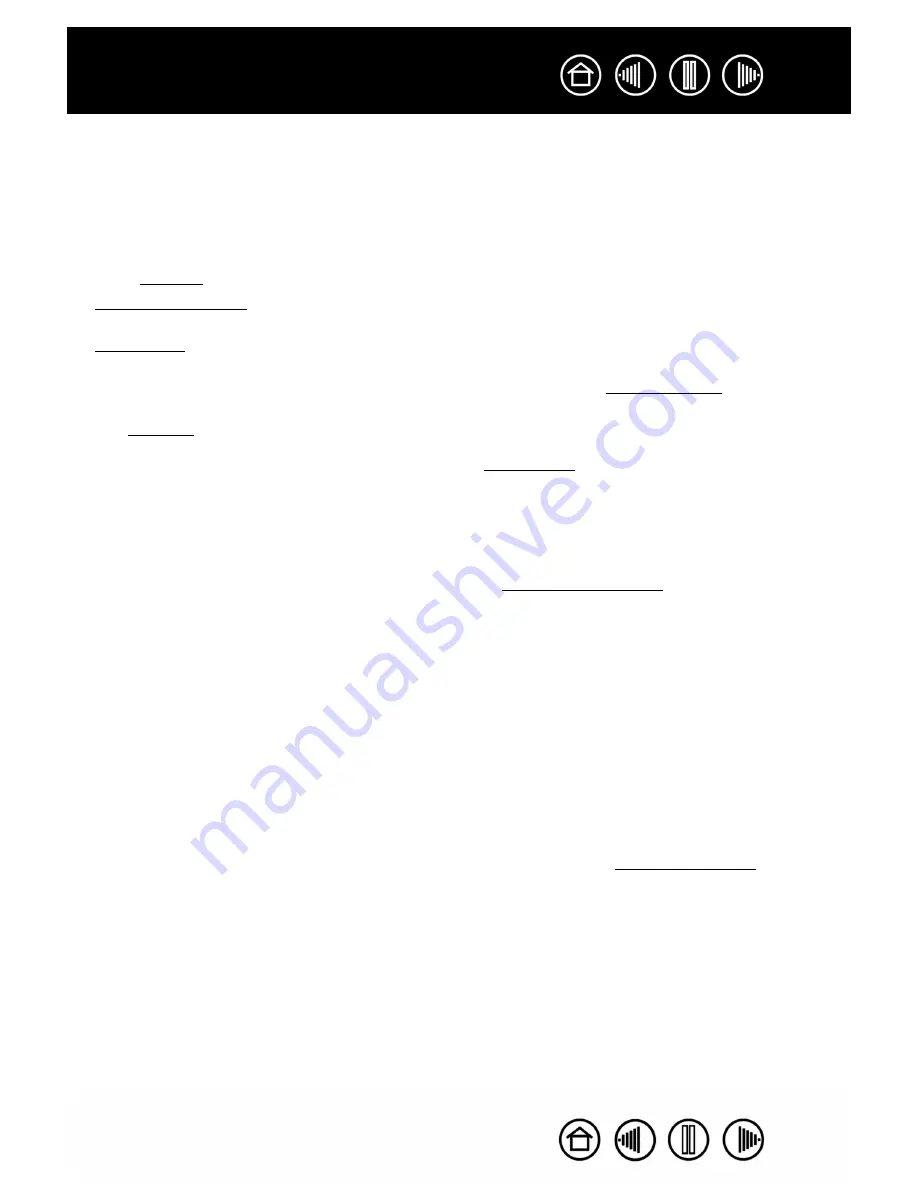
5
5
Index
Contents
Index
Contents
ABOUT THE MANUAL
This manual provides quick access to information about Intuos3. Click on a navigation button or highlighted
word to move through the document. The information is common to Windows and Macintosh computers and
Windows screen captures are shown, unless otherwise noted.
•
In the contents you can go directly to a topic by clicking on it.
•
Working with Intuos3 is the learning chapter. It describes the various tablet models, the features and
functions of each Intuos3 tool, and includes exercises for new users.
•
Customizing describes how you can change the control panel settings to optimize your Intuos3 tablet
and tools for the way you like to work.
•
Want to test your tablet and tools? Need troubleshooting guidelines? Troubleshooting is where you will
find the answers to most common questions.
•
The appendix includes a variety of information: tips on caring for your tablet and tools, a how-to on
uninstalling the software, your license and warranty, and more. Also included are tips on working with
AutoCAD, as well as an overview of the new pen and digital inking capabilities found in Microsoft
Windows Vista. If you are using more than one tablet on your computer, you will find instructions on
adding and working with multiple tablets.
Note:
This manual does not contain information on installing your tablet. Please refer to your product Quick
Start Guide and to the automated software installer (located on the Wacom Tablet CD) for details on
installing your Wacom tablet.
If you are new to electronic documentation, be sure to read navigating the manual.
•
The tablet size descriptions shown within this manual reflect usage for both the USA and European
markets, and are separated by a “/ “. For example, in the descriptor “4x6 / A6 Wide”, “4x6” is the tablet
sizing descriptor for markets in the USA. “A6 Wide” is the descriptor for European markets. Within this
manual, USA tablet size descriptors are always shown before the “/ “.
•
S
MALL
CAPITAL
LETTERS
are used to identify the names of keyboard keys, dialog boxes, and control panel
options.
•
Remember that you can always use your viewer zoom-in tool to increase the size of the manual on your
display screen.
•
The following kinds of information are not included with this product: information about your specific
computer hardware or operating system, or information about your application software. Your best
source for this information is the set of manuals and disks that came with your hardware, operating
system, or application.
•
Many graphics applications have built-in support for Intuos3 features (such as pressure sensitivity, tilt,
airbrush simulation, and fingerwheel input for the Intuos3 mouse). See product information for a listing
of applications that support these features. For information on how best to use Intuos3 features within a
specific application, see the instructions in that application’s manuals.






































