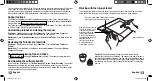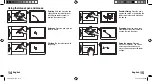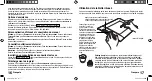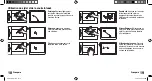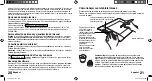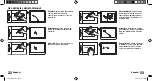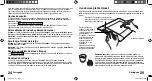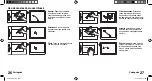English
12
You can now use your Intuos4 Grip Pen on the tablet to move the screen cursor. If the screen
cursor does not follow the movement of the pen across the tablet, the tablet software did
not install successfully. Temporarily disable any virus protection programs and reinstall the
Wacom tablet software. After the installation, reactivate your virus protection program.
Support options
Check the Technical Notes or the Troubleshooting section in the User’s Manual located on
the Intuos installation CD. At the installer menu, click on
T
ECHNICAL
N
OTES
or
U
SER
’
S
M
ANUAL
.
Visit our Web site at www.wacom.com/productsupport
Call Technical support. Available from 7:30 am to 5:00 pm Monday - Thursday, and 8:30 am
to 5:00 pm Friday (Paci
fi
c Time) at 360-896-9833.
Customizing Intuos4 and viewing the manual
Windows –
Click
S
TART
and choose (
A
LL
)
P
ROGRAMS
. Then select
W
ACOM
T
ABLET
and
choose
W
ACOM
T
ABLET
P
ROPERTIES
. Click
H
ELP
to view the manual.
Macintosh –
Open
S
YSTEM
P
REFERENCES
and choose
W
ACOM
T
ABLET
. Click
H
ELP
to view the
manual.
Reviewing the Tutorial at a later time
Windows –
Click
S
TART
and choose (
A
LL
)
P
ROGRAMS
. Then select
W
ACOM
T
ABLET
and
T
UTORIAL
.
Macintosh –
From the Finder, click
G
O
and choose
A
PPLICATIONS
. Then select
W
ACOM
T
ABLET
and
T
UTORIAL
.
Registering or viewing Tips and Tricks
Visit www.Intuos4.com and select
A
MERICAS
from the map. Then choose the registration or
Tips and Tricks option.
Downloading the software bundle
Insert the Intuos installation CD. Click
R
EGISTRATION
, T
IPS
AND
T
RICKS
, S
OFTWARE
. Then select
A
MERICAS
from the map and follow the prompts. To download software, you will need to
enter the software download key printed on the installation CD sleeve and the product serial
number located on the back of your tablet.
13
English
Working with the Intuos4 tablet
The middle of the tablet is the active area for the pen and mouse. Work with the pen on the
active area of the tablet just as if you were using a ball point pen on a piece of paper.
Intuos4 M shown.
Press the customizable ExpressKeys to perform
frequently used functions or keystrokes.
Slide your
fi
nger around the
Touch Ring to zoom, scroll,
or perform other custom
actions. By default, the
Touch Ring enables you
to zoom in most graphics
applications and to scroll in
other applications.
Press the center button
to toggle between four
customizable functions.
Pen Nibs.
The replacement nibs can be used to customize the
physical feel of the pen on the tablet. The stroke nib (white) provides a
soft, brush-like feeling for the pen. The
fl
ex nib (white and black) has a
soft, pencil-like feel. The hard felt nibs (gray) have a higher friction than
the standard nib. See the user’s manual for instructions to replace the
pen nib.
Intuos4_QSG.indd 12-13
Intuos4_QSG.indd 12-13
9/10/08 9:04:27 AM
9/10/08 9:04:27 AM