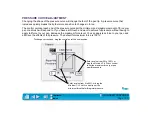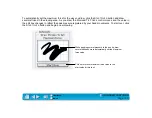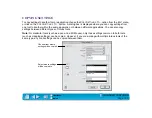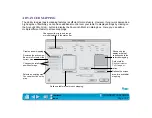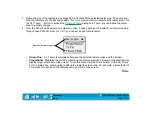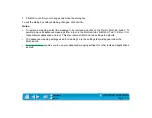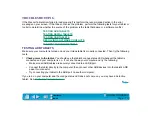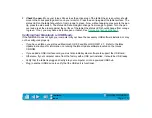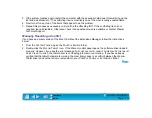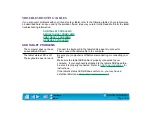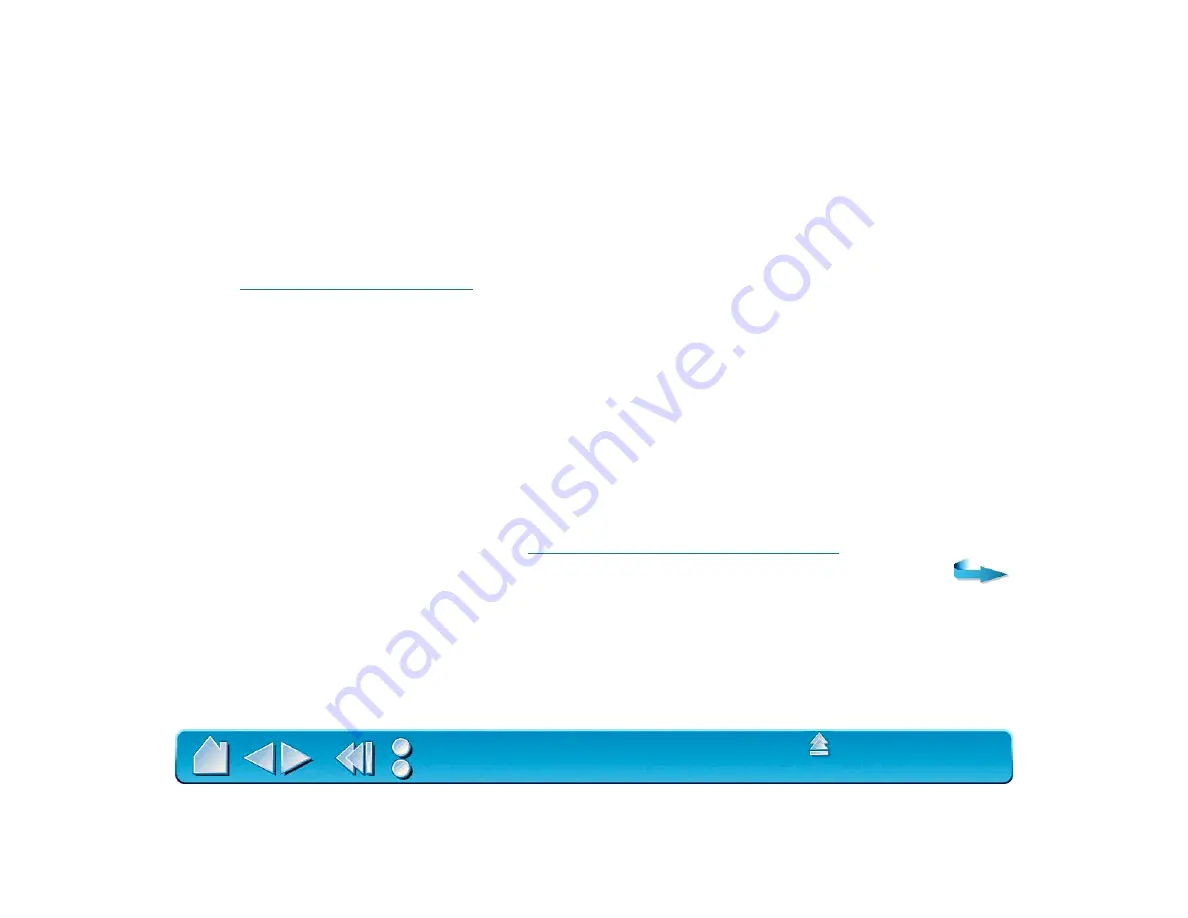
Page 115
2.
Check the serial connection. Open the control panel to the C
ONNECTION
tab. Make sure the T
ABLET
D
RIVER
ON checkbox is selected. The C
ONNECTION
S
TATUS
message should indicate that the tablet is
responding. If not, make sure that the Macintosh serial adaptor cable is connected to the tablet cable
and to an active serial communication port.
3.
Check the pen. Press the pen tip against the surface of the tablet. The status LED on the tablet
should turn from orange to green. Now, without applying pressure to the pen tip, press the side switch.
The status LED should again turn from orange to green. If not, you may have a defective pen or tablet.
See
.
TESTING USB TABLETS
Make sure your computer is turned on, the operating system has finished loading, and Intuos is properly
connected to an active USB port. Then try the following tests:
1.
Check power to the tablet. The tablet’s orange status LED will light whenever Intuos is properly
connected and your computer has registered it as a USB device. If the LED is on, continue with step 2.
If the LED is off:
•
Make sure all USB cables are securely connected to an active USB port. Intuos requires that you
connect to a primary USB port (located directly on your computer) or to a powered USB hub.
•
Connect Intuos into a different USB port or try connecting to the USB port on another computer.
•
If the tablet’s status LED does not illuminate after your computer is on and has finished booting up,
your USB port may be inactive. See