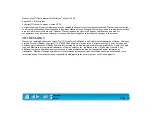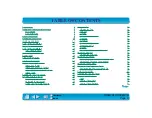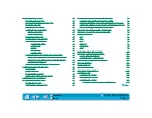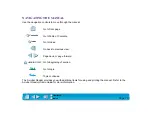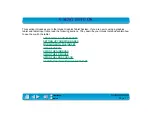Page 14
USB TABLET INSTALLATION
Intuos USB tablets run in high-speed, high-power USB mode. The tablet must be
plugged directly into a USB port on your computer or into a powered USB hub.
USB ports support hot-plugging so you can connect or disconnect Intuos without
turning off your computer.
If you are using an iMac, refer to the
section before installing
Intuos.
1.
Plug the USB connector into a USB port at the back of your computer or into a
powered USB hub. (Do not plug the tablet into a USB keyboard, as the
keyboard is not a powered USB hub.)
2.
If your computer is off, turn it on now. The tablet LED will light to indicate Intuos
has registered as a USB device. If the LED does not light, your USB port may
not be functioning properly; go to
Important: For pressure-sensitivity, you must install the tablet software
from the Intuos CD-ROM. Disable any virus protection programs and close
all open applications before installing the software.
3.
Insert the Wacom CD into your computer.
4.
Double-click on the I
NSTALL
icon. Choose your language option, click OK, and
follow the prompts.
After restarting your computer, you will be able to use the pen to move the screen
cursor with absolute positioning. If you had any trouble with this installation, go to
To tablet