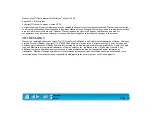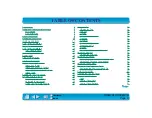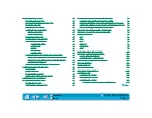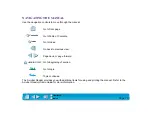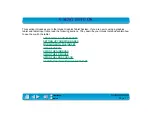Page 12
ADB TABLET INSTALLATION
To install your Intuos 4x5, 6x8, or 9x12 tablet:
1.
Turn off your computer and plug the tablet connector
into your computer’s ADB communication port.
See
2.
If you do not have an available ADB port, connect the keyboard to the tablet
cable pass-thru connector. Then connect the tablet cable to the computer.
See
3.
Turn on your computer. The tablet LED will light to indicate the tablet is powered up.
Important: Temporarily disable any virus protection programs before installing
the software.
4.
Insert the Wacom CD into your computer. Double-click on the I
NSTALL
icon
.
Choose
your language option, click OK, and follow the prompts.
You should now be able to place your Intuos Pen on the tablet to move the screen cursor.
If you had any trouble with this installation, go to
Each time you start your computer, the Wacom Tablet startup icon tells you if the tablet
driver has successfully loaded.
The driver is loading.
The driver has loaded successfully.
The driver did not load.
The driver loaded, but a Wacom
tablet cannot be found. The tablet
may be unplugged.
B
A
B
A