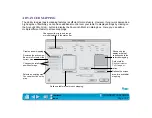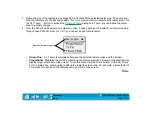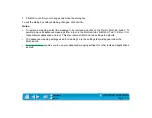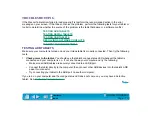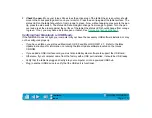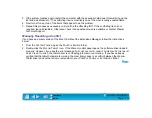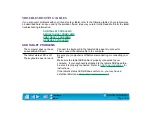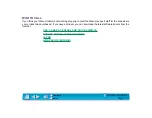Page 121
TESTING YOUR INTUOS TOOLS
From the Wacom control panel’s H
ELP
menu, select D
IAGNOSTICS
... to open the D
IAGNOSTICS
dialog box.
The tablet driver version, tablet hardware and connection, and pointing device information is shown.
TESTING A 4D MOUSE OR LENS CURSOR
Testing a Pen or Airbrush
1. While observing the P
OINTING
D
EVICE
I
NFO
column, bring your Intuos tool within proximity of the tablet.
A value for proximity, the device name, device type, and a device serial number should be displayed.
2. Move your tool along the tablet surface. The X and Y D
ATA
values should change to reflect the tool
position.
3. Test your Intuos Pen or Airbrush buttons. The tablet’s status LED should change color from orange to
green each time you click with the tool tip, press the side switch, or press the tool’s eraser to the tablet.
•
Click on the tablet surface with the tool tip—the S
WITCHES
state and P
RESSURE
value should
change. (P
RESSURE
should change from approximately 0% with no pressure applied to
approximately 100% when full pressure is applied.)
•
Next, press the side switch without pressing the tip to the tablet—the S
WITCHES
state should
change. (For the Intuos Pen, do this for both positions of the DuoSwitch.)
Pen
Tip = Tip, DuoSwitch (lower position) = b1, DuoSwitch (upper position) = b2, Eraser = Eraser
Airbrush
Tip = Tip, Side Switch = b1, Eraser = Eraser