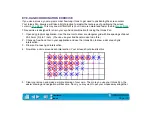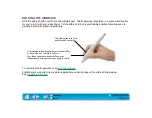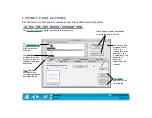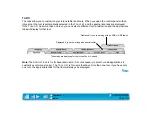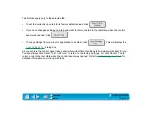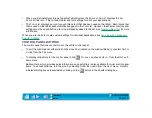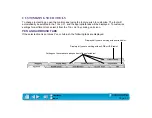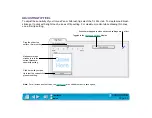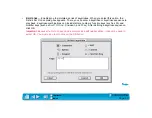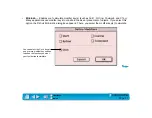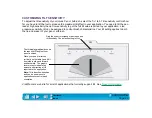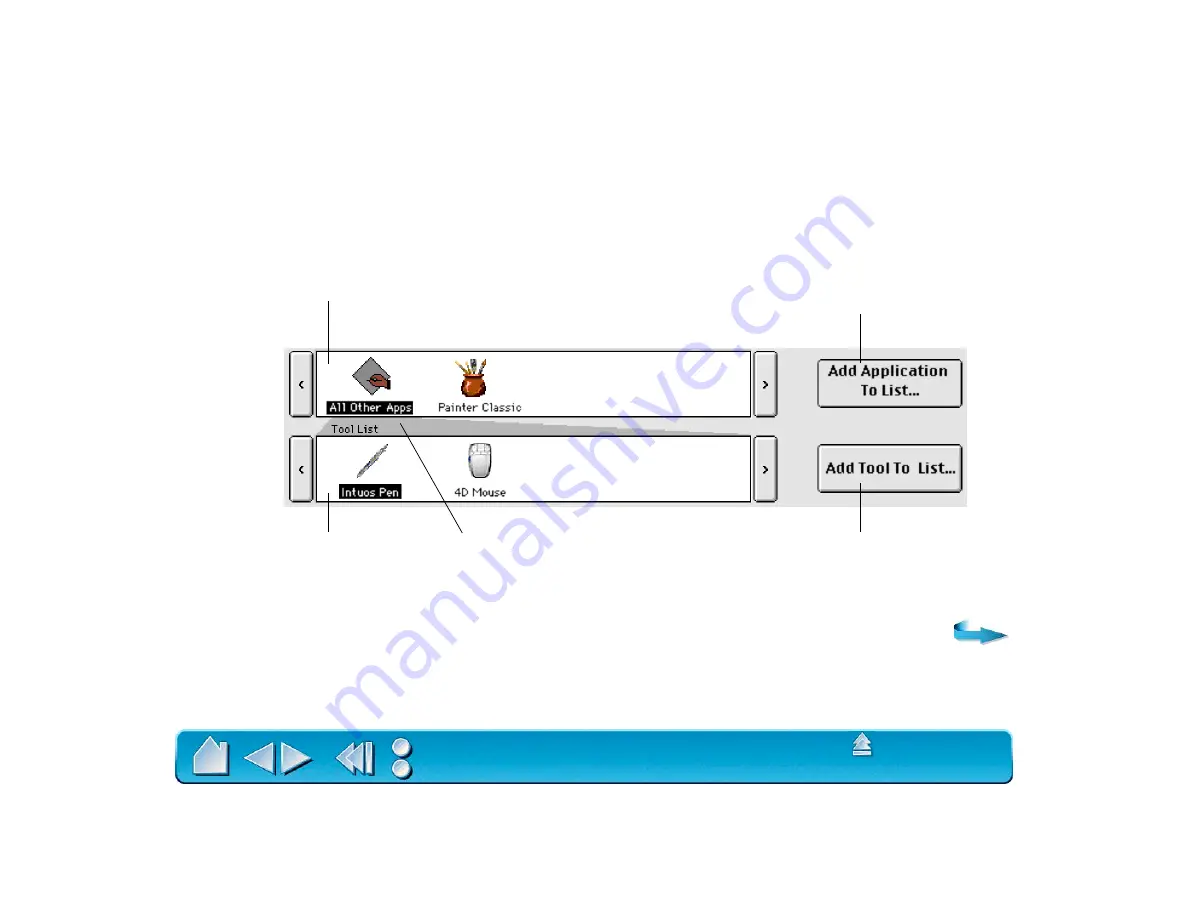
Page 52
CONTROL PANEL LISTS
Located in the upper portion of the control panel, the A
PPLICATION
L
IST
and T
OOL
L
IST
allow you to create
different tool settings for individual applications. For example, you might set your pen tip for a soft feel in
Painter and a firm feel in all other applications.
Click to add an installed application to the
A
PPLICATION
L
IST
. You can customize tool
settings for the selected application.
Click to add an Intuos tool
to the T
OOL
L
IST
. You can
customize the tool for the
above selected application.
The A
PPLICATION
L
IST
displays applications that
have custom tool settings associated with them.
The T
OOL
L
IST
displays tools
that can be customized for the
application selected above.
Your current selections are
highlighted. Wedges emphasize the
relationship between tab settings and
the selected tool and application.