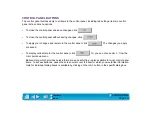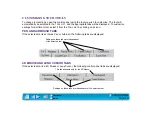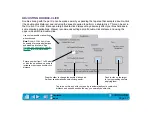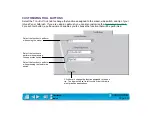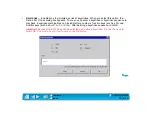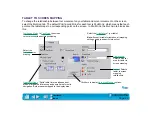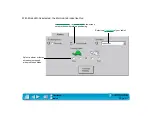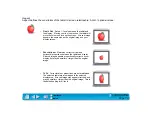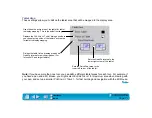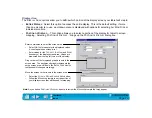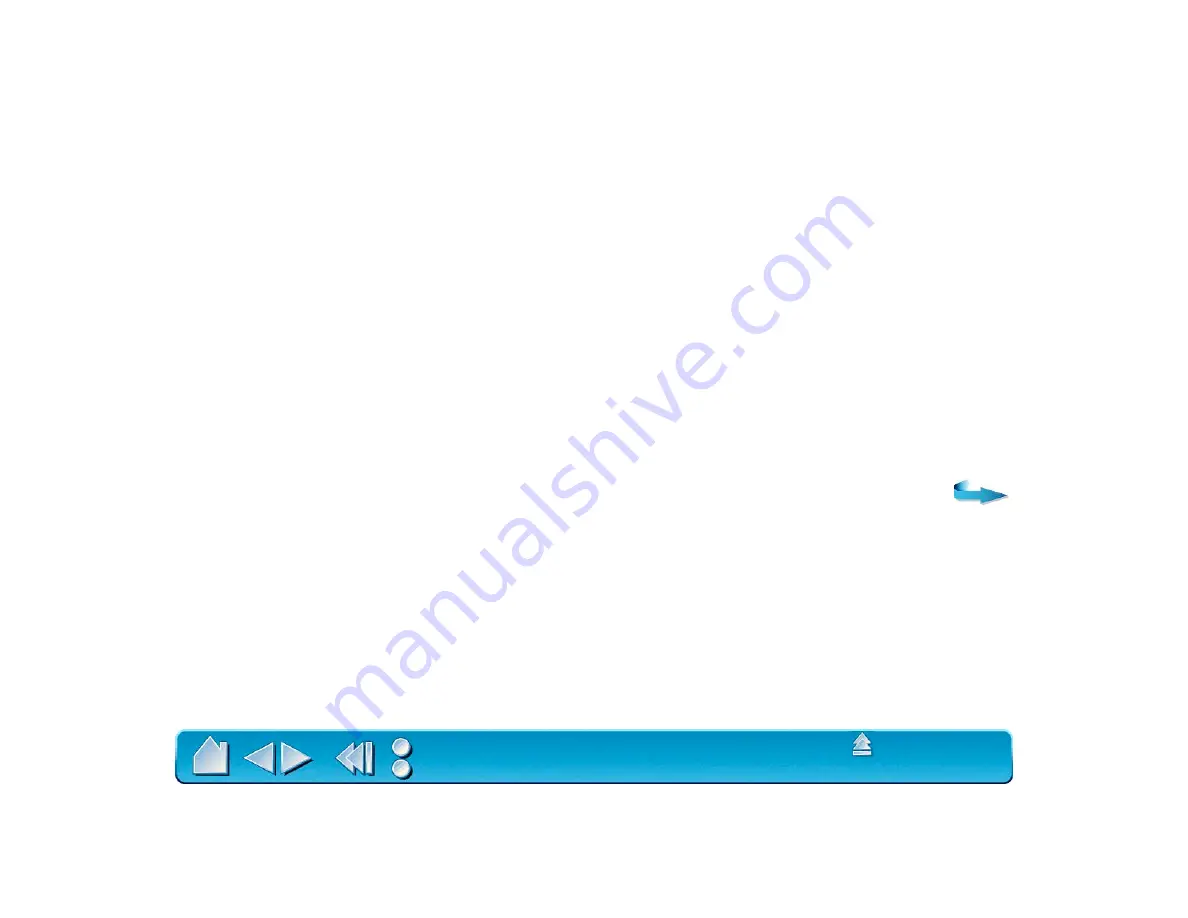
Page 59
Button Functions
Each button has a pull-down menu that allows you to choose the function that will be performed when the
button is pressed. The following list describes all available functions. However, some options are not
available for all buttons.
•
L
EFT
-C
LICK
. Default setting for the Intuos Pen or Airbrush tip. This option simulates a left mouse
button click. Be sure at least one button performs this function so you can always navigate and click.
•
L
EFT
D
OUBLE
-C
LICK
. Default setting for the upper position of the side switch. When this option is
selected, pressing the switch simulates a left mouse button double-click. For easier double-clicking,
use this function instead of tapping twice with your pen or airbrush tip.
•
R
IGHT
-C
LICK
. Default setting for the lower position of the side switch. This simulates a right mouse
button click.
•
M
IDDLE
-C
LICK
. Simulates a middle mouse button click.
•
L
EFT
C
LICK
-L
OCK
. Simulates holding down the left mouse button. Press the tool button once to initiate
click lock. Press the button again to release click lock. Click lock is useful for dragging objects or
selecting blocks of text.