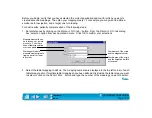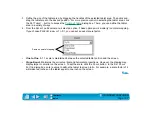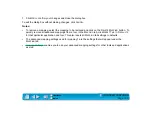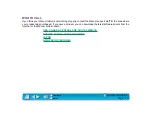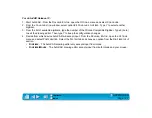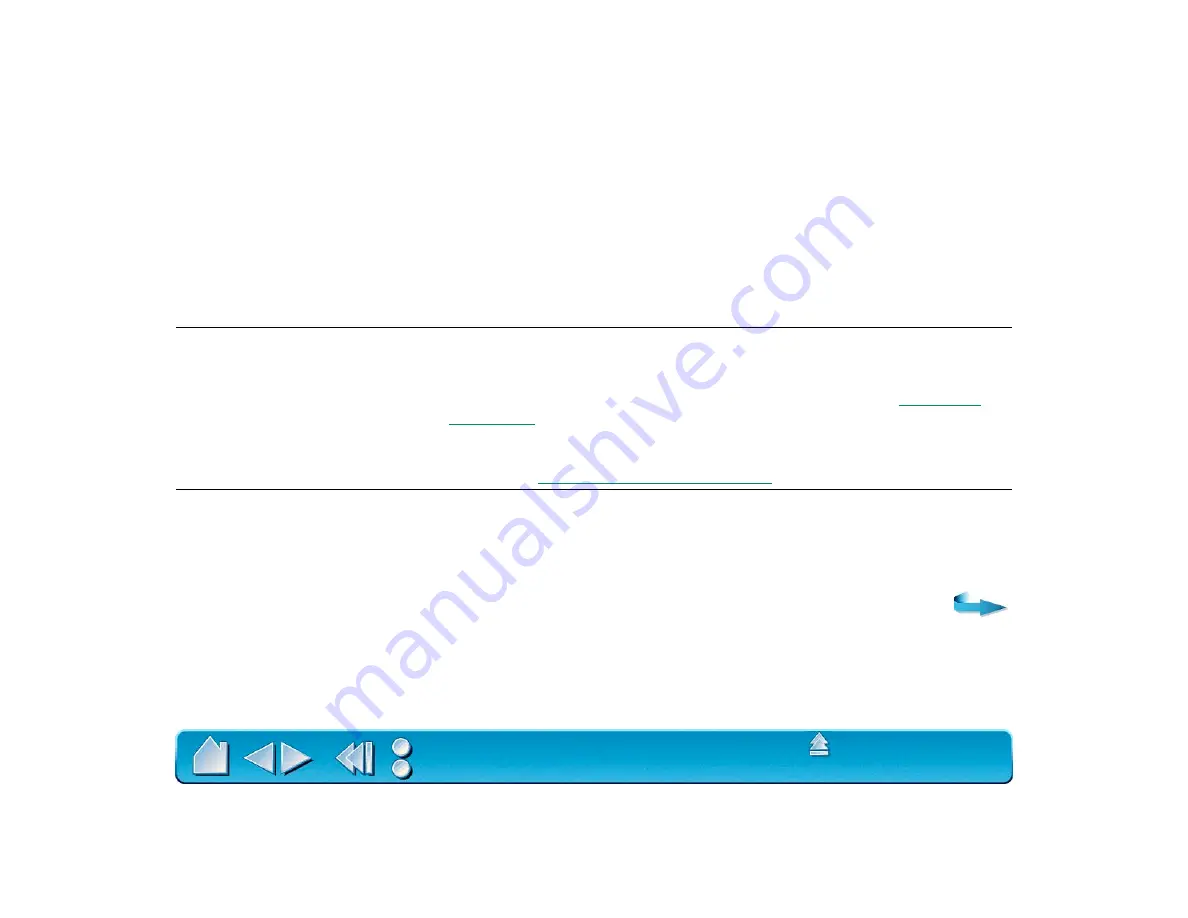
Page 115
TROUBLESHOOTING
If you encounter problems with your Intuos tools or tablet, refer to the following chart. Your problem may
be described here, and you can try the solution offered. Be sure you refer to the Readme file for the latest
troubleshooting information.
GENERAL PROBLEMS
The computer does not have
an available serial port.
Remove an existing peripheral serial device and any associated
device drivers for that hardware, or add an additional serial port. Then
install Intuos.
The tablet power light is not
on.
Make sure you are using the AC power adaptor that came with your
tablet. It should be plugged into an active wall outlet and securely
connected to the Intuos tablet cable. Be sure your computer is off
before disconnecting or connecting your tablet. Refer to
for instructions. If you have a 12x12 or larger tablet, be
sure you have turned the power switch on. If the tablet’s power light
still does not turn on, you may have a defective power adaptor or
tablet (see
The tablet does not respond to
my Intuos tool(s).
Open the Wacom control panel and go to the C
ONNECTION
tab. Verify
that D
RIVER
ON is checked. If not, use your mouse to select it. If you
do not have a mouse attached to your computer, use the T
AB
key to
select the checkbox and then press the spacebar to toggle the driver
on.