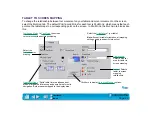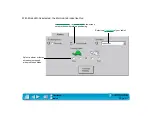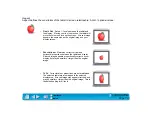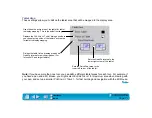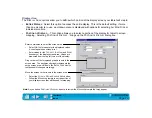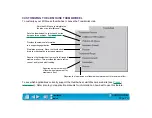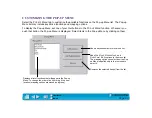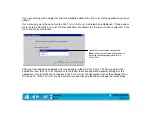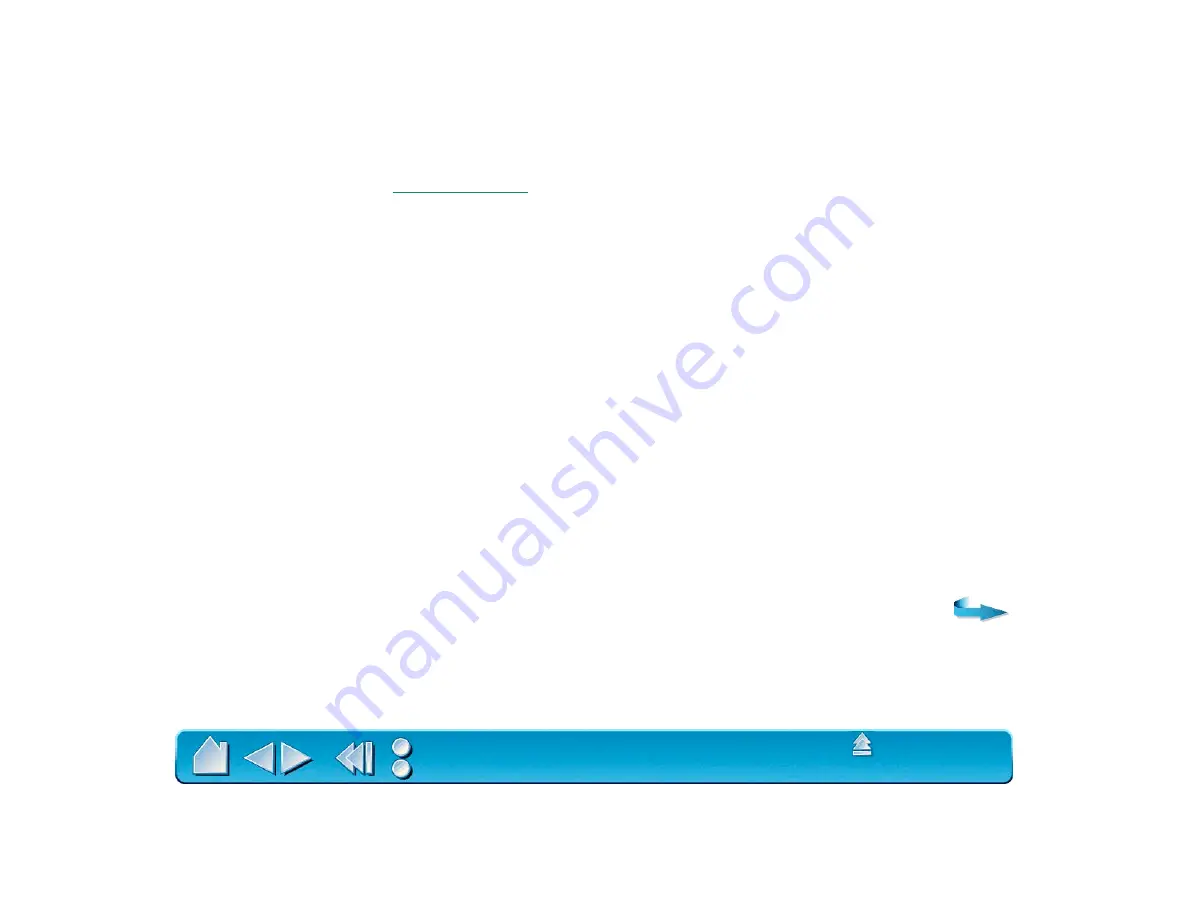
Page 76
Programming the 4D Mouse and Lens Cursor
As with the Intuos Pen and Airbrush, you can select a function to perform for each button from the button
pull-down menus. Refer to
for a description of the available options.
The 4D Mouse and Lens Cursor
buttons are chordable; you can press two or more buttons simultaneously
and the functions will occur. For example, if you program one button to simulate the C
TRL
key and another
to simulate a Z keystroke, when you press both buttons a C
TRL
+Z is simulated.
Using Your 4D Mouse as a 15-Button Mouse
You can transform your 4D Mouse into a 15 button mouse. In that configuration, each button can be
customized to perform three different functions depending on the thumbwheel position. To program the
additional button settings:
1. Choose the T
HUMBWHEEL
tab and select 15-
BUTTON
4D M
OUSE
.
2. Return to the T
OOL
B
UTTONS
tab—the 15 button 4D Mouse settings will be enabled.
3. Select F
ORWARD
, C
ENTER
, or B
ACK
to choose between the three sets of button functions. The options
displayed in the button pull-down menus will change as you select between the radio buttons. Define
functions for each of the five buttons in the following manner:
•
Select F
ORWARD
, then choose a button option from the pull-down menu(s).
•
Select C
ENTER
, then choose a button option from the pull-down menu(s).
•
Select B
ACK
, then choose a button option from the pull-down menu(s).
To activate an alternate button function, push the thumbwheel forward or backward, respectively, before
pressing the button.