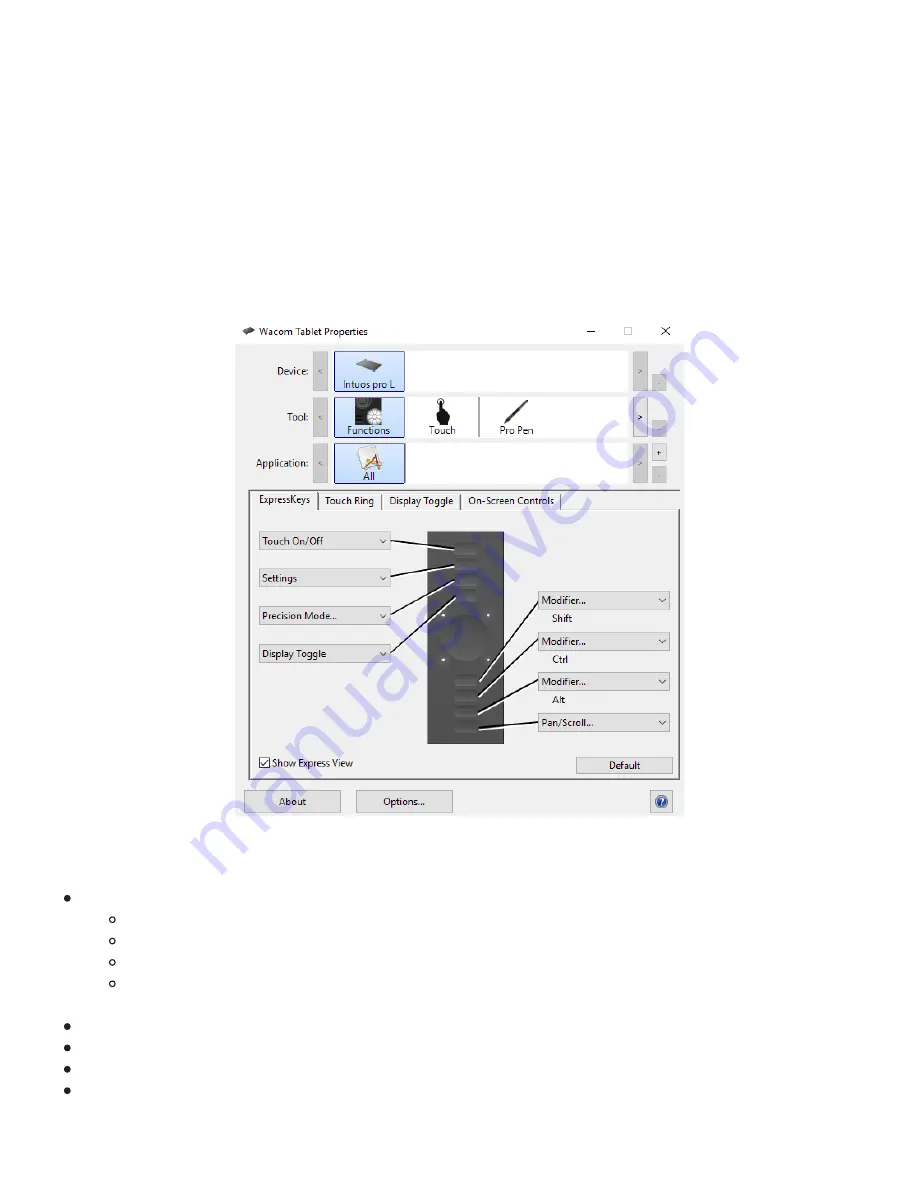
Wacom Tablet Properties
Use Wacom Tablet Properties to customize your pen tablet or tools. When you open Tablet Properties,
icons for all connected tablets and all tools that have been used on the tablet are displayed in the
Tool
list, as well as a
Touch
icon for tablets with touch. All settings apply to the selected tablet or pen display.
To customize your device, make changes to the controls available on the tabs for ExpressKeys, Display
Toggle, and other features. Changes will take effect immediately.
Tool Tips are available for most Tablet Properties items. Position the screen cursor over an item and let it
rest there. The appropriate Tool Tip will pop up in a few moments.
The above screenshot is for descriptive purposes; it may not match your screen.
Tablet Properties features:
The
Device
,
Tool
, and
Application
icons show your settings for those items.
Click
Functions
to customize the ExpressKey and Touch Ring settings.
Display Toggle
options are available on multiple monitor systems.
Click
Touch
to customize your touch settings.
Click the other
Tool
icons to customize those settings. A tool icon appears after you have
used that tool.
Default
returns the selected tab to its default settings.
About
displays the software version and diagnostic information.
Options
displays Advanced settings.
The
?
icon displays the Help topics for the selected tab.








































