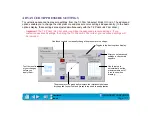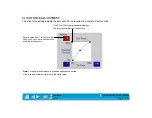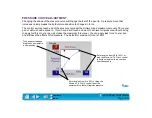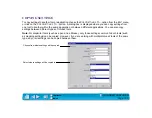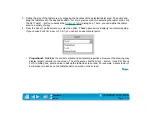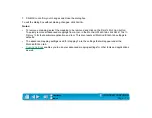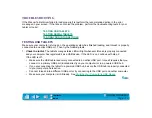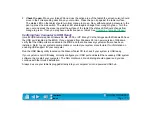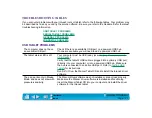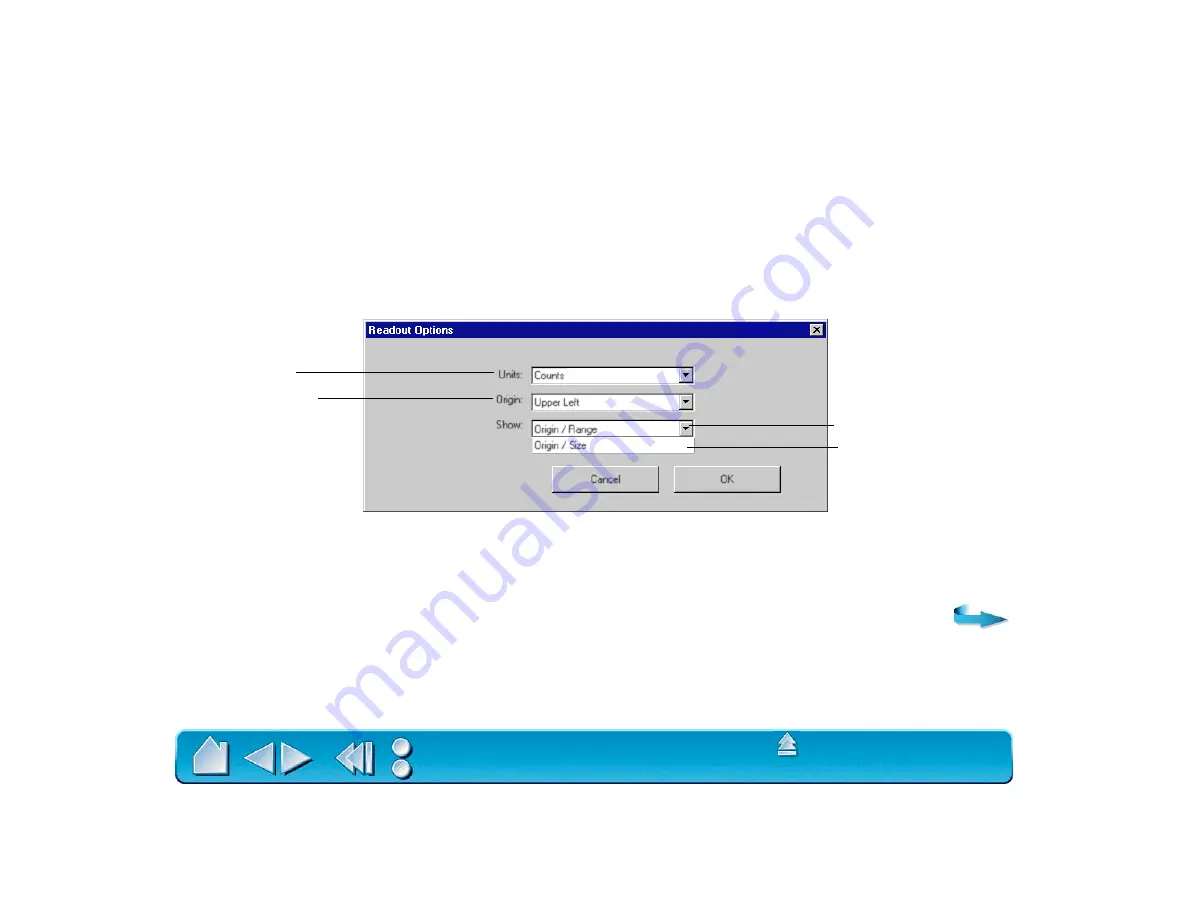
Page 109
Before you begin, verify that you have selected the correct application and tool for which you want to
create advanced mappings. Then plan your mapping area(s). For example, you may want to define a
small area for navigation, and a larger one for drawing.
For best results, patiently complete each of the following steps:
1. Set preferences by clicking on the R
EADOUT
O
PTIONS
... button. From the R
EADOUT
O
PTIONS
dialog
box, select an option from each pull-down menu. Click OK to confirm your selections.
2. Select the tablet mapping to define. The mapping numbers are displayed in the top left corner of each
tablet area graphic. If multiple tablet mappings have been defined, click inside the tablet area you want
to select or click on the S
ELECT
M
AP
... button and type the number of the mapping you want to select.
Measurement units can
be in inches, cm, points,
or counts. Counts are
lines of tablet resolution
or screen pixels.
Starting point where
measurements originate,
from upper left or lower
left corner.
Coordinates of the origin
and the diagonal corner.
Coordinates of the origin
and the height and width
of the area.