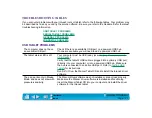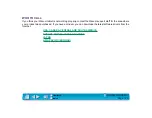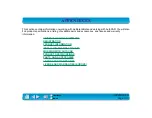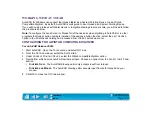Page 133
UNINSTALLING THE SOFTWARE
To remove the Intuos2 software from your system:
1. Click the Windows S
TART
button. Then choose S
ETTINGS
and C
ONTROL
P
ANEL
.
2. In the C
ONTROL
P
ANEL
window, double-click on the A
DD
/R
EMOVE
P
ROGRAMS
icon.
3. In the dialog box that appears, choose the Wacom tablet option.
4. Click on the A
DD
/R
EMOVE
... button and follow the prompts to remove the Intuos2 software driver.
For Windows XP: Click
START
. In the start menu, select C
ONTROL
P
ANEL
. Then select A
DD
OR
R
EMOVE
P
ROGRAMS
. In the A
DD
OR
R
EMOVE
P
ROGRAMS
window, choose W
ACOM
T
ABLET
D
RIVER
and click on the
C
HANGE
/R
EMOVE
button. Follow the prompts to remove the software driver.
REGISTRATION
Please be sure to register your product. Depending on your region, the Wacom tablet may come with a
Registration Card that you should complete and mail, or you may be prompted to register online during the
installation process.
PRODUCT INFORMATION
To learn more about which software applications currently support your Intuos2 tablet and tools, visit the
Wacom web site for your region:
USA, Canada, Central and South America
http://www.wacom.com/productinfo
Europe, Middle East and Africa
http://www.wacom.de/products/ (Germany)
http://www.wacom.co.uk/products (Other countries)
Japan
http://tablet.wacom.co.jp
Asia Pacific (English)
http://ap.wacom.co.jp