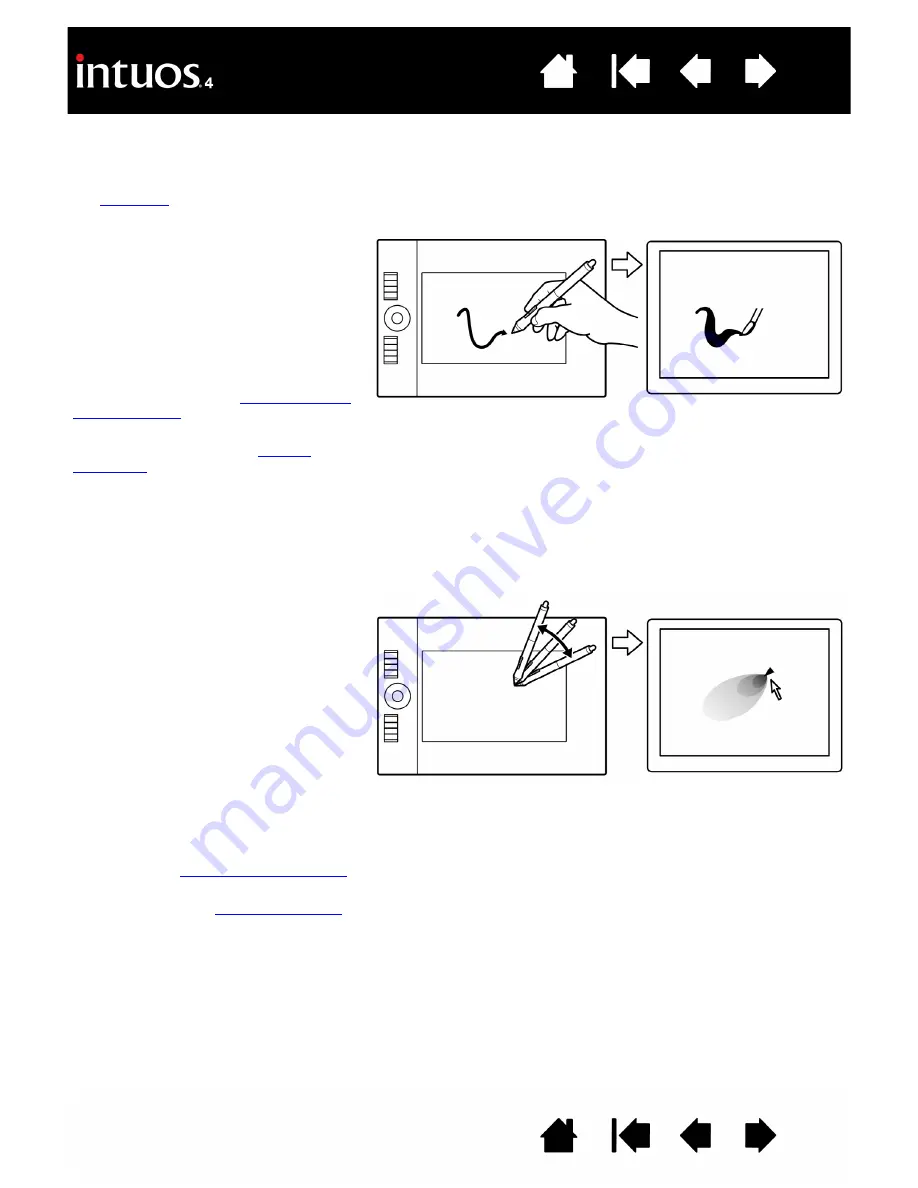
16
16
DRAWING WITH PRESSURE SENSITIVITY
The Intuos4 pen responds to your hand movements, enabling you to create natural-looking pen and brush
strokes. Many graphics applications have drawing tools that respond to the pressure you place on the pen.
The
tools in Microsoft Windows Vista and Office 2007 also respond to the pressure you place on
the pen.
DRAWING WITH TILT
The tablet recognizes when you tilt the pen from vertical to inclined positions. In some drawing applications,
tilt can be used to control line shape and thickness. This is like working with an airbrush where tilt can be
used to make a line thin when the tool is vertical, or wide when the tool is tilted. In other applications, you
can adjust tilt to define brush characteristics such as width, color, and opacity.
To draw with pressure sensitivity, first
select a pressure-sensitive tool from your
application’s tool palette. Then draw
along the surface of the tablet while
applying various amounts of pressure
downward on the tip of the pen.
Press hard for thick lines or dense color,
and press gently for thin lines or softer
color.
Visit our web site for a list of applications
that support pressure. See
To test tilt, draw a curve in a graphics
application (such as Painter) that supports
tilt. Be sure the tilt function in your
application is active, then change the tilt of
the pen as you draw to vary the shape
and thickness of the brush stroke.
As an example, when the brush shape
dynamics in Adobe Photoshop have been
configured for tilt operation, tilting the pen
results in an elongated pattern.
This simulates the effects of an airbrush
spray that is angled away from the paint
surface.
To adjust the amount of pen tilt required to
produce a desired tilt effect in your
application, see
.
Visit our web site for a list of applications
that support tilt. See
.















































