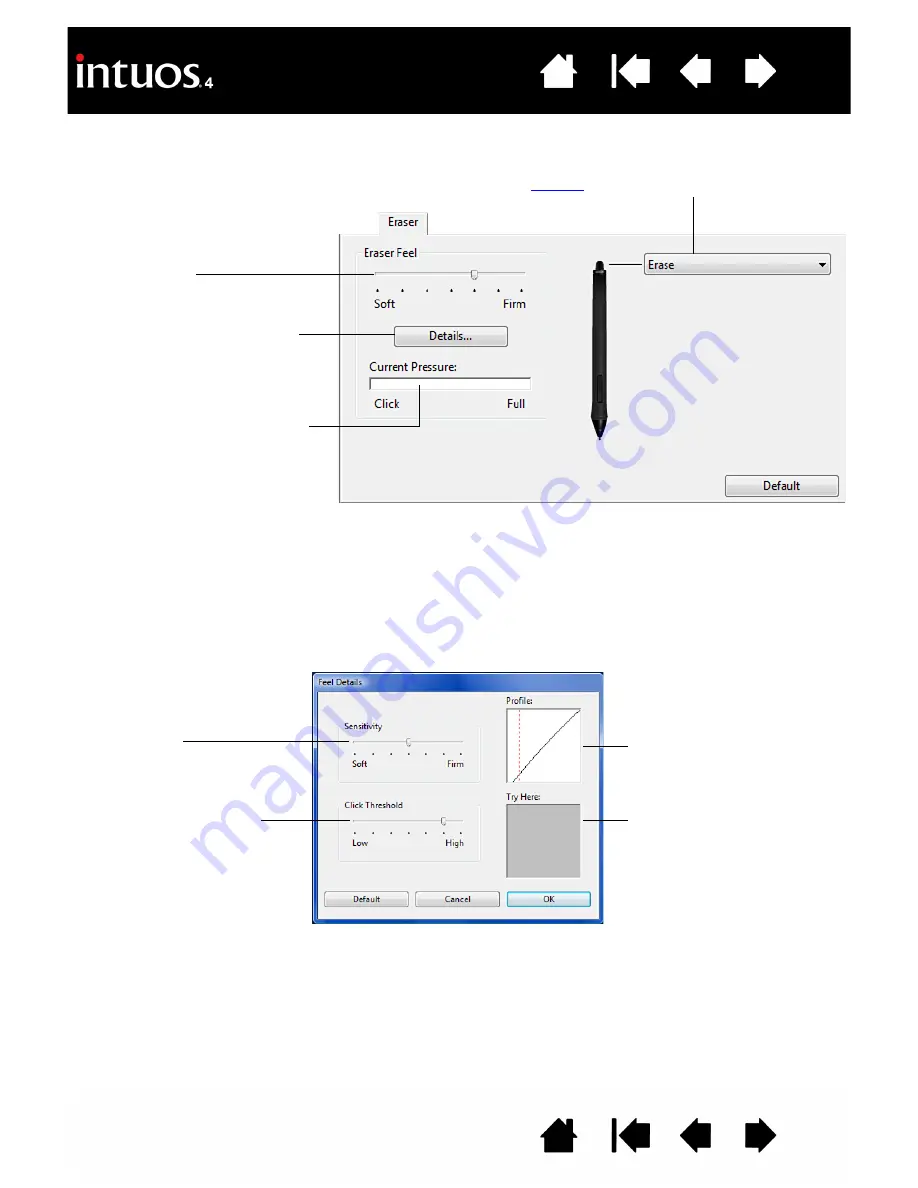
29
29
ADJUSTING ERASER FEEL
Select the E
RASER
tab.
ADVANCED TIP AND ERASER PRESSURE SETTINGS
To further customize tip or eraser pressure settings from the P
EN
or E
RASER
tab, click on the D
ETAILS
...
button. The options within the F
EEL
D
ETAILS
dialog box enable you to change the tip or eraser pressure
sensitivity and click threshold settings independently.
Important:
In the P
EN
and E
RASER
tabs, these settings are adjusted simultaneously with the T
IP
F
EEL
or E
RASER
F
EEL
slider, which override the detailed pressure settings.
Select the
to perform when using the eraser.
Customizes the amount of pressure
needed to erase.
Displays the eraser F
EEL
D
ETAILS
dialog box where you can further
customize the eraser sensitivity.
With your screen cursor positioned
over an empty area of your desktop,
press the pen’s eraser on the tablet
to test the E
RASER
F
EEL
setting.
Adjust the E
RASER
F
EEL
so that you
can comfortably reach full pressure.
Drag the slider to select a
pressure sensitivity setting.
If you have a soft touch, choose
a softer setting.
Drag the slider to adjust the
click threshold level.
This setting determines the
amount of force required to
generate a tip click.
Graphically displays the
selected pressure S
ENSITIVITY
curve and C
LICK
T
HRESHOLD
settings.
A curve that increases quickly
makes the pen feel more
sensitive.
Using your pen tip or eraser,
make several strokes within the
box to test the results of your
changes.
















































