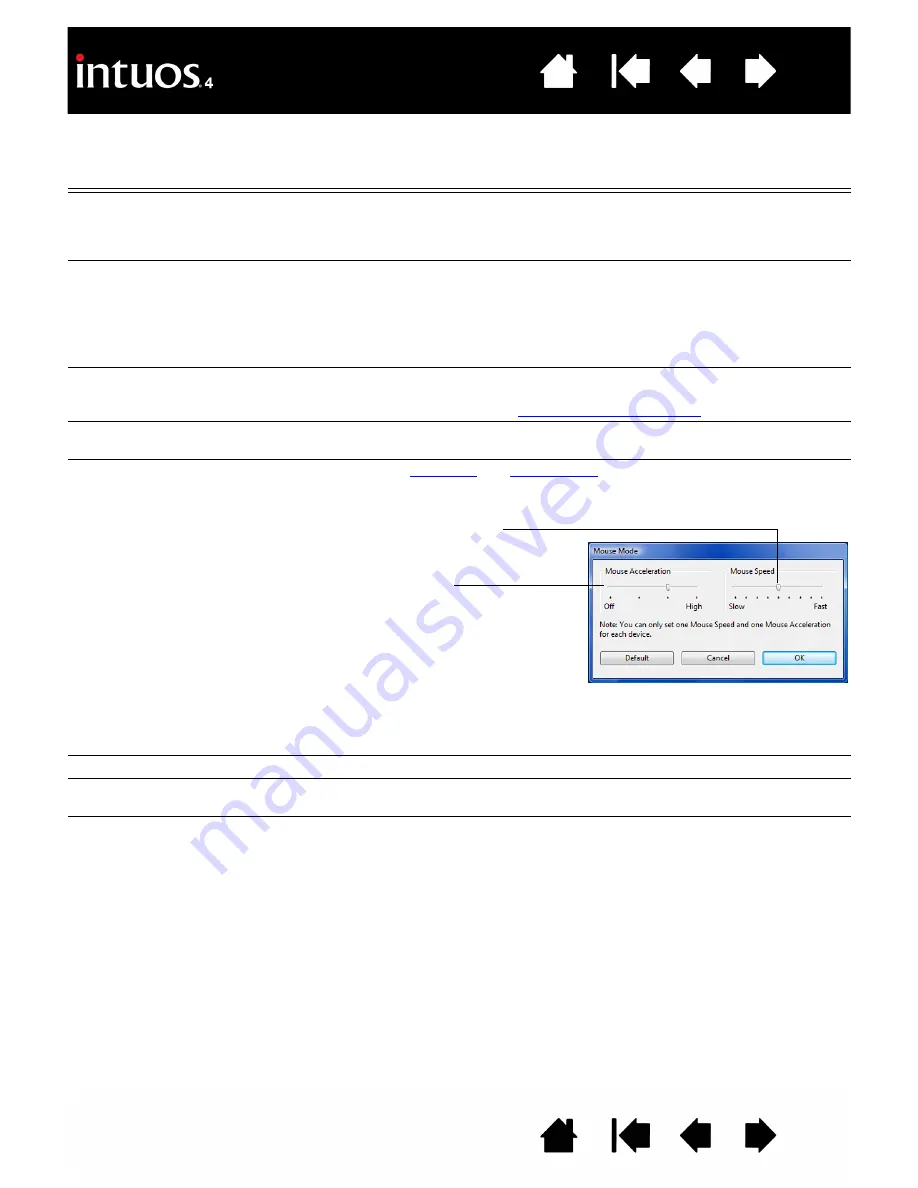
46
46
Function name
Description
P
RESSURE
H
OLD
Locks the pressure at the current pressure level until the button is released.
For example, you can paint with pressure sensitivity until you reach the brush size
that you like. You can then press the button and continue painting with the same
size brush until the button is released.
P
RECISION
M
ODE
Changes the mapping around the current pen tip position such that you must move
the pen twice as far for the screen cursor to cover the same distance on the display
screen. To activate, press and hold the tool button to which this function is
assigned. Releasing the button returns to normal mapping.
When your tool is in M
OUSE
mode, screen cursor movement is adjusted to act as if
acceleration were off and speed set to slow.
D
ISPLAY
T
OGGLE
For multiple monitor systems. Enables you to toggle the current tablet mapping and
screen cursor between different displays when you press an ExpressKey that has
been assigned this function. See
S
HOW
S
ETTINGS
Displays a diagram of the tablet ExpressKeys and Touch Ring, showing the current
function settings for each control.
M
ODE
T
OGGLE
...
Toggles between
and
. When first setting a tool button to
M
ODE
T
OGGLE
..., the M
OUSE
M
ODE
dialog box is displayed where you can adjust the
mouse acceleration and speed.
Note:
M
OUSE
mode settings can be accessed from a number of different locations
within the control panel. However, for each input tool and application that you are
customizing, only one M
OUSE
A
CCELERATION
and S
PEED
setting can be made.
D
ISABLED
Disables the control function.
S
KIP
Sets the Touch Ring toggle button to skip a function state that has been assigned
this option in the toggle sequence.
D
EFAULT
Returns a control to its default setting.
Sets the screen cursor tracking
speed when in M
OUSE
mode.
Sets the screen cursor acceleration
when in M
OUSE
mode.
















































