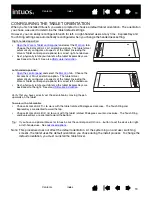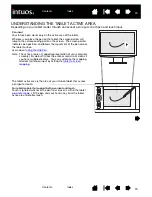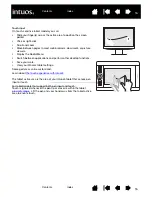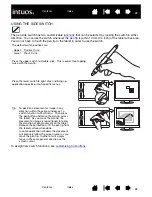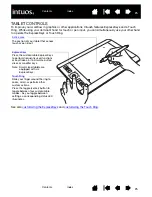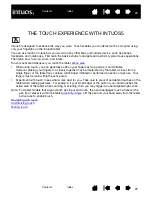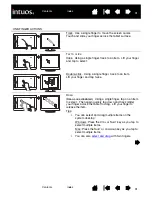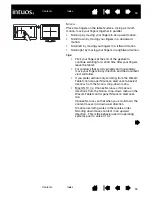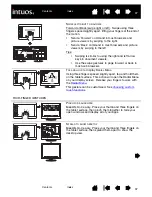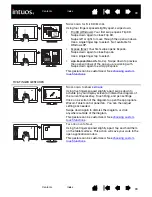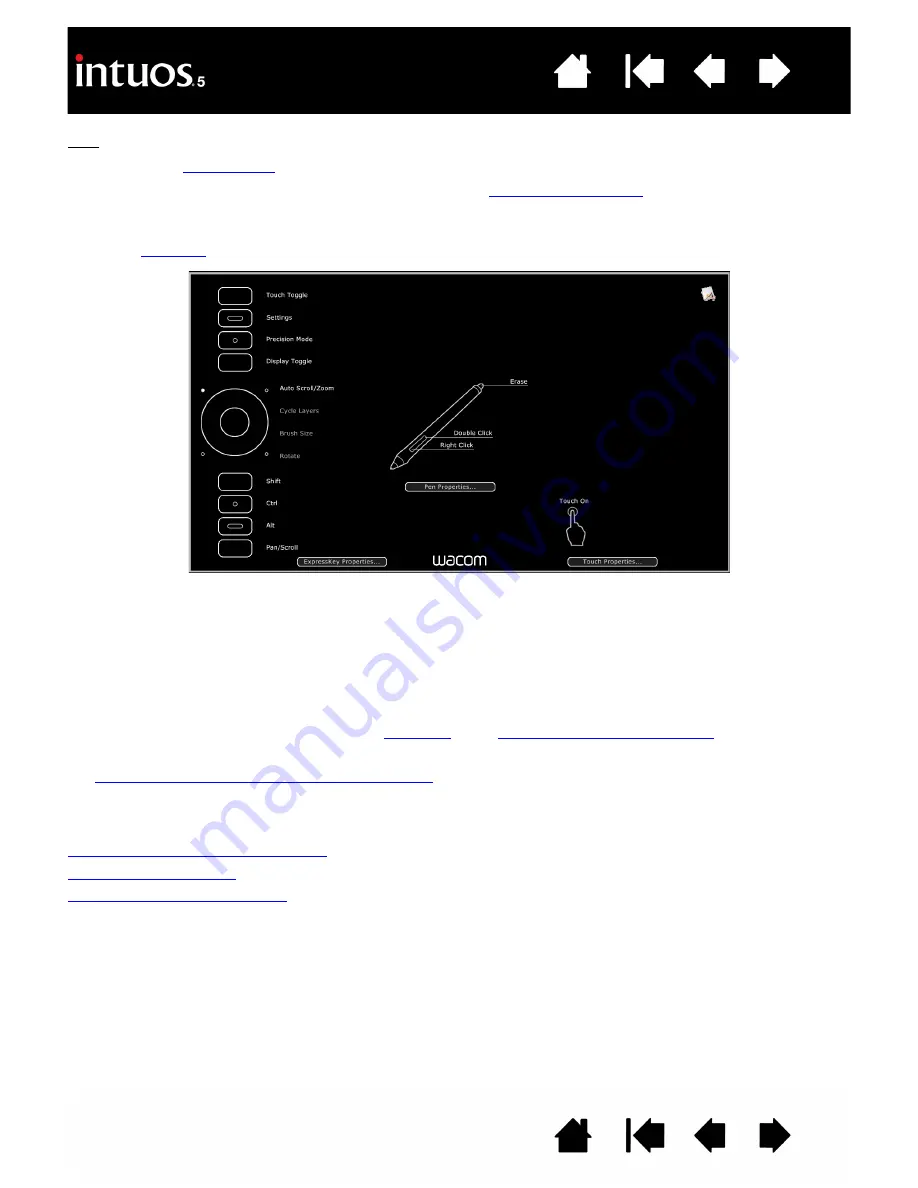
27
27
Tips:
•
Use the
to expand the functionality of your tablet.
•
Rest your finger on an ExpressKey to activate the
ExpressKey settings.
•
You can display an interactive diagram of the current tablet settings by pressing an ExpressKey set
to
.
Consider some of these other ways to use the ExpressKeys:
•
Set a key to a commonly used keyboard shortcut.
•
Set a key to launch a commonly used file or application.
•
If you prefer not to (or cannot) use the side switches on your Grip Pen, then set a key to right- or
double-click.
•
Choose from any of the other available
.
Important: Some applications can override and control the ExpressKey functions. For details, see
using applications integrated for tablet control
Use the Wacom Tablet control panel to customize the ExpressKey options.
Manage your control panel settings
Control panel overview
Customizing the ExpressKeys
Settings may vary depending on your tablet model.