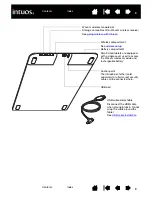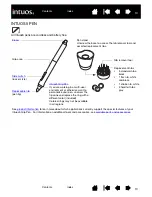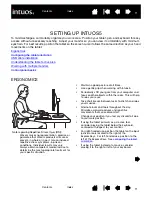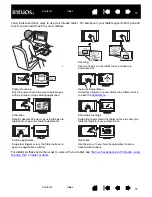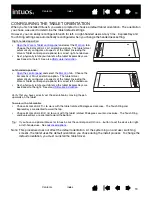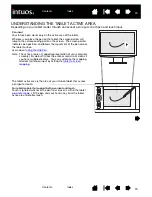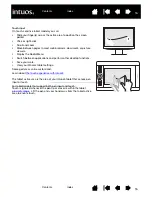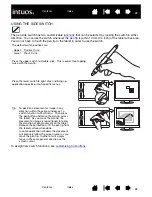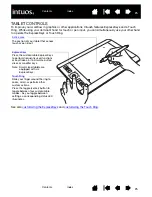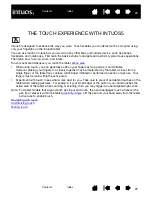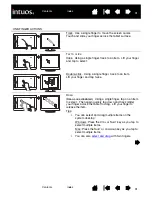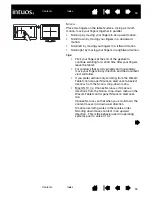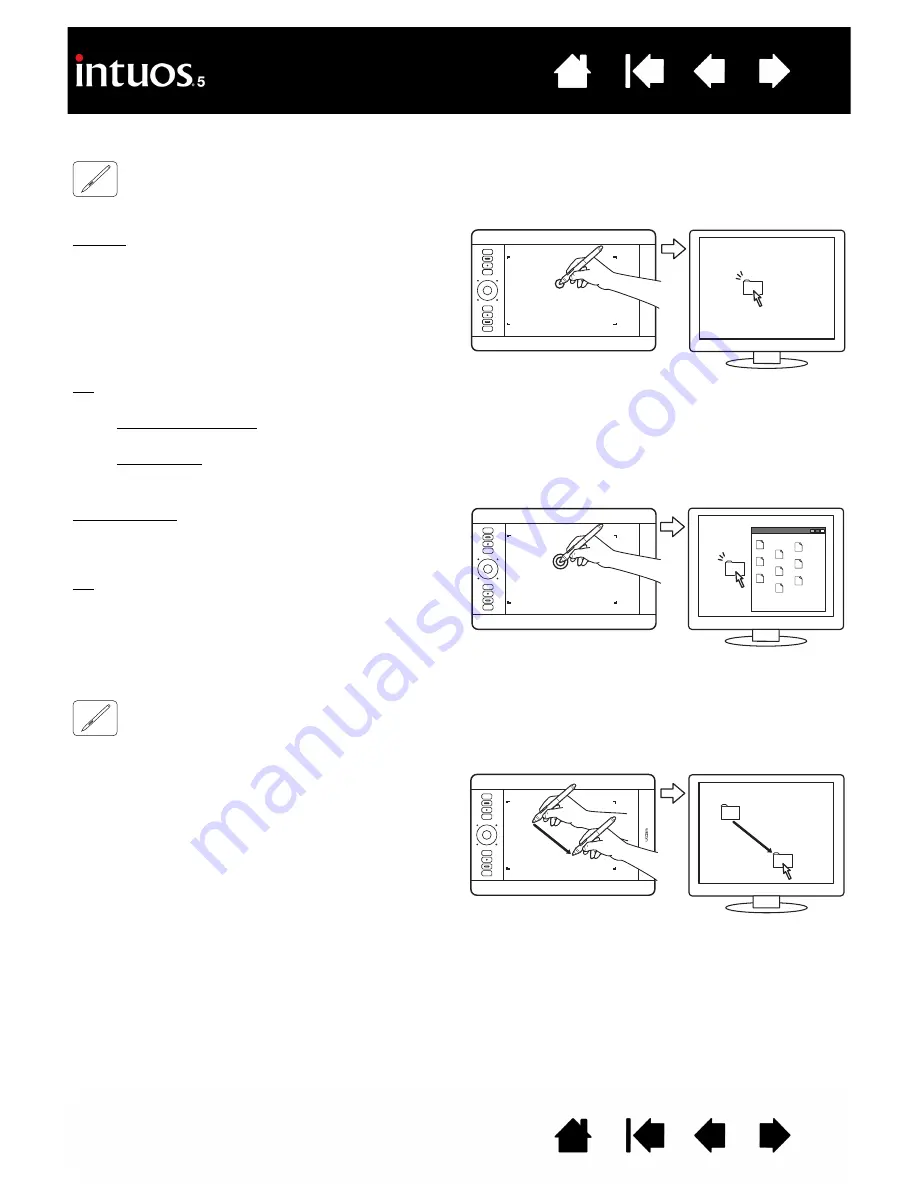
21
21
CLICKING
Click to highlight or select something on the screen. Double-click to open it.
DRAGGING
Dragging is used to select and move objects on the monitor screen.
Clicking. Tap the pen tip once on the tablet, or
press the pen tip on the tablet with enough force to
register a click. There will not be an audible pen tip
“click” sound.
Try clicking on a folder icon by moving the screen
cursor over the icon and pressing the pen tip down
on the tablet. The folder should highlight when you
press.
Double-clicking. Quickly tap the tablet twice in the
same place with the pen tip. This is like clicking
twice with a mouse button. Try double-clicking on a
folder icon to open it.
Tip:
Press the upper side switch to double-click.
This is easier than tapping twice with the pen
tip, and is the preferred method of double-
clicking with a pen.
Tip:
Configure Windows to select when hovering the pen over an icon and to launch the icon with a single click.
To turn on this feature, first open a folder.
Windows 7 and Vista: From the O
RGANIZE
pull-down menu choose F
OLDER
AND
S
EARCH
O
PTIONS
.... From the
G
ENERAL
tab select S
INGLE
-
CLICK
TO
OPEN
AN
ITEM
(
POINT
TO
SELECT
).
Windows XP: From the T
OOLS
pull-down menu choose F
OLDER
O
PTIONS
.... From the G
ENERAL
tab select
S
INGLE
-
CLICK
TO
OPEN
AN
ITEM
(
POINT
TO
SELECT
).
First point to an object. Then press the pen tip to
the tablet and slide it across the tablet surface.
The selected object will move across the display
screen.
To select text within a document, move the screen
cursor to the beginning of a text line. Then drag
the pen across the tablet to highlight the text.