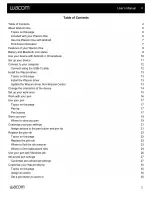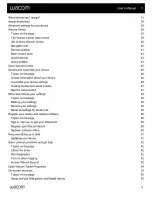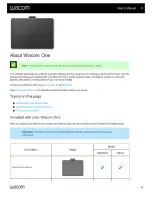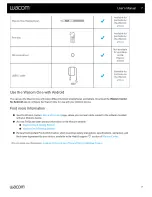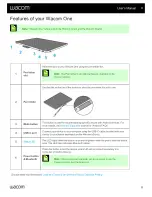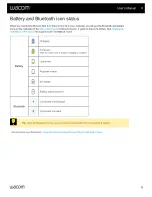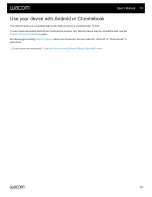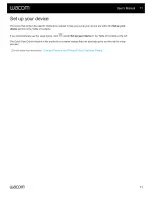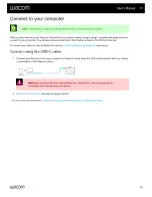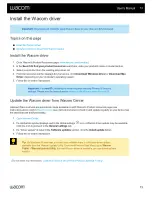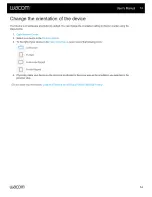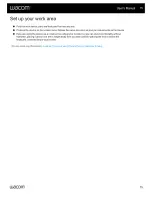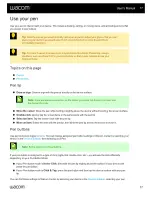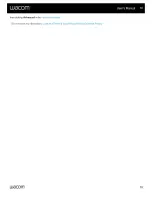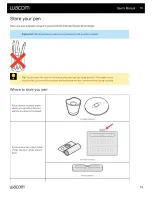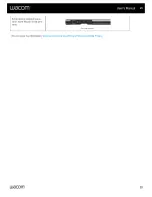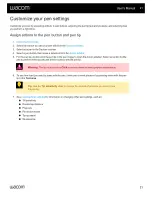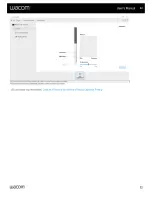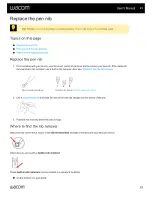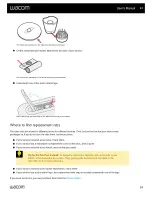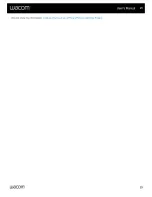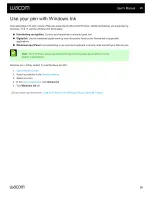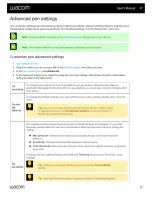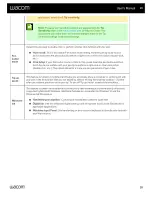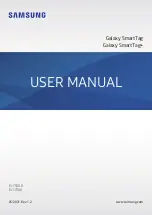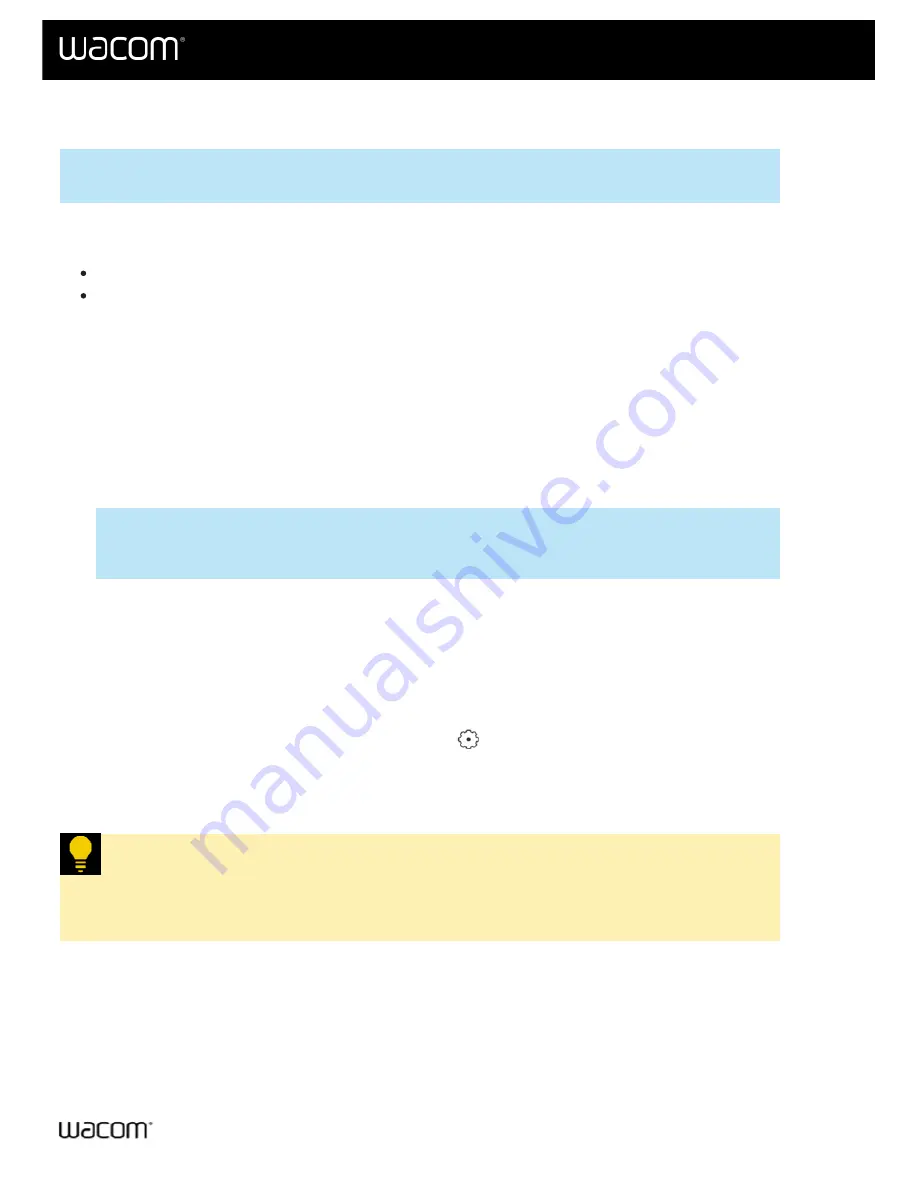
Important:
Download and install the latest Wacom driver so your device is fully functional.
Update the Wacom driver from Wacom Center
1. Go to Wacom's Product Resources page:
.
2. In the
Search to find your product resources
search bar, enter your product's name or model number.
3. Select your product from the resulting drop-down list.
4. From the resources list that displays for your device, click
Download Windows Driver
or
Download Mac
Driver
, depending on your computer's operating system.
5. Follow the on-screen instructions.
Important:
For
macOS
, installing the driver requires enabling Privacy & Security
settings. Please see the instructions for
setting up the Wacom driver for macOS
.
Update the Wacom driver from Wacom Center
Updated Wacom drivers are periodically made available on both Wacom's Product resources page (see
instructions above) and in
(see instructions below). Check in and update regularly so your device has
the latest features and functionality.
1.
.
2. If a notification symbol displays next to the Global settings
icon, a Wacom driver update may be available.
Click the icon to proceed to the
General settings
tab.
3. If a "Driver update" is listed in the
Software updates
section, click the
Install update
button.
4. Follow the on-screen instructions.
Tip:
On Windows 10 and later, you can check whether there is a Wacom driver update
available from the Wacom Update Utility. From the Windows Start Menu, go to
Wacom
Tablet
>
Wacom Update Utility
. If a new Wacom driver is available, you can download and
install it.
| Do not share my information |
User's Manual
13
13