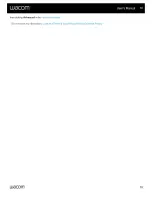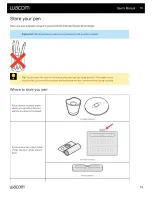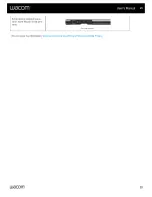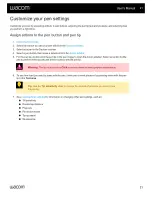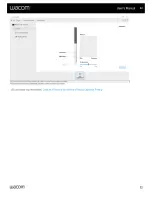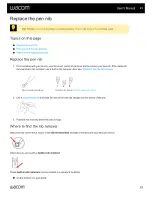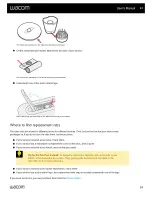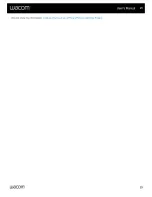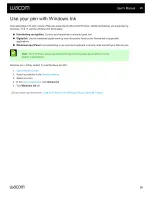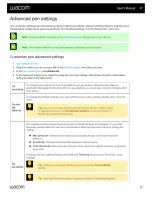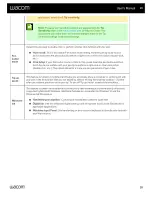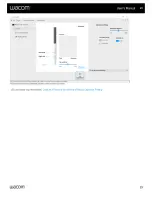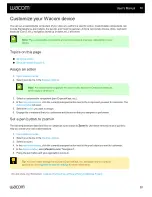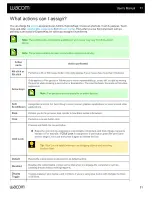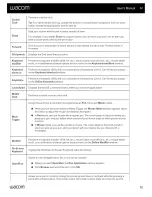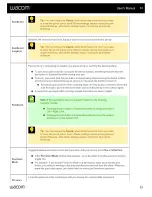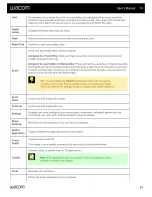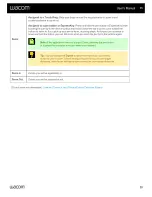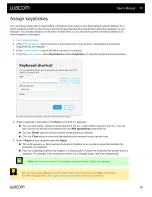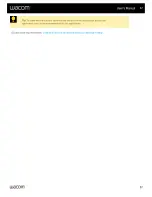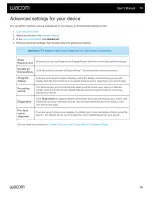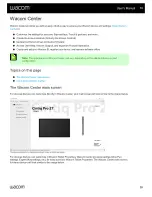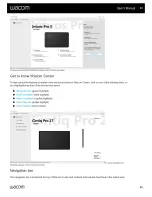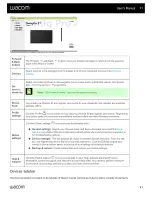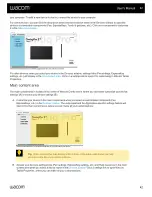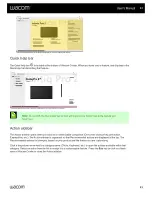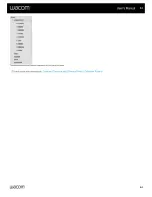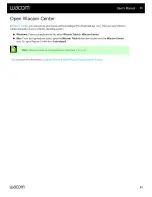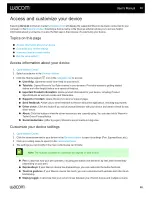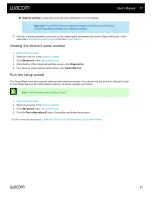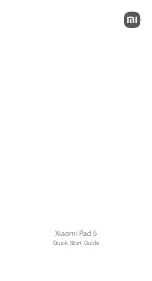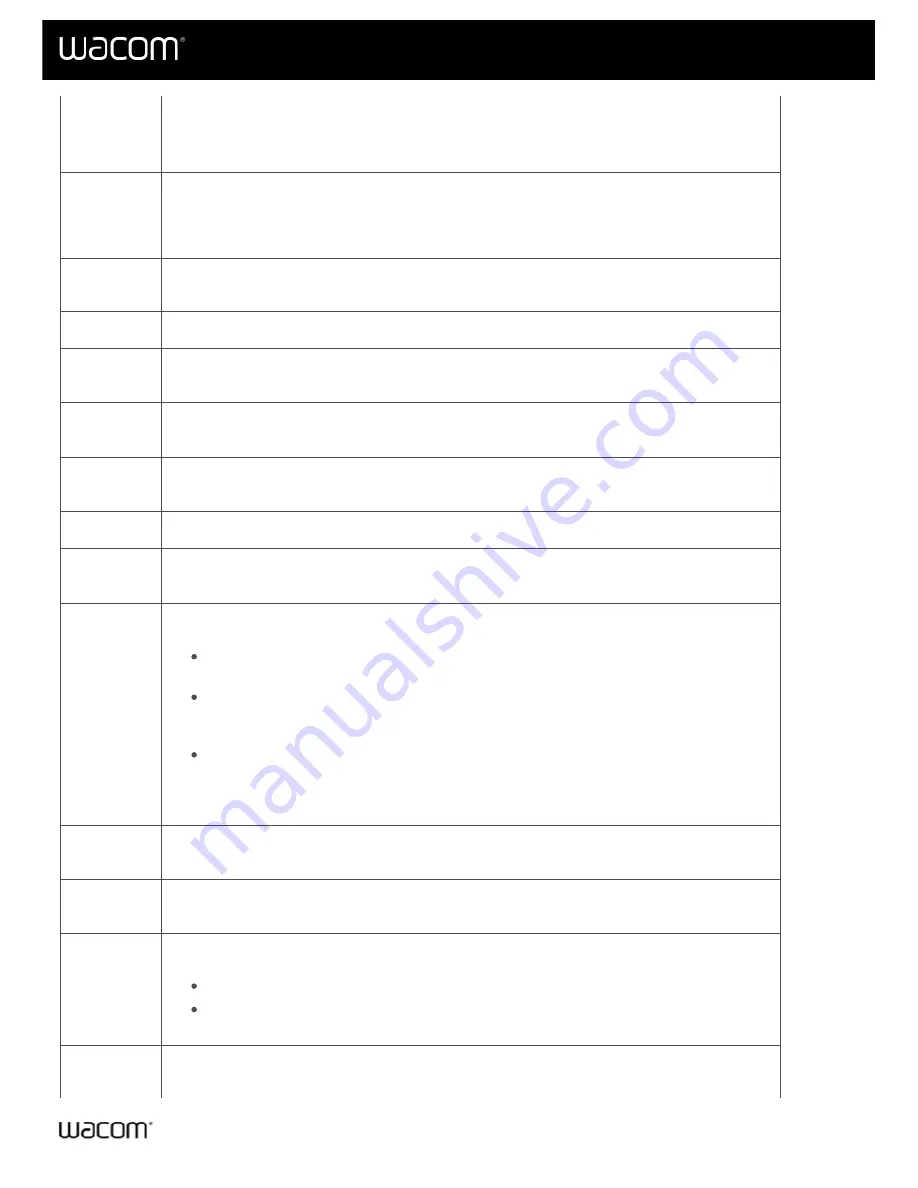
Double
Click
Performs a double-click.
Tip
: For easier double-clicking, assign this action to a customizable component, such as a pen
button, instead of tapping twice with the pen tip.
Erase
Sets your strokes with the pen to erase instead of draw.
For example, if you assign
Erase
to your pen button, you can move your pen over an area you
want to erase while pressing the pen button.
Forward
Directs you to a step ahead of where you are in your history, similar to how Forward works in
browsers.
Grid panels
Displays the Grid panel that you select.
Keyboard
modifier
Performs a keyboard modifier (Shift, Alt, etc.), mouse button click (left click, etc.), mouse wheel
scroll, or a combination of these options that you select on the
Keyboard modifiers
window.
Keyboard
shortcut
Performs a keystroke (Shift, Alt) or a combination of keystrokes (Ctrl+Z, Ctrl+Y) that you assign
on the
Keyboard shortcut
window.
Keystroke
Performs a keystroke (Shift, Alt) or a combination of keystrokes (Ctrl+Z, Ctrl+Y) that you assign
on the
Define Keystroke
window.
Launchpad
Displays the macOS Launchpad menu, where you can start applications.
Middle
Click
Performs a middle mouse button click.
Mode
Toggle
Assign this action to a pen button to toggle between
Pen
mode and
Mouse
mode.
When you first set a pen button to Mode Toggle, the
Mouse Mode
window appears. Move
the sliders to adjust the mouse acceleration and speed.
In
Pen
mode, you use the pen like a regular pen. The cursor jumps to the point where you
place your pen, and you define which portion of your device maps to which portion of your
monitors.
In
Mouse
mode, you use the pen like a mouse. The cursor stays on the point you left it
when you pick up your pen, and you interact with your device like you interact with a
mousepad.
Modifier
Performs a keyboard modifier (Shift, Alt, etc.), mouse button click (left click, etc.), mouse wheel
scroll, or a combination of these options that you select on the
Define Modifier
window.
On-Screen
Keyboard
Toggles the Windows On-Screen Keyboard open and closed.
Open/Run
Opens or runs the application, file, or a script you choose.
When you select
Open/Run
, the
Run Application
window appears.
Click
Browse
and select the item. Click
OK
.
Allows you to pan or scroll by moving the pen tip up and down or right and left while pressing a
pen button or ExpressKey. Your screen cursor will remain in place while you move the pen tip.
User's Manual
32
32