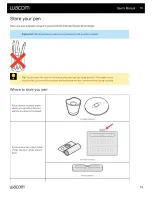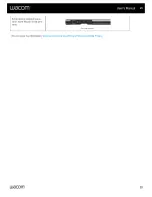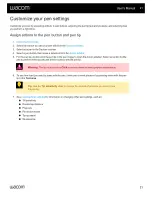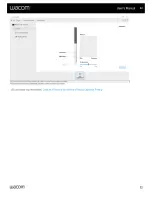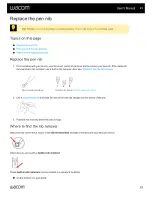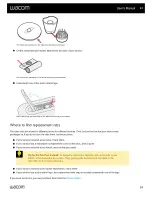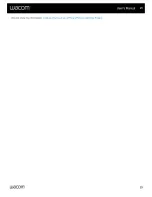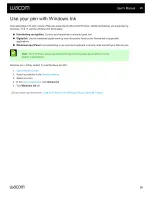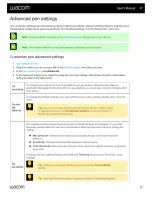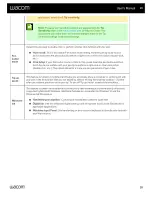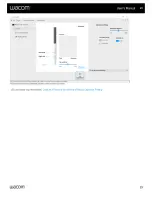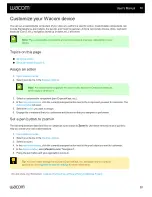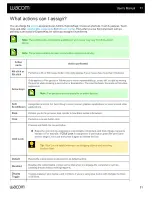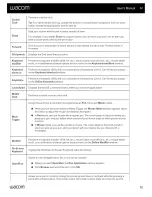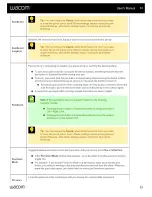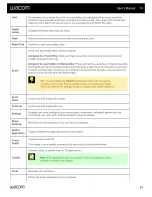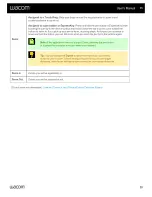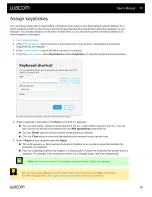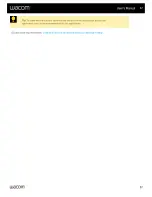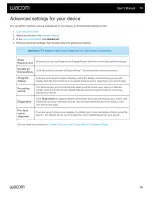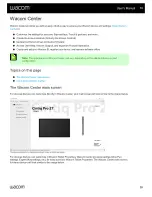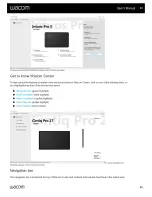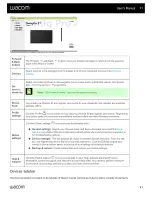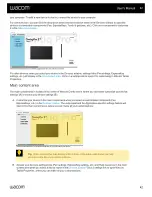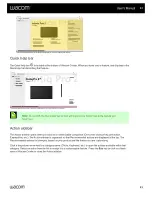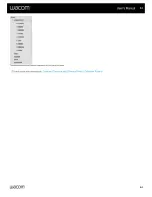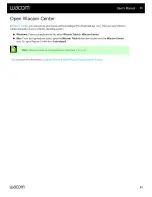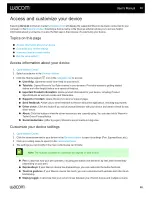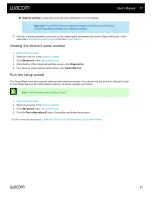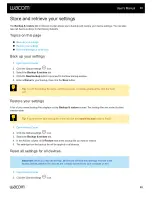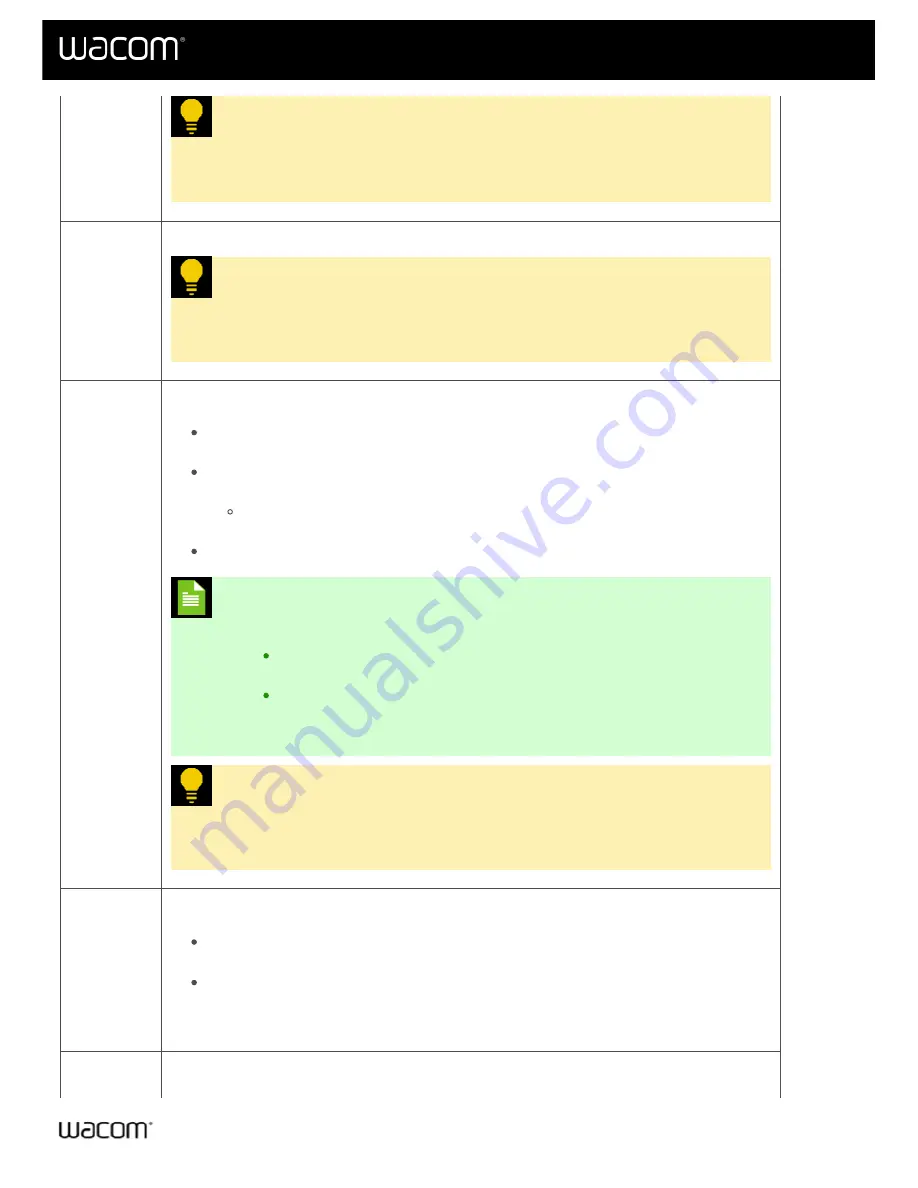
Pan/Scroll
Tip:
You can change the
Speed
, which determines how much you need
to move the pen to pan or scroll. Slower settings require moving the pen
longer distances, while faster settings require moving the pen shorter
distances.
Pan/Scroll
(Legacy)
Behaves the same as Pan/Scroll, but your screen cursor will move with the pen tip.
Tip:
You can change the
Speed
, which determines how much you need
to move the pen to pan or scroll. Slower settings require moving the pen
longer distances, while faster settings require moving the pen shorter
distances.
Pan/Zoom
Pans or zooms, depending on whether you are hovering or touching the device surface.
To pan, hover above (but do not touch) the device surface, and then press and hold the
pen button or ExpressKey while moving your pen.
To zoom, press and hold the pen button or ExpressKey while touching the device surface
and move the pen towards the top to zoom out or towards the bottom to zoom in.
If you pick up your pen to hover, zooming stops. As long as you continue to hover and
hold the button, you can still zoom when you touch the pen tip to the surface again.
If you want to pan again after zooming, release the button and press it again.
Note:
If the application does not support Pan/Zoom, the following
happens instead:
Pressing the pen button or ExpressKey while hovering activates a
Ctrl + Right-Click.
Pressing the pen button or ExpressKey while touching the surface
activates a mouse wheel scroll.
Tip:
You can change the
Speed
, which determines how much you need
to move the pen to pan or zoom. Slower settings require moving the pen
longer distances, while faster settings require moving the pen shorter
distances.
Precision
Mode
Toggles between normal precision and a precision that you choose, from
Fine
to
Ultra Fine
.
In the
Precision Mode
window that appears, move the slider to set the precision that you
toggle into.
For example, if you assign Precision Mode to a pen button, when you press the pen
button, you switch to working in the precision that you selected from the slider. When you
press the pen button again, you switch back to working in the normal precision.
Pressure
Locks the pressure at the current level until you release the customizable component.
User's Manual
33
33