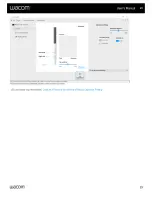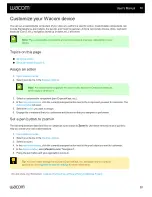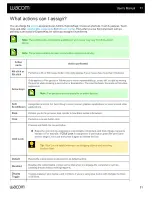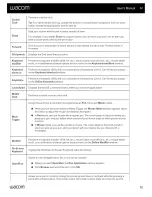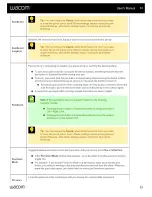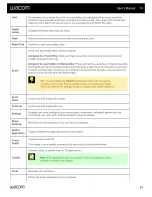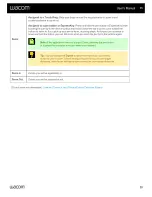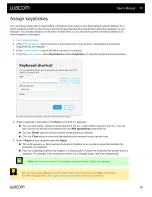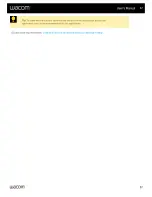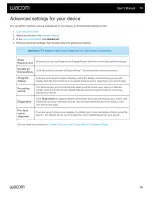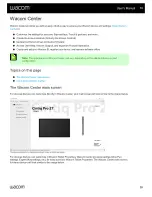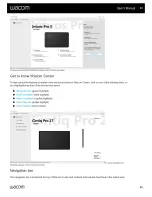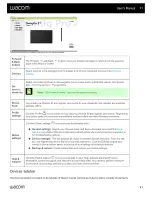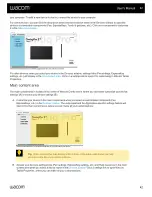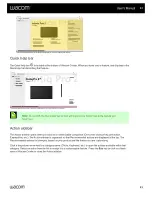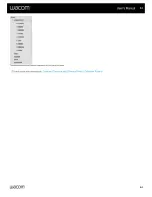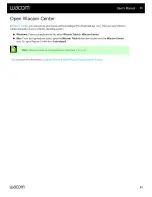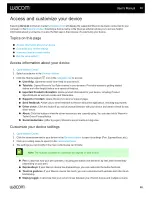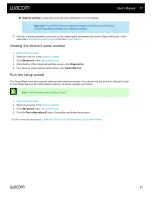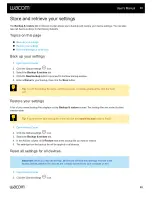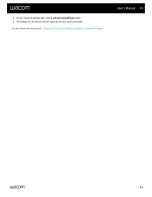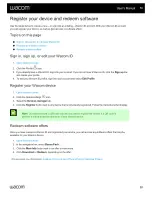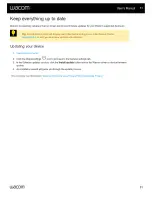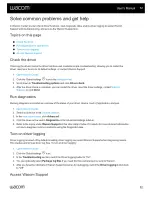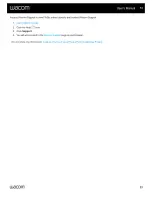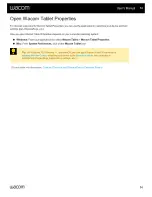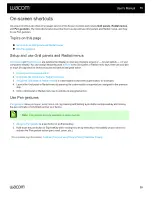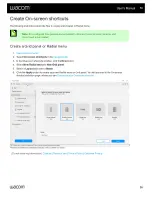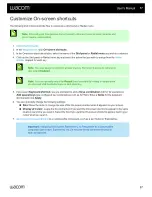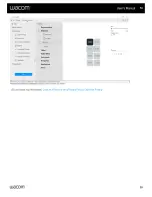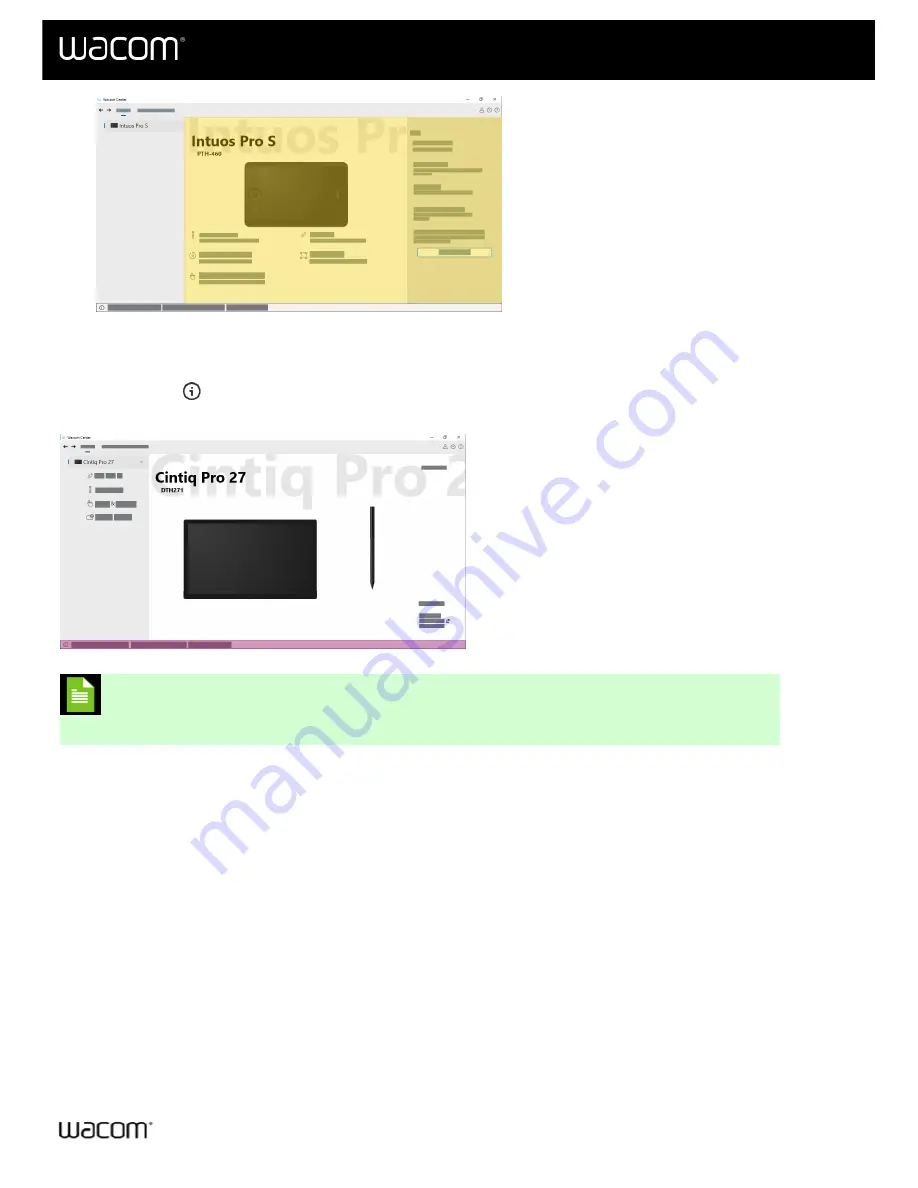
The above screenshot is for illustrative purposes; it may not match your screen.
The Quick help bar
is located at the bottom of Wacom Center. When you hover over a feature, text displays in the
Quick help bar describing that feature.
The above screenshot is for illustrative purposes; it may not match your screen.
Note:
On macOS, the Quick help bar content will display as a Tooltip next to the feature you
hover over.
The Action sidebar opens when you click on a customizable component (On-screen shortcut key, pen button,
ExpressKey, etc.). The Action sidebar is organized so that Recommended actions are displayed at the top. The
Recommended actions list changes, based on your product and the feature you are customizing.
Click a drop-down arrow next to a category name (Clicks, Keyboard, etc.) to open the actions available within that
category. Select an action from the list to assign it to a customizable feature. Press the
Esc
key or click in a blank
area of Wacom Center to close the Action sidebar.
User's Manual
43
43