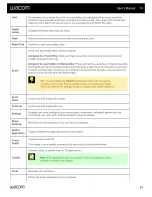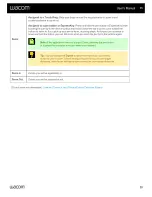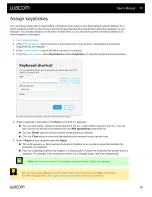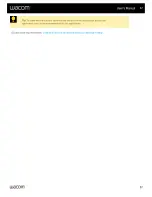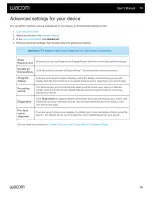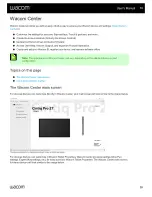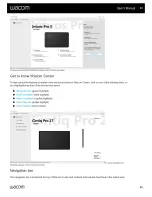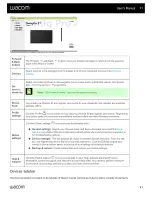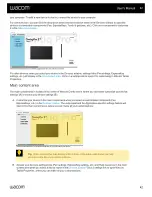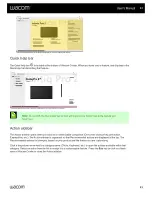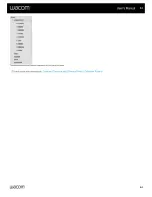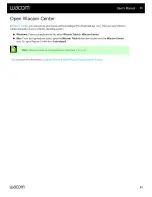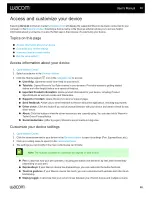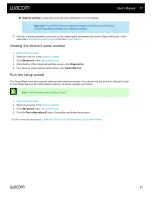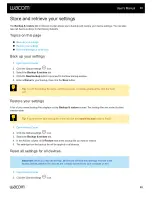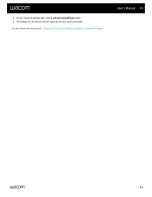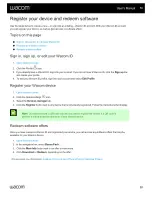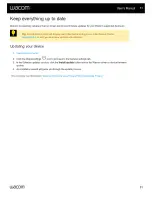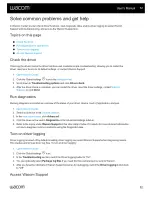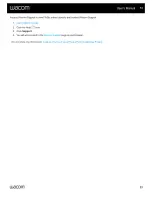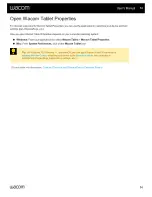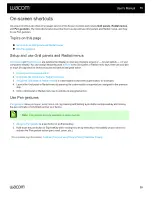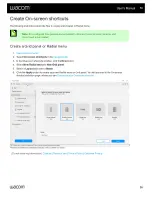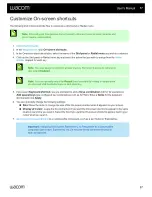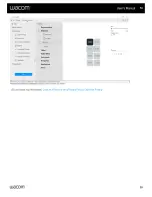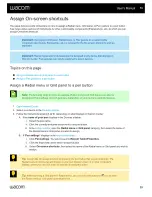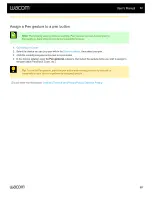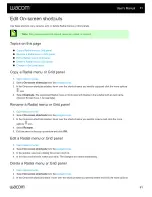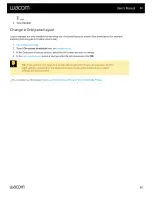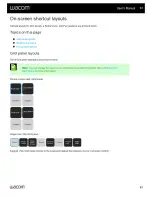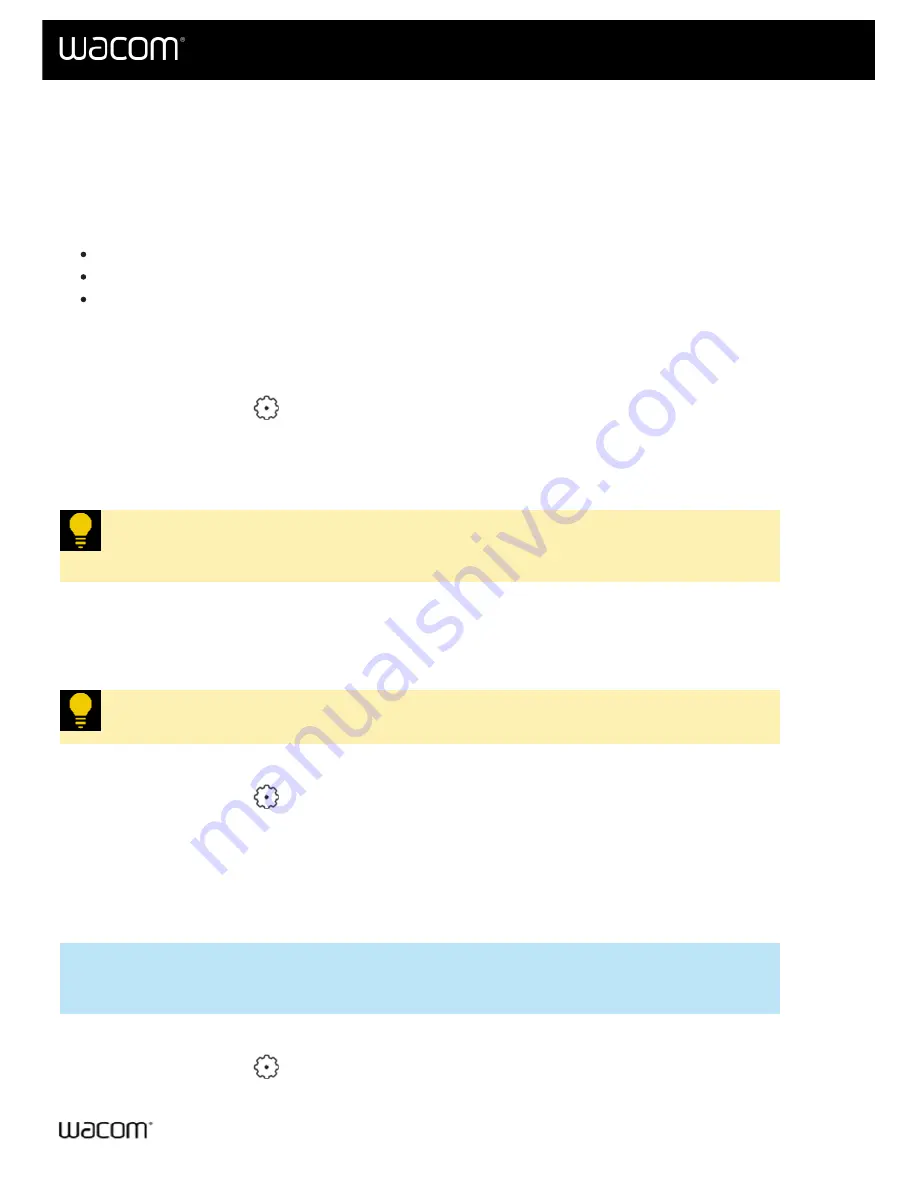
Store and retrieve your settings
The
Backup & restore
tab in Wacom Center allows you to backup and restore your device settings. You can also
reset all device settings to their factory defaults.
Reset all settings for all devices
1.
2. Click the Global settings
icon.
3. Select the
Backup & restore
tab.
4. Click the
New backup
button to proceed to the New backup window.
5. Enter a
Name
for your backup, then click the
Save
button.
Tip:
To edit the backup file name, click the pen icon. To delete a backup file, click the trash
icon.
A list of your saved backup files displays on the
Backup & restore
screen. The backup files are sorted by their
creation date.
Tip:
If you don't see your backup file in the list, click the
Import backup
button to find it.
1.
2. Click the Global settings
icon.
3. Select the
Backup & restore
tab.
4. In the Actions column, click
Restore
next to the backup file you wish to restore.
5. The settings from the backup file will be applied to all devices.
Reset all settings for all devices
Important:
When you reset all settings,
all
devices will have their settings returned to the
factory defaults (whether the devices are currently connected to your computer or not).
1.
2. Click the Global settings
icon.
User's Manual
48
48