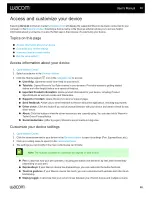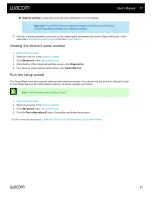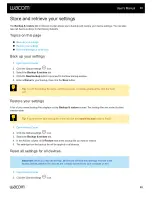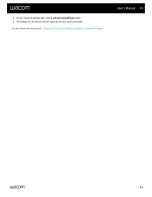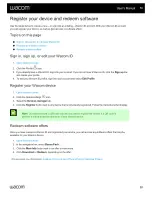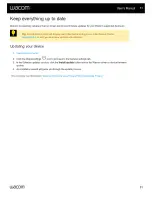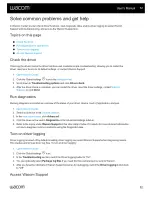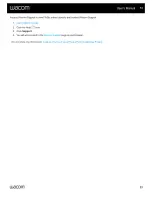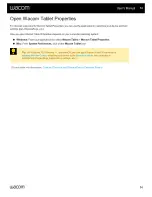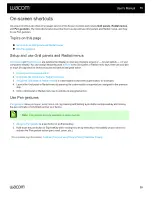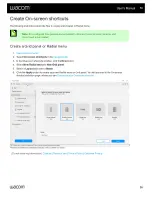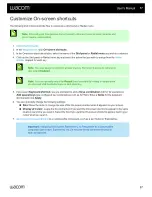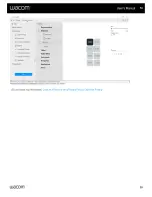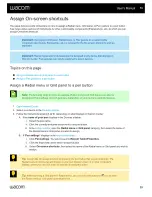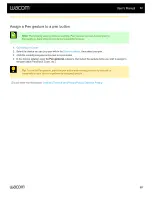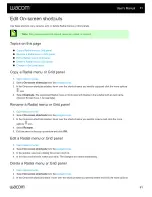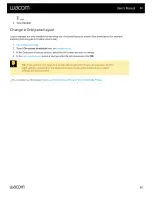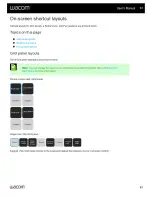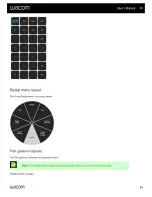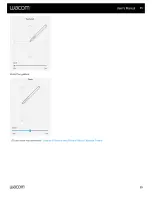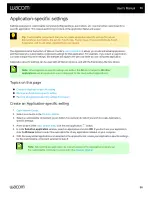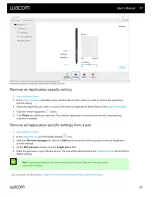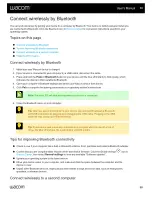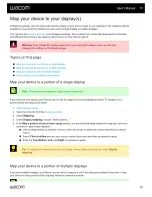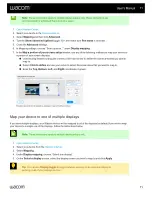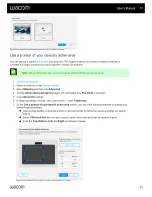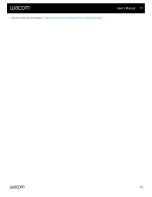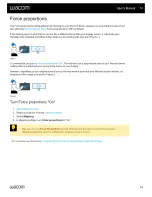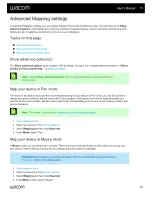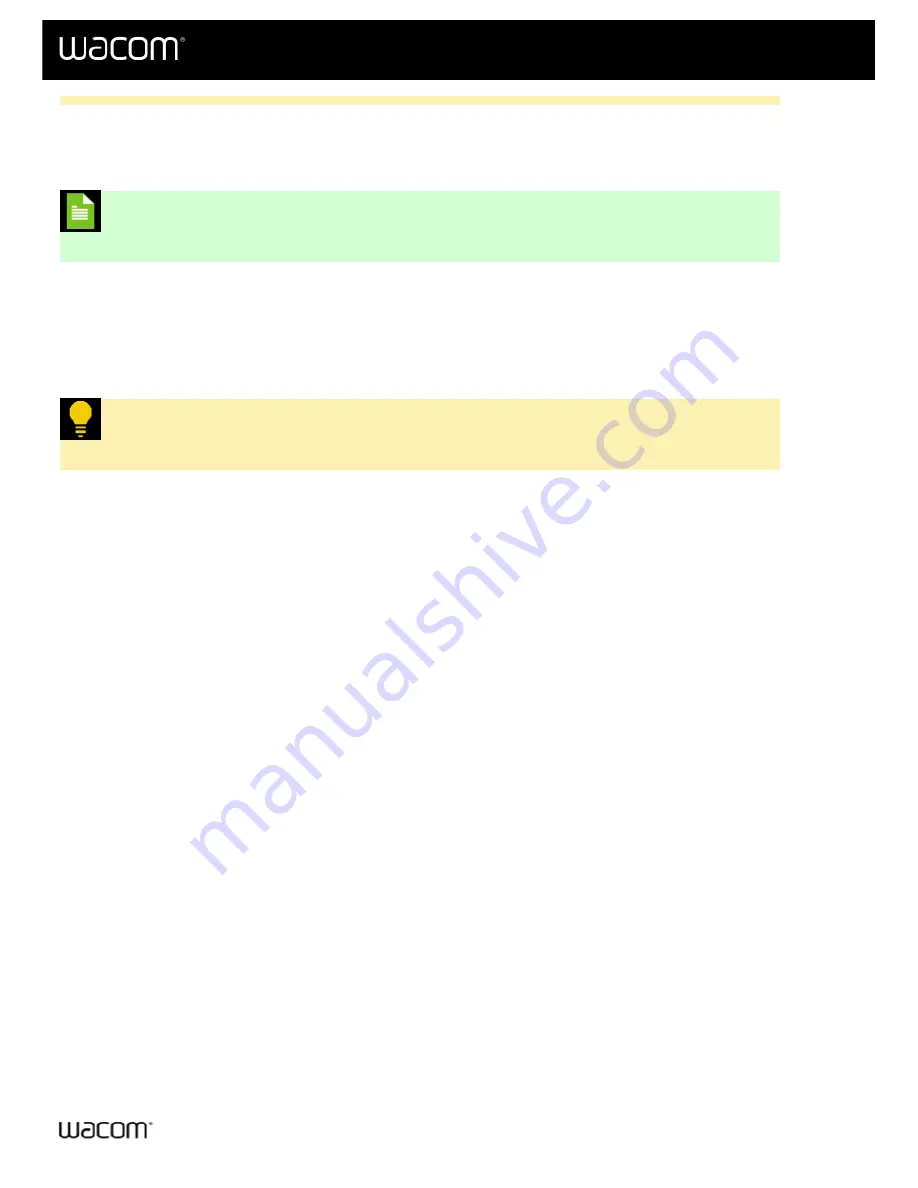
Assign a Pen gesture to a pen button
Note:
The following steps provide an example. Pen gestures can also be assigned to
ExpressKeys, depending on your device's available features.
1.
2. Select the device you use your pen with in the
, then select your pen.
3. Click the currently assigned action next to a pen button.
4. In the Actions sidebar, open the
Pen gestures
category, then select the gesture name you wish to assign to
the pen button (Pan/Scroll, Zoom, etc.).
Tip:
To use the Pen gesture, press the pen button while moving your pen tip vertically or
horizontally on your device to perform the assigned gesture.
| Do not share my information |
User's Manual
60
60