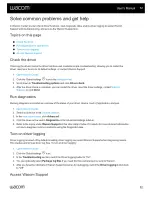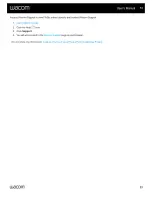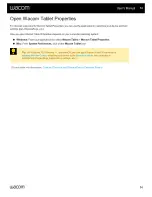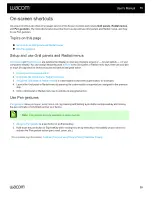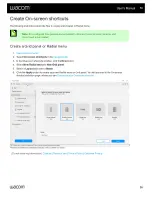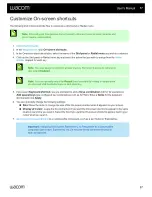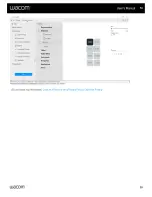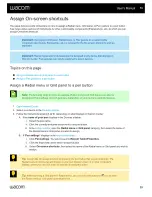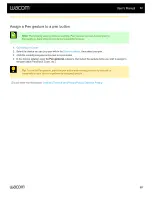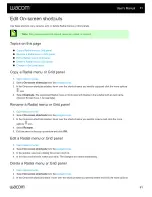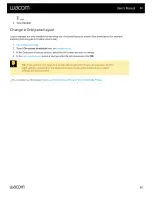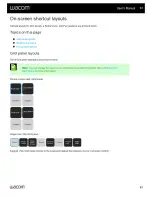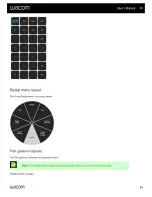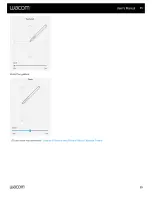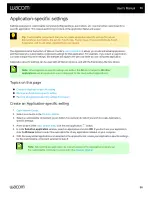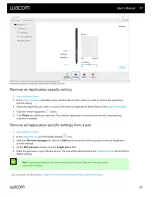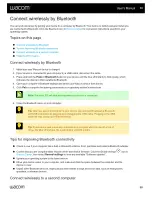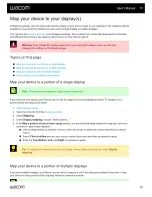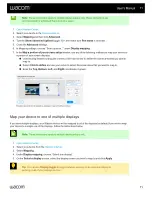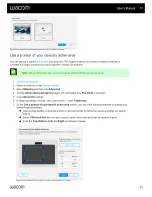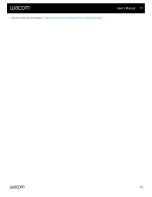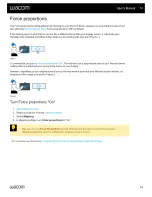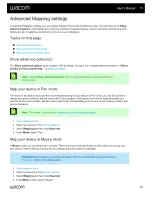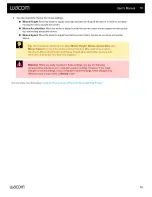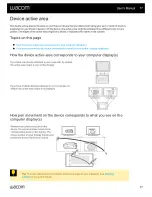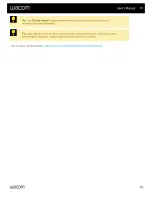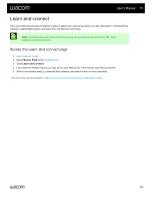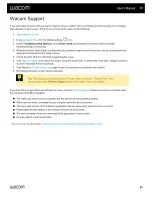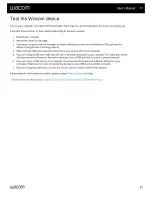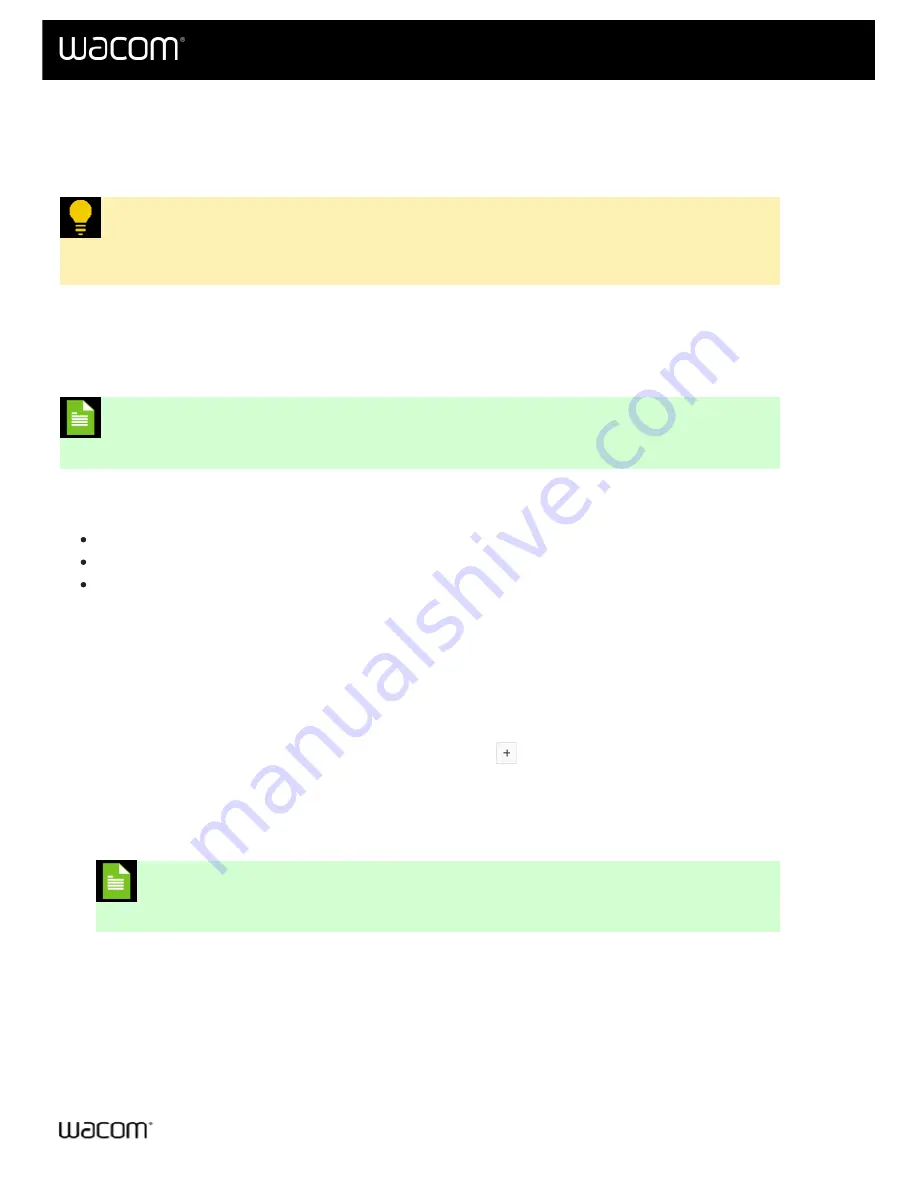
Settings assigned to customizable components (ExpressKeys, pen buttons, etc.) can be further customized for a
specific application. This makes performing functions in the application faster and easier.
Tip:
Customizable components that you can create application-specific settings for include
ExpressKeys, pen buttons, the pen tip, Touch rings, Rocker rings, On-screen shortcuts, Touch
& gestures, and Touch strips, depending on your device.
The Application list at the bottom of Wacom Center's
allows you to add individual applications,
and then tailor your customizable component settings for that application. For example, if you select an application
icon and change the pen's settings, the changes will apply to the pen only while you are using that application.
Application-specific settings can be used with all Wacom devices, and with the ExpressKey Remote device.
Note:
When Application-specific settings are added, the
All
icon changes to
All other
applications
and an application icon is displayed for the newly added application(s).
Create an Application-specific setting
Remove an Application-specific setting
Remove all Application-specific settings from a pen
Create an Application-specific setting
1.
.
.
3. Select a customizable component (a pen button, for example) for which you wish to create Application-
specific settings.
, click the add application
button.
5. In in the
Select an application
window, select an application and click
OK
. If you don't see your application,
click the
Browse
button to select the executable file of any application installed on your computer.
6. With the newly added application icon selected in the application list, create your Application-specific settings
for the customizable component selected in step
3
.
Note:
After adding an application, its icon will display in the Application list whenever
the customizable component is selected in the
.
User's Manual
66
66