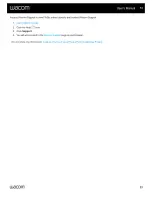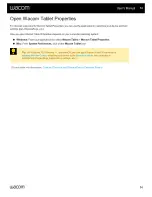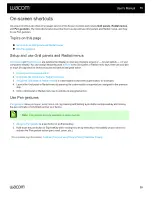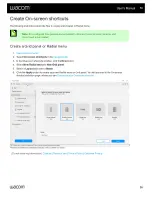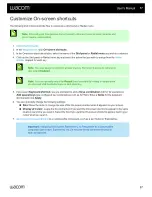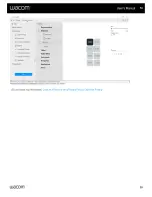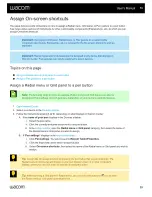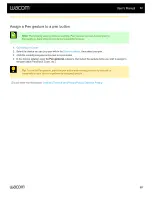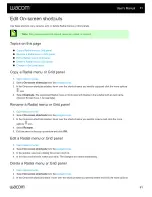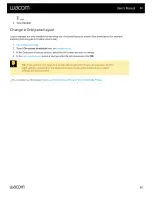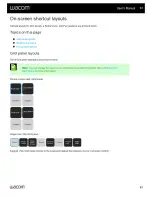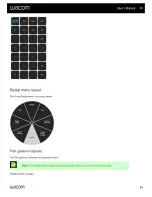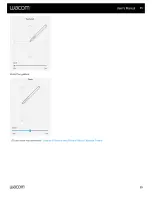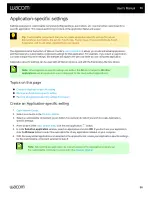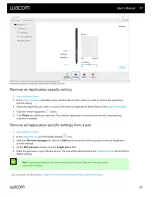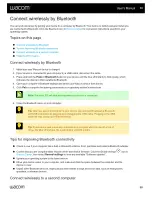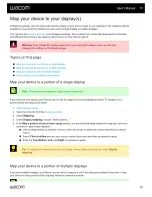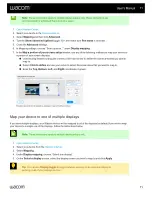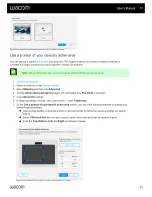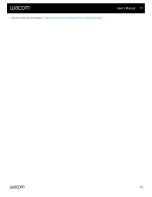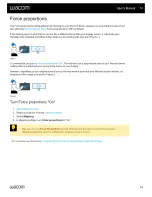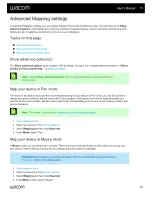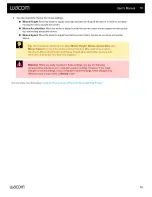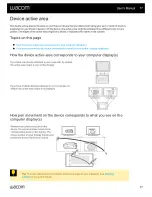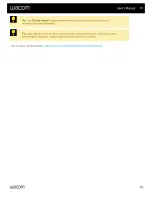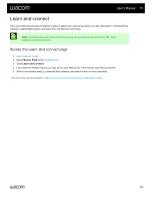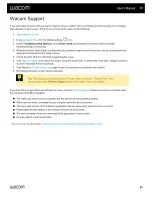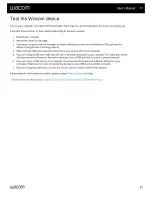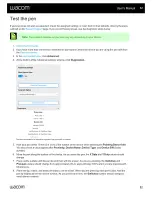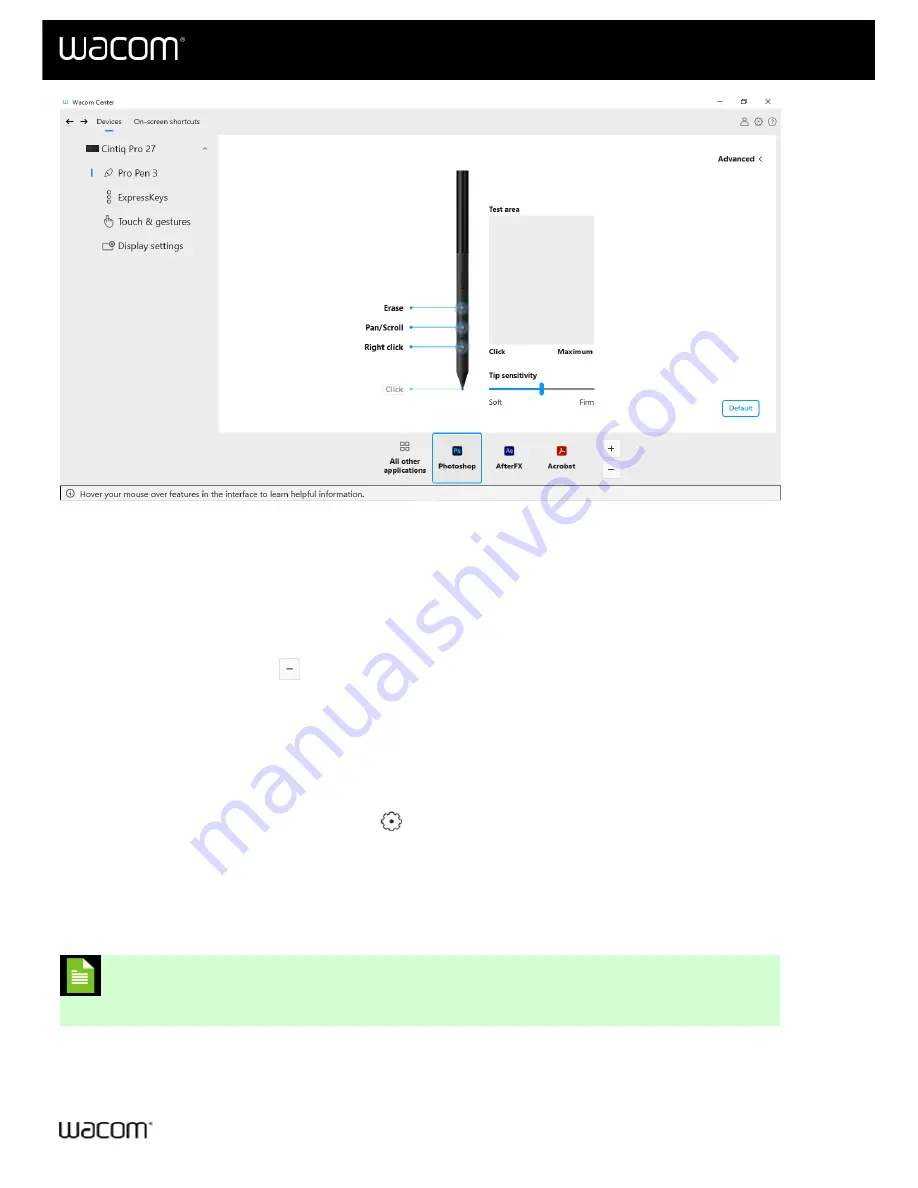
The above screenshot is for descriptive purposes; it may not match your screen.
Remove an Application-specific setting
1.
.
, select the device and then the tool from which you wish to remove the application-
specific setting.
3. Select the application you want to remove from the list of applications at the bottom of the
.
4. Click the remove application
button.
5. Click
Delete
to confirm your selection. The selected application is removed from the list, along with any
custom tool settings.
Remove all Application-specific settings from a pen
1.
.
, click the Global settings
icon.
3. Select the
Devices manager
tab, then click
Edit
next to the pen for which you wish to remove Application-
specific settings.
4. On the
Edit your pen
screen, click the
Forget pen
button.
5. Place the pen back on your Wacom device. The pen will be added back to the
with its factory
default settings.
Note:
If two programs have the same executable file name, they will share the same
customized settings.
| Do not share my information |
User's Manual
67
67