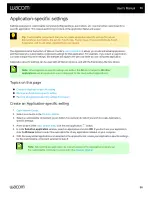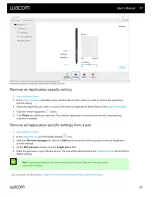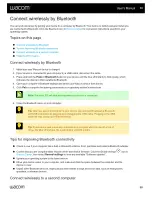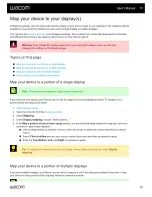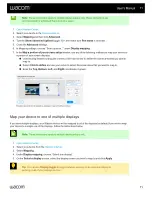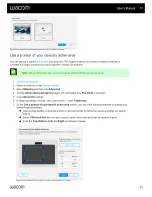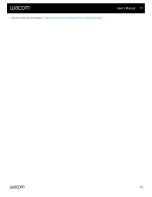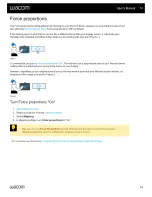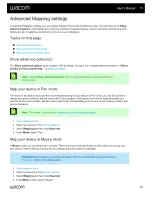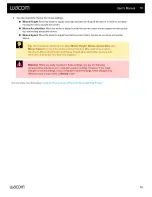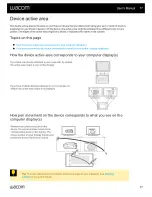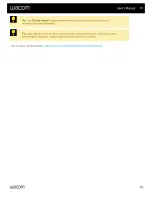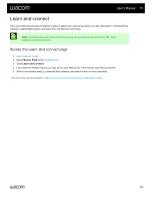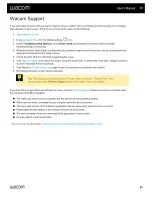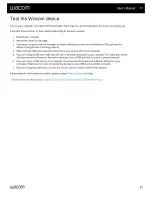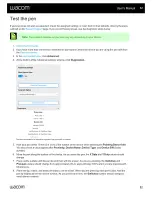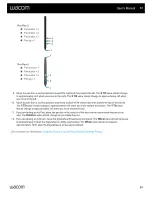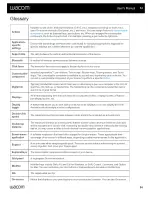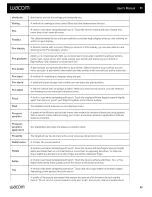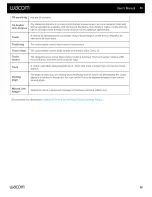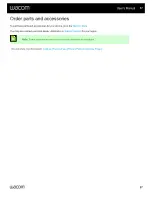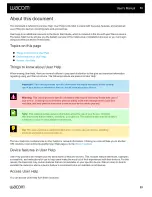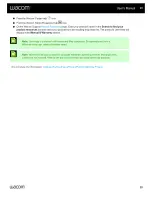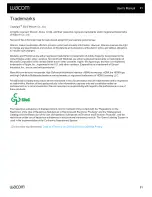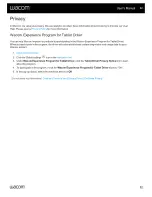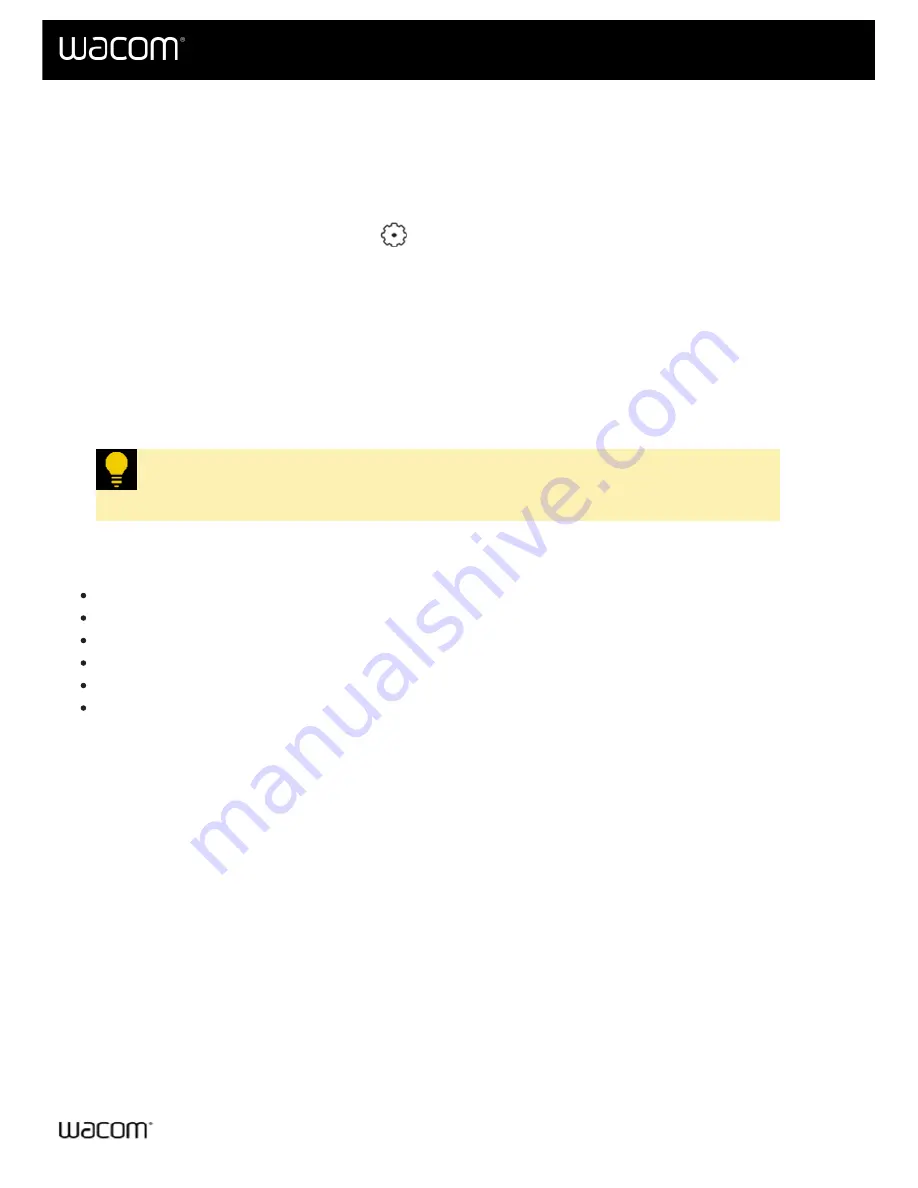
If you encounter an issue with your pen or Wacom device, perform the recommended action in any error message
that appears on your screen. If that does not resolve the issue, try the following:
1.
.
, click the Global settings
icon.
3. Under
Troubleshooting Options
, click
Driver check
to evaluate driver function and run simple
troubleshooting, if necessary.
4. Review the Quick Start Guide included with your product to make sure the device is set up correctly and that
all plugs and connectors are firmly in place.
5. Check the User Help for information regarding the issue.
and search for a topic using the search bar, or select any of the topic category cards to
access Frequently Asked Questions.
page to see if a new driver is available and install it.
8. Run diagnostic tests on your device and tools.
Tip:
The diagnostic test instructions ("Test the Wacom device", "Test the Pen", etc.)
can be found under
Wacom Support
in this User Help's Table of Contents.
If you tried these suggestions and still have an issue, contact
. Please be near your computer with
the following information available:
The make and model of your computer and the version of your operating system.
Which devices were connected to your computer when the issue occurred.
The name and version of the software application that you were using when the issue occurred.
What happened and what you were doing when the issue occurred.
The exact wording of any error messages that appeared on your screen.
How you tried to solve the problem.
| Do not share my information |
User's Manual
80
80